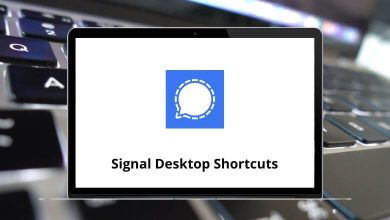Learn Kodi Shortcuts for Windows
Most used Kodi Shortcuts
| Action |
Kodi Shortcuts |
| Live TV: Schedule recording timers |
B |
| Contextual menu |
C |
| Move item down |
D |
| Live TV EPG/TV guide |
E |
| Fast forward |
F |
| Live TV channels window |
H |
| Info |
I |
| Live TV: Radio channels window |
J |
| Live TV recordings window |
K |
| Menu |
M |
| Move (File manager) |
M |
| Play |
P |
| Queue |
Q |
| Rewind |
R |
| Rename (File manager) |
R |
| Shutdown menu |
S |
| Screenshot |
Ctrl + S |
| Move item up |
U |
| Marked as watched/unwatched |
W |
| Stop |
X |
| Switch/choose a player |
Y |
| Pause/Play |
Spacebar |
| Current playlist window |
Spacebar |
| Highlight (File manager) |
Spacebar |
| Left |
Left Arrow key |
| Right |
Right Arrow key |
| Up |
Up Arrow key |
| Down |
Down Arrow key |
| Page up |
Page Up key |
| Page down |
Page Down key |
| Select |
Enter |
| Back |
Backspace |
| Previous menu OR Home screen |
Esc |
| Skip forward |
. |
| Skip backward |
, |
| Fullscreen playback |
Tab |
| Screenshot |
Print Screen |
| Mute |
F8 |
| Volume down |
– |
| Volume up |
+ |
| Toggle between fullscreen/windowed mode |
\ |
| Exit Kodi |
Ctrl + End |
| Delete file |
Delete |
| Jump to the top of the menu |
Home |
| Jump to that letter in a list |
Shift + A to Z |
Playback Shortcuts
| Action |
Kodi Shortcuts |
| Go between the two last channels |
0 |
| Audio delay control |
A |
| Live TV: Schedule recording timers |
B |
| Playlist |
C |
| Live TV EPG/TV guide |
E |
| Fast forward |
F |
| Live TV channels window |
H |
| Info |
I |
| Live TV: Radio channels window |
J |
| Live TV recordings window |
K |
| Next subtitle |
L |
| Player controls (OSD) |
M |
| Codec info |
O |
| Codec Info 2 |
Ctrl + Shift + O |
| Play |
P |
| Rewind |
R |
| Shutdown menu |
S |
| Screenshot |
Ctrl + S |
| Toggle subtitles on and off |
T |
| Subtitle position control |
Ctrl + T |
| Teletext |
V |
| Stop |
X |
| Switch/choose a player |
Y |
| Zoom/aspect ratio |
Z |
| Pause/Play |
Spacebar |
| Seek step backward |
Left Arrow key |
| Prev channel group (live TV) |
Left Arrow key |
| Seek step forward |
Right Arrow key |
| Small seek step backward 7 seconds |
‘ |
| Next channel group (live TV) |
Right Arrow key |
| Seek step forward 10min OR Next chapter (videos) |
Up Arrow key |
| Channel up (live TV) |
Up Arrow key |
| Step back 10min OR Prev chapter (videos) |
Down Arrow key |
| Channel down (live TV) |
Down Arrow key |
| Variable seek backward |
Ctrl + Left Arrow key |
| Variable seek forward |
Ctrl + Right Arrow key |
| Move subtitles up |
Ctrl + Up Arrow key |
| Move subtitles down |
Ctrl + Down Arrow key |
| Skip to the next queued video or next chapter if no videos are queued |
Page Up key |
| Skip to the previous queued video or previous chapter if no videos are queued |
Page Down key |
| Player controls (OSD) |
Enter |
| Back |
Backspace |
| Exit fullscreen |
Esc |
| Fullscreen playback |
Tab |
| Screenshot |
Print Screen |
| Mute |
F8 |
| Volume down |
– |
| Volume up |
+ |
| Toggle between fullscreen/windowed mode |
\ |
| Seek step forward 10min |
[ |
| Seek step backward 10min |
] |
| Remove from playlist |
Delete |
Music Visualization Shortcuts
| Action |
Kodi Shortcuts |
| Fast forward |
F |
| Info |
I |
| Lock preset |
L |
| Player controls (OSD) |
M |
| Current playlist window |
N |
| Codec info |
O |
| Codec Info 2 |
Ctrl + Shift + O |
| Visualization preset list |
P |
| Rewind |
R |
| Show preset |
S |
| Screenshot |
Ctrl + S |
| Visualization settings |
V |
| Stop |
X |
| Switch/choose a player |
Y |
| Pause/Play |
Spacebar |
| Seek step backward |
Left Arrow key |
| Seek step forward |
Right Arrow key |
| Next track |
Up Arrow key |
| Previous track |
Down Arrow key |
| Variable seek backward |
Ctrl + Left Arrow key |
| Variable seek forward |
Ctrl + Right Arrow key |
| Increase rating |
Page Up key |
| Decrease rating |
Page Down key |
| Player controls (OSD) |
Enter |
| Back |
Backspace |
| Fullscreen playback |
Tab |
| Screenshot |
Print Screen |
| Mute |
F8 |
| Volume down |
– |
| Volume up |
+ |
| Toggle between fullscreen/windowed mode |
\ |
| Remove from playlist |
Delete |
Picture Slide Show Shortcuts
| Action |
Kodi Shortcuts |
| Zoom Normal (100%) |
0 |
| Zoom Level 1 |
1 |
| Zoom Level 2 |
2 |
| Zoom Level 3 |
3 |
| Zoom Level 4 |
4 |
| Zoom Level 5 |
5 |
| Zoom Level 6 |
6 |
| Zoom Level 7 |
7 |
| Zoom Level 8 |
8 |
| Zoom Level 9 |
9 |
| Rotate |
R |
| Info |
T |
| Next picture |
. |
| Previous picture |
, |
| Zoom in |
+ |
| Zoom out |
– |
READ NEXT: