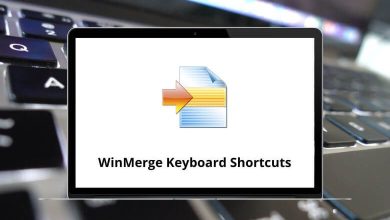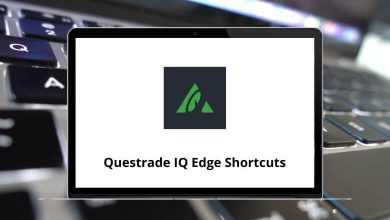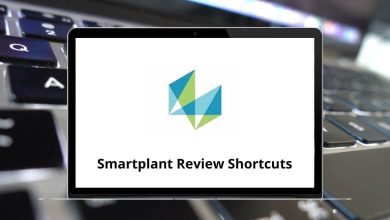Learn SMPlayer Shortcuts for Windows
Playback Shortcuts
| Action |
SMPlayer Shortcuts |
| Play/Pause |
Spacebar |
| Play next |
> |
| Play previous |
< |
| Next |
N |
| Previous |
P |
| Next Chapter |
@ |
| Previous chapter |
! |
| Add new bookmark |
Ctrl + A |
| Previous bookmark |
Ctrl + B |
| Next bookmark |
Ctrl + N |
| Move up |
Alt + Up Arrow key |
| Move down |
Alt + Down Arrow key |
| Move left |
Alt + Left Arrow key |
| Move right |
Alt + Right Arrow key |
| Previous radio |
Shift + L |
| Next radio |
Shift + H |
Playback Speed Shortcuts
| Action |
SMPlayer Shortcut Keys |
| Normal speed |
Backspace |
| Half the speed of the video |
Shift + ] |
| Double speed of video |
Shift + [ |
Zoom Shortcuts
| Action |
SMPlayer Shortcut Keys |
| Zoom increase |
E |
| Zoom decrease |
W |
| Zoom 100% |
Ctrl + 1 |
| Zoom 200% |
Ctrl + 2 |
| Reset |
Shift + E |
| Auto zoom |
Shift + W |
| Zoom for 16:9 |
Shift + A |
| Zoom for 2.35:1 |
Shift + S |
Subtitles Shortcuts
| Action |
SMPlayer Shortcut Keys |
| Next subtitle |
J |
| Previous subtitle |
Shift + J |
| Subtitle visibility |
V |
| Subtitle delay decrease |
Z |
| Subtitle delay increase |
X |
| Move subtitle up |
R |
| Move subtitle down |
T |
| Decrease subtitle size |
Shift + R |
| Increase subtitle size |
Shift + T |
| Previous line in the subtitles |
G |
| Next line in subtleties |
Y |
| Seek to next subtitle |
Ctrl + Right Arrow key |
| Seek the previous subtitle |
Ctrl + Left Arrow key |
Audio Shortcuts
| Action |
SMPlayer Shortcuts |
| Mute |
M |
| Volume up |
9 |
| Volume down |
0 |
| Previous audio |
Shift + K |
| Next audio |
K |
| Audio delay increase |
+ |
| Audio delay decrease |
– |
Seek Shortcuts
| Action |
SMPlayer Shortcuts |
| 10 seconds backward |
Ctrl + Shift + B |
| 10 seconds forward |
Ctrl + Shift + F |
| 1 minute backward |
Down Arrow key |
| 1 minute forward |
Up Arrow key |
| 10 minutes backward |
Page Down Key |
| 10 minutes forward |
Page Up Key |
| Jump to |
Ctrl + J |
Screenshot Shortcuts
| Action |
SMPlayer Shortcuts |
| Take a snapshot |
S |
| Screenshot with subtitles |
Ctrl + Shift + S |
| Screenshot without subtitles |
Ctrl + Alt + S |
| Start/stop taking multiple screenshots |
Shift + D |
| Fullscreen |
F |
Display & OSD Shortcuts
| Action |
SMPlayer Shortcuts |
| OSD – Next Level |
O |
| Increase OSD size |
Shift + U |
| Decrease OSD size |
Shift + Y |
| Decrease contrast |
1 |
| Increase contrast |
2 |
| Decrease brightness |
3 |
| Increase brightness |
4 |
| Decrease hue |
5 |
| Increase hue |
6 |
| Decrease saturation |
7 |
| Increase saturation |
8 |
| Toggle double size |
Ctrl + D |
| Next aspect ratio |
A |
| Show filename on OSD |
Shift + O |
| Show info on OSD |
Shift + I |
| Show playback time on OSD |
I |
| Toggle deinterlacing |
D |
Others SMPlayer Shortcuts
| Action |
SMPlayer Shortcut Keys |
| Show the main toolbar |
F5 |
| Preferences |
Ctrl + P |
| Playlist |
Ctrl + L |
| Information and properties |
Ctrl + I |
| YouTube browser |
F11 |
| Mplayer/mpv log |
Ctrl + M |
| SMplayer log |
Ctrl + S |
| Fullscreen |
F |
| Leave fullscreen |
Esc |
| Kompakt mod |
Ctrl + C |
| Equalizer |
Ctrl + E |
| Open file |
Ctrl + F |
| Open URL |
Ctrl + U |
| Close |
Ctrl + X |
| Quit program |
Ctrl + Q |
READ NEXT: