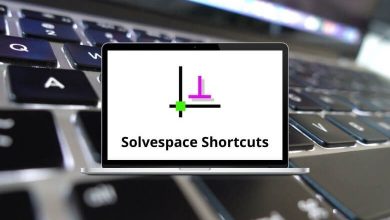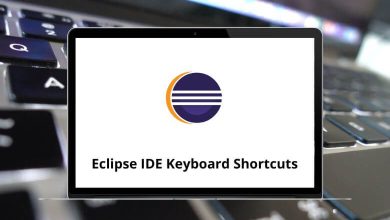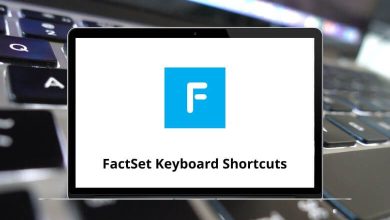120 IntelliJ Idea Keyboard Shortcuts
Shifting from Eclipse Java shortcuts to IntelliJ shortcuts would not make a huge difference. After the introduction of IntelliJ, Eclipse didn’t work well for me anymore for Java development.
Download IntelliJ Shortcuts PDF
Table of Contents
The following list of IntelliJ shortcuts for Windows and Mac users will help developers. The shortcuts are grouped into various sections: Editing Shortcuts, Compile and Run Shortcuts, Debugging Shortcuts, Navigation Shortcuts, and Find and Replace Shortcuts. Download the IntelliJ Shortcuts PDF.
Most Used IntelliJ Shortcuts
| Action | Intellij Shortcuts Windows | Intellij Shortcuts Mac |
|---|---|---|
| Open the corresponding tool window | Alt + 0…9 | Option + 0…9 |
| Save all | Ctrl + S | Command + S |
| Synchronize | Ctrl + Alt + Y | Command + Option + Y |
| Toggle maximizing editor | Ctrl + Shift + F12 | Command + Shift + F12 |
| Add to Favorites | Alt + Shift + F | Option + Shift + F |
| Inspect the current file with the current profile | Alt + Shift + I | Option + Shift + I |
| Quick switch current scheme | Ctrl + ‘ | Command + ‘ |
| Open Settings dialog | Ctrl + Alt + S | Command + Option + S |
| Open Project Structure dialog | Ctrl + Alt + Shift + S | Command + Option + Shift + S |
| Find Action | Ctrl + Shift + A | Command + Shift + A |
| Switch between tabs and tool window | Ctrl + Tab | Command + Tab |
| Create the new scratch file | Ctrl + Shift + Alt + Insert | Command + Shift + Option + Insert |
Similar Programs: NetBeans Keyboard Shortcuts
Editing Shortcuts
| Action | Intellij Shortcuts Windows | Intellij Shortcuts Mac |
|---|---|---|
| Basic code completion | Ctrl + Spacebar | Command + Spacebar |
| Smart code completion | Ctrl + Shift + Spacebar | Command + Shift + Spacebar |
| Complete statement | Ctrl + Shift + Enter | Command + Shift + Return |
| Parameter info | Ctrl + P | Command + P |
| Quick documentation lookup | Ctrl + Q | Command + Q |
| External Doc | Shift + F1 | Shift + F1 |
| Show descriptions of errors or warnings at caret | Ctrl + F1 | Command + F1 |
| Generate code | Alt + Insert | Option + Insert |
| Override methods | Ctrl + O | Command + O |
| Implement methods | Ctrl + I | Command + I |
| Surround with if..else, etc. | Ctrl + Alt + T | Command + Option + T |
| Comment or uncomment with line comment | Ctrl + / | Command + / |
| Comment or uncomment with block comment | Ctrl + Shift + / | Command + Shift + / |
| Select successively increasing code blocks | Ctrl + W | Command + W |
| Decrease current selection to the previous state | Ctrl + Shift + W | Command + Shift + W |
| Context info | Alt + Q | Option + Q |
| Show intentional actions and quick-fixes | Alt + Enter | Option + Return |
| Reformat code | Ctrl + Alt + L | Command + Option + L |
| Optimize imports | Ctrl + Alt + O | Command + Option + O |
| Auto-indent lines | Ctrl + Alt + I | Command + Option + I |
| Indent selected lines | Tab | Tab |
| Unindent selected lines | Shift + Tab | Shift + Tab |
| Cut current line | Ctrl + X | Command + X |
| Copy current line | Ctrl + C | Command + C |
| Paste from clipboard | Ctrl + V | Command + V |
| Paste from recent buffers | Ctrl + Shift + V | Command + Shift + V |
| Duplicate current line | Ctrl + D | Command + D |
| Delete line at caret | Ctrl + Y | Command + Y |
| Smart line join | Ctrl + Shift + J | Command + Shift + J |
| Smart line split | Ctrl + Enter | Command + Return |
| Start new line | Shift + Enter | Shift + Return |
| Toggle case for word at caret | Ctrl + Shift + U | Command + Shift + U |
| Select till the code block end | Ctrl + Shift + ] | Command + Shift + ] |
| Select till the code block starts | Ctrl + Shift + [ | Command + Shift + [ |
| Delete to Word end | Ctrl + Delete | Command + Delete |
| Delete to Word and start | Ctrl + Backspace | Command + Backspace |
| Expand code block | Ctrl + + | Command + + |
| Collapse code block | Ctrl + – | Command + – |
| Expand all | Ctrl + Shift + + | Command + Shift + + |
| Collapse all | Ctrl + Shift + – | Command + Shift + – |
| Close the active editor tab | Ctrl + F4 | Command + F4 |
| Find usages | Alt + F7 | Option + F7 |
| Find usages in the file | Ctrl + F7 | Command + F7 |
| Highlight usages in the file | Ctrl + Shift + F7 | Command + Shift + F7 |
| Show usages | Ctrl + Alt + F7 | Command + Option + F7 |
| Copy | F5 | F5 |
| Move | F6 | F6 |
| Safe Delete | Delete | Delete |
| Rename | Shift + F6 | Shift + F6 |
| Change Signature | Ctrl + F6 | Command + F6 |
| Inline | Ctrl + Alt + N | Command + Option + N |
| Extract Method | Ctrl + Alt + M | Command + Option + M |
| Extract Variable | Ctrl + Alt + V | Command + Option + V |
| Extract Field | Ctrl + Alt + F | Command + Option + F |
| Extract Constant | Ctrl + Alt + C | Command + Option + C |
| Extract Parameter | Ctrl + Alt + P | Command + Option + P |
Similar Programs: Eclipse IDE Keyboard Shortcuts
Compile and Run Shortcuts
| Action | Intellij Shortcuts Windows | Intellij Shortcuts Mac |
|---|---|---|
| Make project compile | Ctrl + F9 | Command + F9 |
| Compile selected file, package, or module | Ctrl + Shift + F9 | Command + Shift + F9 |
| Select configuration and run | Alt + Shift + F10 | Option + Shift + F10 |
| Select configuration and debug | Alt + Shift + F9 | Option + Shift + F9 |
| Run | Shift + F10 | Shift + F10 |
| Debug | Shift + F9 | Shift + F9 |
| Run context configuration from the editor | Ctrl + Shift + F10 | Command + Shift + F10 |
Debugging Shortcuts
| Action | Intellij Shortcuts Windows | Intellij Shortcuts Mac |
|---|---|---|
| Commit project to VCS | Ctrl + K | Command + K |
| Update project from VCS | Ctrl + T | Command + T |
| View recent changes | Alt + Shift + C | Option + Shift + C |
| VCS quick popup | Alt + ‘ | Option + ‘ |
| Step over | F8 | F8 |
| Step into | F7 | F7 |
| Smart step into | Shift + F7 | Shift + F7 |
| Step out | Shift + F8 | Shift + F8 |
| Run to cursor | Alt + F9 | Option + F9 |
| Evaluate expression | Alt + F8 | Option + F8 |
| Resume program | F9 | F9 |
| Toggle breakpoint | Ctrl + F8 | Command + F8 |
| View breakpoints | Ctrl + Shift + F8 | Command + Shift + F8 |
Similar Programs: Visual Studio Code Shortcuts
| Action | Intellij Shortcuts Windows | Intellij Shortcuts Mac |
|---|---|---|
| Go to class | Ctrl + N | Command + N |
| Go to file | Ctrl + Shift + N | Command + Shift + N |
| Go to symbol | Ctrl + Alt + Shift + N | Command + Option + Shift + N |
| Go back to the previous tool window | F12 | F12 |
| Go to editor | Esc | Esc |
| Hide active or last active window | Shift + Esc | Shift + Esc |
| Close active run | Ctrl + Shift + F4 | Command + Shift + F4 |
| Go to line | Ctrl + G | Command + G |
| Recent files popup | Ctrl + E | Command + E |
| Navigate backward | Ctrl + Alt + Left Arrow key | Command + Option + Left Arrow key |
| Navigate forward | Ctrl + Alt + Right Arrow key | Command + Option + Right Arrow key |
| Navigate to the last edit location | Ctrl + Shift + Backspace | Command + Shift + Backspace |
| Select the current file or symbol in any view | Alt + F1 | Option + F1 |
| Go to declaration | Ctrl + B | Command + B |
| Go to Implementation | Ctrl + Alt + B | Command + Option + B |
| Open quick definition lookup | Ctrl + Shift + I | Command + Shift + I |
| Go to the type declaration | Ctrl + Shift + B | Command + Shift + B |
| Go to super-method | Ctrl + U | Command + U |
| Go to the previous method | Alt + Up Arrow key | Option + Up Arrow key |
| Go to the next method | Alt + Down Arrow key | Option + Down Arrow key |
| Move to code block end | Ctrl + ] | Command + ] |
| Move to code block start | Ctrl + [ | Command + [ |
| File structure popup | Ctrl + F12 | Command + F12 |
| Type hierarchy | Ctrl + H | Command + H |
| Method hierarchy | Ctrl + Shift + H | Command + Shift + H |
| Call hierarchy | Ctrl + Alt + H | Command + Option + H |
| Next highlighted error | F2 | F2 |
| Previously highlighted error | Shift + F2 | Shift + F2 |
| Edit source | F4 | F4 |
| View source | Ctrl + Enter | Command + Return |
| Show navigation bar | Alt + Home | Option + Home |
| Toggle bookmark | F11 | F11 |
| Toggle bookmark with mnemonic | Ctrl + F11 | Command + F11 |
| Show bookmarks | Shift + F11 | Shift + F11 |
Find & Replace Shortcuts
| Action | Intellij Shortcuts Windows | Intellij Shortcuts Mac |
|---|---|---|
| Find | Ctrl + F | Command + F |
| Find next | F3 | F3 |
| Find Previous | Shift + F3 | Shift + F3 |
| Replace | Ctrl + R | Command + R |
| Find in path | Ctrl + Shift + F | Command + Shift + F |
| Replace in path | Ctrl + Shift + R | Command + Shift + R |
With IntelliJ shortcuts, we can keep our hands on the keyboard, and things can be done at a faster pace. For a developer, those little seconds saved will add up to increased efficiency in their work. In other words, IntelliJ shortcuts will skyrocket your productivity while coding. Visual Studio shortcuts can also be used for coding as an alternative to IntelliJ.
READ NEXT: