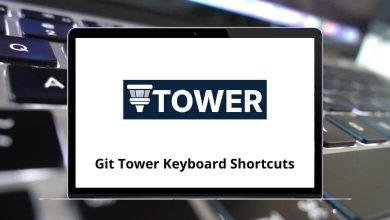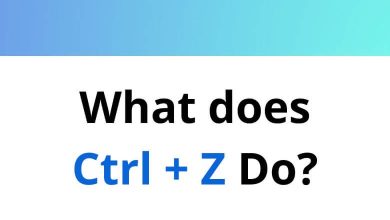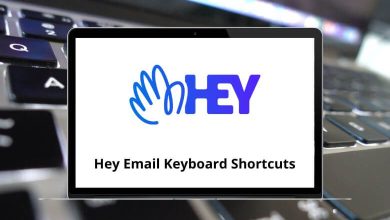Learn EyeTV Shortcuts for Mac
| Action |
EyeTV Shortcuts |
| New Playlist |
Command + N |
| New Favorite Channels |
Command + Option + N |
| Open Live TV Window |
Command + O |
| Open QuickTime Movie |
Command + Shift + O |
| Close Window |
Command + W |
| Show Info |
Command + I |
| Show Stream Info |
Option + Command + I |
| Export |
Command + E |
| Go To Built-In Guide |
Command + G |
| Go To Online Guide |
Shift + Command + G |
| Action |
EyeTV Shortcut keys |
| Snapshot to Clipboard |
Command + C |
| Snapshot to Desktop |
Command + Shift + C |
| Action |
EyeTV Shortcut keys |
| Small Size |
Command + 1 |
| Half Size |
Command + 2 |
| Normal Size |
Command + 3 |
| Maximum Size |
Command + 4 |
| Enter Full Screen |
Command + 0 |
| Open Menu |
Command + Esc |
| Keep Player Windows On Top |
Option + Command + F |
| Aspect Ratio: Automatic |
Command + Option + 0 |
| Aspect Ratio: 4:3 |
Command + Option + 1 |
| Aspect Ratio: 14:9 |
Command + Option + 2 |
| Aspect Ratio: 16:9 |
Command + Option + 3 |
| Aspect Ratio: Wide |
Command + Option + 4 |
| Aspect Ratio: Cycle |
Command + Option + 5 |
| Closed Captions |
Control + Shift + C |
| Picture in Picture (On/Off) |
Control + Shift + P |
| Picture in Picture (Rotate) |
Control + Shift + R |
| Picture in Picture (Swap) |
Control + Shift + S |
| Picture in Picture (Focus) |
Control + Shift + F |
| Open Editor |
Option + E |
| Action |
EyeTV Shortcut keys |
| Volume Up |
Command + Up Arrow key |
| Volume Down |
Command + Down Arrow key |
| Mute |
Command + K |
| Action |
EyeTV Shortcut keys |
| Play/Pause |
Spacebar |
| Fast Forward |
Command + Right Arrow key |
| Single Frame Forward |
Option + Right Arrow key |
| Slow Forward |
Command + Option + Right Arrow key |
| Fast Backward |
Command + Left Arrow key |
| Single Frame Backward |
Option + Left Arrow key |
| Slow Backward |
Command + Option + Left Arrow key |
| Jump Forward |
Right Arrow key |
| Instant Replay |
Left Arrow key |
| Custom Jump Forward |
Shift + Right Arrow key |
| Custom Jump Backward |
Shift + Left Arrow key |
| Go To Live |
Command + L |
| Channel Up |
+ |
| Channel Down |
– |
| Last Channel |
Command + Shift + L |
| Start/Stop Recording |
Command + R |
| Tuner Input |
Control + T |
| Composite Video Input |
Control + V |
| S-Video Input |
Control + S |
| Game Mode |
Control + G |
| Action |
EyeTV Shortcut keys |
| Show/Hide Controller |
Control + C |
| Show/Hide Programs Window |
Control + P |
EyeTV Editor Shortcuts
| Action |
EyeTV Shortcuts |
| Delete A Marker |
Delete |
| Skip to the next thumbnail to the right |
Right Arrow key |
| Skip to the next thumbnail to the left |
Left Arrow key |
| Select the next marker |
Tab |
| Select the previous marker |
Shift + Tab |
| Set a new marker |
Return |
| Press the Compact button |
Shift + C |
| Switch to Fine |
Shift + F |
| Switch to Normal |
Shift + N |
| Toggle between Normal and Fine |
Shift + M |
FAQs
[sc_fs_multi_faq headline-0=”h2″ question-0=”What is EyeTV?” answer-0=”EyeTV is a software application for macOS that allows users to watch, record, and manage live TV and digital video content. It is primarily used with TV tuner devices to receive television signals and provide a comprehensive DVR-like experience on your computer.” image-0=”” headline-1=”h2″ question-1=”Can I watch live TV with EyeTV?” answer-1=”Yes, EyeTV allows you to watch live TV on your Mac. You can connect a TV tuner device to your computer and use EyeTV to tune into and watch live television channels.” image-1=”” headline-2=”h2″ question-2=”Can I schedule and record TV shows with EyeTV?” answer-2=”Yes, one of the main features of EyeTV is its ability to schedule and record TV shows. You can set up recordings for specific shows or time slots, and EyeTV will automatically record them for you.” image-2=”” headline-3=”h2″ question-3=”What file formats does EyeTV support for recordings?” answer-3=”EyeTV supports various file formats for recordings, including MPEG-2, MPEG-4, H.264, and HEVC. The specific format can be chosen in the EyeTV preferences or settings.” image-3=”” count=”4″ html=”true” css_class=””]
READ NEXT: