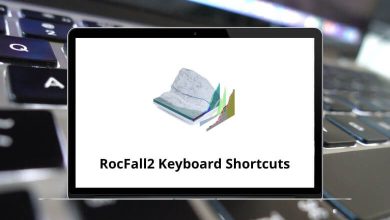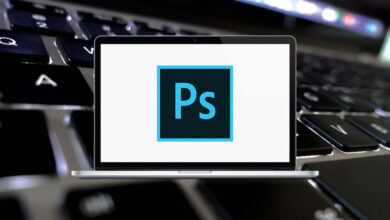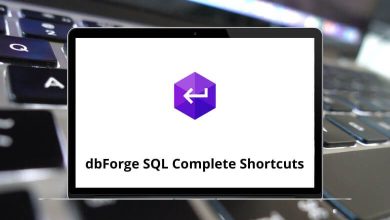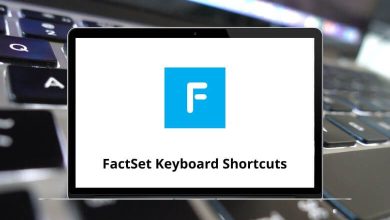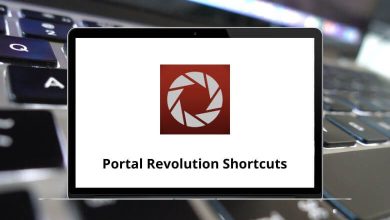40 Adobe Reader Keyboard Shortcuts
Adobe Reader shortcuts are best suited for performing tasks like signing documents, storing and printing files, working with scanned documents, adding comments, and many other tasks. The PDFs are more secure, so you can be at peace. Edit your scanned document, PDF, and image document seamlessly.
Download Adobe Reader Shortcut keys PDF
Table of Contents
If your goal is to use Adobe Reader at a faster pace, then you must learn the Adobe Reader shortcuts. I know the list is quite long to remember at once, but keep practicing as many as you can. The list of Adobe Reader shortcuts for Windows users below will surely assist you in achieving your desired goal.
Most used Adobe Reader Shortcuts
| Action | Adobe Reader Shortcuts |
|---|---|
| Open File | Ctrl + O |
| Close current document | Ctrl + W |
| Exit | Ctrl + Q |
| Print Page | Ctrl + P |
| Save a copy | Ctrl + Shift + S |
| Document properties | Ctrl + D |
| Use hand tool | H |
| Use select tool | V |
| Use snapshot tool | G |
| Find | Ctrl + F |
| Find next | F3 |
| Find Previous | Shift + F3 |
| Select all | Ctrl + A |
| De-select all | Ctrl + Shift + A |
Similar Programs: SumatraPDF Keyboard Shortcuts
| Action | Adobe Reader Shortcut keys |
|---|---|
| Scroll down | Down Arrow key |
| Scroll up | Up Arrow key |
| Jump one screen down | Page Down key |
| Jump one screen up | Page Up key |
| Jump to the beginning of the document | Ctrl + Home |
| Jump to the end of the document | Ctrl + End |
| Jump one page down | Ctrl + Page Down key |
| Jump one page up | Ctrl + Page Up key |
| Jump to the previously visited page | Alt + Left Arrow key |
| Jump to the next visited page | Alt + Right Arrow key |
| Go to the page number specified | Ctrl + Shift + N |
Change View Shortcuts
| Action | Adobe Reader Shortcut keys |
|---|---|
| Rotate page clockwise | Ctrl + Shift + + |
| Rotate page counter-clockwise | Ctrl + Shift + – |
| Turn Reading Mode on or off | Ctrl + H |
| Turn Full-Screen Mode on or off | Ctrl + L |
| Show or Hide Navigation Pane | F4 |
| Show or Hide Toolbar | F8 |
| Show or Hide Menu | F9 |
Similar Programs: MuPDF Keyboard Shortcuts
Zoom Shortcuts
| Action | Adobe Reader Shortcut keys |
|---|---|
| Zoom in | Ctrl + + |
| Zoom out | Ctrl + – |
| Zoom to fit the page | Ctrl + 0 |
| Zoom to 100% | Ctrl + 1 |
| Zoom to fit the width | Ctrl + 2 |
| Zoom to fit visible | Ctrl + 3 |
| Reflow document | Ctrl + 4 |
| Zoom to specific Magnification | Ctrl + Y |
The shortcuts are used by many people because a large number of people use Adobe Reader. Foxit Reader is another software that can replace Adobe Reader. We have also listed Foxit Reader shortcuts on our website.
READ NEXT: