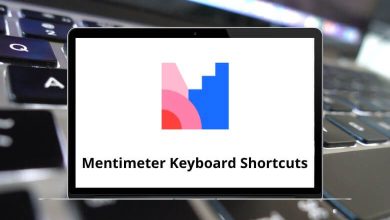80 Directory Opus Keyboard Shortcuts
The popular file manager, Directory Opus Shortcuts, was initially developed in the early to mid-1990s for the Amiga Computer System. Directory Opus is best described as a comprehensive replacement for Explorer, offering significantly more power and functionality than any other file manager.
Download Directory Opus Shortcuts PDF
Table of Contents
Familiarizing yourself with the list of Directory Opus Shortcuts below can significantly enhance your workflow, allowing you to work more quickly. In a short amount of time, you can learn dozens or even hundreds of Directory Opus shortcuts. Are you interested in browsing the Directory Opus Shortcuts in a sophisticated PDF format?
Most Used Directory Opus Shortcuts
| Action | Directory Opus Shortcuts |
|---|---|
| Open new lister | Ctrl + E |
| Close lister | Alt + F4 |
| Copy | Ctrl + C |
| Paste | Ctrl + V |
| Cut | Ctrl + X |
| Undo | Ctrl + Z |
| Copy file names | Ctrl + Shift + N |
| Copy full pathnames | Ctrl + Shift + C |
| Calculate folder sizes | Ctrl + L |
| Select all | Ctrl + A |
| Select by pattern | Ctrl + S |
| Invert selection | Ctrl + I |
| FTP connect | Ctrl + Q |
| Edit address book | Ctrl + Shift + Q |
Similar Programs: Q-Dir Keyboard Shortcuts
View Menu Shortcuts
| Action | Directory Opus shortcuts |
|---|---|
| Details | Ctrl + Shift + D |
| Details + thumbnails | Ctrl + Shift + H |
| Thumbnails | Ctrl + Shift + M |
Tools Menu Shortcuts
| Action | Directory Opus shortcuts |
|---|---|
| Find files | Ctrl + F |
| Synchronize | Ctrl + Y |
| Find duplicate files | Ctrl + U |
Lister Menu Shortcuts
| Action | Directory Opus shortcut keys |
|---|---|
| Dual display | F6 |
| Viewer pane | F7 |
| Folder tree | F8 |
| Dual folder tree | Shift + F8 |
| Metadata pane | F9 |
Similar Programs: File Explorer Keyboard Shortcuts
Menu Bar Shortcuts
| Action | Directory Opus shortcut keys |
|---|---|
| File menu | Alt + F |
| Edit menu | Alt + E |
| FTP menu | Alt + P |
| Tools menu | Alt + T |
| Settings menu | Alt + S |
| View menu | Alt + V |
| Folder menu | Alt + O |
| Lister menu | Alt + L |
Folder Menu Shortcuts
| Action | Directory Opus shortcut keys |
|---|---|
| New tab for the current | Ctrl + T |
| New tabs for selected | Ctrl + Shift + T |
| Close tab | Ctrl + W |
| Undo close tab | Ctrl + Shift + W |
Similar Programs: Xyplorer Keyboard Shortcuts
Operations Toolbar Shortcuts
| Action | Directory Opus shortcut keys |
|---|---|
| Copy files | Ctrl + 1 |
| Copy as | Ctrl + Shift + 1 |
| Move | Ctrl + 2 |
| Move as | Ctrl + Shift + 2 |
| Rename | Ctrl + 3 |
| New folder | Ctrl + N |
| New archive | Ctrl + H |
| New text document | Ctrl + O |
| Delete | Delete |
| Admin | Ctrl + Shift + A |
| Archive files | Ctrl + 4 |
| Files to separate archives | Ctrl + Shift + 4 |
| Properties | Alt + Enter |
| Attributes | Ctrl + B |
| Description | Ctrl + P |
| Edit metadata | Ctrl + M |
| Help | F1 |
| Copy Files menu | Alt + C |
| Move menu | Alt + M |
| Rename menu | Alt + N |
| New Folder menu | Alt + W |
| Delete menu | Alt + D |
| Properties menu | Alt + R |
| Help menu | Alt + H |
Similar Programs: Total Commander Keyboard Shortcuts
Others Shortcuts
| Action | Directory Opus shortcut keys |
|---|---|
| Add to favorites | Ctrl + D |
| Autosize columns | Ctrl + + |
| Back | Alt + Left Arrow key |
| Forward | Alt + Right Arrow key |
| Delete force | Shift + Delete |
| Go root | Ctrl + Backspace |
| Go up | Backspace |
| Inline rename | F2 |
| Location | F4 |
| New lister | Win + Shift + E |
| Next tab | Ctrl + Page Down key |
| Previous tab | Ctrl + Page Up key |
| Path entry | Shift + Enter |
| Refresh | F5 |
| Refresh thumbnails | Ctrl + F5 |
| Restore filter | Ctrl + Shift + 8 |
| Search | F3 |
| Zoom in | Ctrl + = |
| Zoom out | Ctrl + – |
| Zoom reset | Ctrl + 0 |
Multi Commander and Midnight Commander serve as excellent alternatives to Directory Opus. You can find both lists of substitute shortcuts on our website: Multi Commander Shortcuts and Midnight Commander Shortcuts.
READ NEXT: