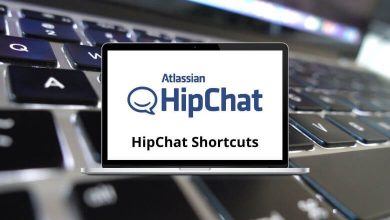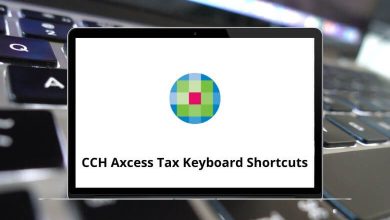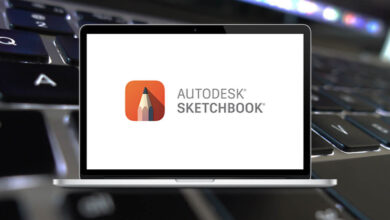50 Clarizen Keyboard Shortcuts
Clarizen shortcuts will maximize the potential of your workflow. Clarizen has an amazing feature of not only adopting the working strategy but also helping you create a new one from scratch. It works across internal and external teams to simplify the workflow and increase transparency.
Download Clarizen Shortcuts PDF
Table of Contents
The list of Clarizen shortcuts below will be used by managers to manage project tasks, allocate resources, and finance projects. These shortcuts will aid in overall project management and help you stay on top of the work. Download the Clarizen shortcuts in PDF format.
Most used Clarizen Shortcuts
| Action | Clarizen Shortcuts |
|---|---|
| Opens the Navigation Panel | Alt + N |
| Navigate to Homepage | Alt + H |
| Open the Wikipedia | F1 |
| Open the Keyboard Shortcuts List | Shift + ? |
Action Shortcuts
| Action | Clarizen Shortcuts |
|---|---|
| Copy | Ctrl + C |
| Paste | Ctrl + V |
| Cut | Ctrl + X |
| Inserts a task in the WBS in its correct hierarchy | Insert |
| Delete the entire line | Delete |
| Create New Predecessor | Ctrl + F2 |
| Remove dependencies | Ctrl + Shift + F2 |
| Remove an indentation | Alt + Shift + Left Arrow key |
| Adds an indentation | Alt + Shift + Right Arrow key |
| Expand | Alt + Shift + + |
| Collapse | Alt + Shift + – |
| Refresh the data inside the grid | Ctrl + R |
| Add a selection in Relevant Context when only one is Available | Alt + A |
Similar Programs: Smartsheet Keyboard Shortcuts
Main Grid Shortcuts
| Action | Clarizen Shortcuts |
|---|---|
| Get the previous page in the grid | Alt + Page Up key |
| Get the next page in the grid | Alt + Page Down key |
| Moves one cell up | Up Arrow key |
| Moves one cell down | Down Arrow key |
Popup Shortcuts
| Action | Clarizen Shortcuts |
|---|---|
| Adds a new line when the cursor is in a multi-line text box | Enter |
| Save | Ctrl + Enter |
| Save and Create a New | Shift + Enter |
| Simulates Cancel Mouse click | Esc |
| Moves focus between Controls in the editor | Tab |
| Moves focus between Controls in an Editor in Reverse order | Shift + Tab |
| Delete the Previous Character While Typing | Backspace |
| Closes the popup | Esc |
Similar Programs: Trello Keyboard Shortcuts
Range Filter Shortcuts
| Action | Clarizen Shortcuts |
|---|---|
| Moves between the input fields | Tab |
| Moves between the input fields in Reverse Order | Shift + Tab |
| Moves between dates | Left Arrow key or Right Arrow key |
| Make Selection Date in Calendar | Spacebar |
Social Media Shortcuts
| Action | Clarizen Shortcut keys |
|---|---|
| Add a new line in the message | Enter |
| Send a post | Ctrl + Enter |
| Link Users or Groups to a Discussion | @ |
| Link Items to a Discussion | # |
Similar Programs: Podio Keyboard Shortcuts
Team Panel Shortcuts
| Action | Clarizen Shortcut keys |
|---|---|
| Select the User Above | Up Arrow key |
| Select the User below | Down Arrow key |
| Action | Clarizen Shortcut keys |
|---|---|
| Closes the Navigation panel | Esc |
| Move Down to the Next action item in A Loop | Down Arrow key |
| Move Up to the Next action item in A Loop | Up Arrow key |
| Open Submenu if Available | Left Arrow key |
| Close the Submenu if in Focus | Right Arrow key |
The benefit of using the Clarizen Shortcuts for Web in Desktop is:
-
- Organizes Application into Tidy Collection
- Manage Multiple Accounts
- Stay Focused
- More Productive Work
- Secured
Asana and Trello are other leading applications in terms of project management.
READ NEXT: