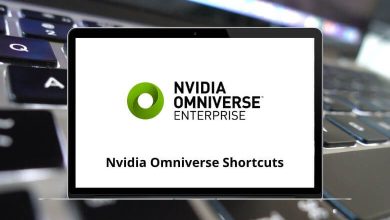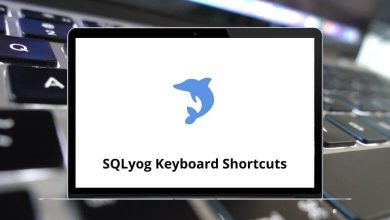192 Altium Designer Keyboard Shortcuts
Altium Designer shortcuts are indispensable when working on complex PCB layouts; they help me maintain productivity. Mastering shortcuts is perhaps the most crucial aspect of learning or working with any software. Once you’ve mastered them, they become second nature. The viewing option shortcuts save me a ton of time and prevent confusion, especially in dense layouts.
Download Altium Shortcut keys PDF
Table of Contents
In a multi-editor environment like Altium Designer, remembering special-purpose shortcuts can be challenging. Therefore, this article takes you on a tour of the Altium Designer shortcuts list. You can download the Altium Designer shortcuts list in PDF format. I find the viewing option shortcuts most helpful, as they keep me organized and productive.
Most Used Altium Designer Shortcuts
| Action | Altium Designer Shortcuts |
|---|---|
| Copy | Ctrl + C |
| Paste | Ctrl + V |
| Cut | Ctrl + X |
| Undo | Ctrl + Z |
| Redo | Ctrl + Y |
| Insert carriage return | Enter |
| Insert new line | Ctrl + N |
| Insert tab | Tab |
| Tab backward | Shift + Tab |
| Toggle text Insertion mode between Insert and Overwrite | Insert |
| Clear Filter Marks | Ctrl + Shift + C |
| Find text | Ctrl + F |
| Find and replace text | Ctrl + H |
| Find the next instance of the searched text | F3 |
| Find the next selected instance of the searched text | Ctrl + Shift + F |
| Select all | Ctrl + A |
| Scroll one Page Up | Page Up key |
| Scroll one Page Down | Page Down key |
| Scroll one line up | Ctrl + Up Arrow key |
| Scroll one line down | Ctrl + Down Arrow key |
| Move the cursor to the top of the window | Ctrl + Page Up key |
| Move the cursor to the bottom of the window | Ctrl + Page Down key |
| Move the cursor to the beginning of the current line | Home |
| Move the cursor to the end of the current line | End |
| Move the cursor to the beginning of the file | Ctrl + Home |
| Move the cursor to the end of the file | Ctrl + End |
| Move the cursor one line up | Up Arrow key |
| Move the cursor one line down | Down Arrow key |
| Move the cursor to one character left | Left Arrow key |
| Move the cursor one character right | Right Arrow key |
| Move the cursor one word left | Ctrl + Left Arrow key |
| Move the cursor one word right | Ctrl + Right Arrow key |
| Extend selection to the beginning of the file | Ctrl + Shift + Home |
| Extend selection to end of file | Ctrl + Shift + End |
| Extend selection one page up | Shift + Page Up key |
| Extend selection one page down | Shift + Page Down key |
| Extend the selection to the top of the window | Ctrl + Shift + Page Up key |
| Extend selection to the bottom of the window | Ctrl + Shift + Page Down key |
| Extend selection to the beginning of the current line | Shift + Home |
| Extend selection to the end of the current line | Shift + End |
| Extend the selection of one character to the left | Shift + Left Arrow key |
| Extend the selection of one character to the right | Shift + Right Arrow key |
| Extend selection to the same column in the previous line | Shift + Up Arrow key |
| Extend selection to the same column in the next line | Shift + Down Arrow key |
| Extend the selection column to the beginning of the file | Alt + Shift + Ctrl + Home |
| Extend the selection column to the end of the file | Alt + Shift + Ctrl + End |
| Extend the selected column one page up | Alt + Shift + Page Up key |
| Extend the selected column one page down | Alt + Shift + Page Down key |
| Extend the selection column to the top of the window | Alt + Shift + Ctrl + Page Up key |
| Extend the selection column to the bottom of the window | Alt + Shift + Ctrl + Page Down key |
| Extend the selection column to the beginning of the current line | Alt + Shift + Home |
| Extend the selection column to the end of the current line | Alt + Shift + End |
| Extend the selection column up by one line | Alt + Shift + Up Arrow key |
| Extend the selection column down by one line | Alt + Shift + Down Arrow key |
| Extend the selection column to one word left | Alt + Shift + Ctrl + Left Arrow key |
| Extend the selection column by one word right | Alt + Shift + Ctrl + Right Arrow key |
| Delete the character to the right of the cursor position | Delete |
| Delete the character to the left of the cursor position | Backspace |
| Delete to beginning of the previous word | Ctrl + Backspace |
| Delete to the beginning of the next word | Ctrl + T |
| Delete to the End of the current line | Ctrl + Q + Y |
Similar Programs: Autodesk Inventor Keyboard Shortcuts
Project Shortcuts
| Action | Altium Designer Shortcuts |
|---|---|
| Compile the current Design Project | C, then C |
| Recompile the current Design Project | C, then R |
| Compile Document | C, then D |
| Open Options for Project Dialog for the current project | C, then O |
| Access Open Project Document Dialog for the current Project | Ctrl + Alt + O |
| Close all Documents belonging To the Active Project | C, then L |
| Access Storage Manager Panel | C, then T, then M |
| Access Local History for the current Project | C, then T, then L |
| Access Project Packager Wizard | C, then P |
Environment Shortcuts
| Action | Altium Designer Shortcuts |
|---|---|
| Access Documentation Library | F1 |
| Access Choose Document to Open Dialog | Ctrl + O |
| Close Active Document | Ctrl + F4 |
| Save Current Document | Ctrl + S |
| Print Current Document | Ctrl + P |
| Close Altium Designer | Alt + F4 |
| Cycle Through Open Documents to the Right | Ctrl + Tab |
| Cycle Through Open Document to the Left | Ctrl + Shift + Tab |
| Hide or Display all Floating Panels | F4 |
| Tile Open Document | Shift + F4 |
| Toggle between Active Panel and Workspace | Shift + F5 |
| Access Natural Language Search Facility | Shift + F1 |
Similar Programs: Solid Edge Keyboard Shortcuts
PCB Editor Shortcuts
| Action | Altium Designer Shortcut keys |
|---|---|
| Cycle through three routing modes | Shift + R |
| Toggle the electrical grid on or off | Shift + E |
| Build Query | Shift + B |
| Zoom-in in small increments | Shift + Page Up key |
| Zoom out in small increments | Shift + Page Down key |
| Zoom-in to 400% | Ctrl + Page Up key |
| Fit document into a view | Ctrl + Page Down key |
| Jump to the defined relative origin for the workspace | Ctrl + End |
| Redraw the current layer only | Alt + End |
| Paste-on current layer | Alt + Insert |
| Pop up Snap Grid dialog | Ctrl + G |
| Pop up Snap Grid menu | G |
| Hide the rat’s nest while moving a component | N |
| Flip component being moved to another side of the board | L |
| Display Board Insight and Heads Up display options | F2 |
| Cycle through connection line modes during interactive routing | Ctrl + Spacebar |
| Remove the last track corner during interactive routing | Backspace |
| Toggle single-layer mode on or off | Shift + S |
| Select connected copper | Ctrl + H |
Similar Programs: Solidworks Keyboard Shortcuts
3D Body Placement Shortcuts
| Action | Altium Designer Shortcut keys |
|---|---|
| Next layer | + |
| Previous layer | – |
| Flip 3D body to paired mechanical Layer | L |
| Flip the 3D body around the X-axis | X |
| Flip the 3D body around the Y-axis | Y |
| Rotate the 3D body counterclockwise | Spacebar |
| Rotate the 3D body clockwise | Shift + Spacebar |
| Rotate the 3D body counterclockwise around its X-axis | 2 |
| Decrease 3D body standoff height (X-axis) by one Snap Grid increment | 3 |
| Rotate the 3D body counterclockwise around its Y-axis | 4 |
| Rotate the 3D body clockwise around its Y-axis | 6 |
| Rotate the 3D body clockwise around its X-axis | 8 |
| Decrease 3D body standoff height (Z-axis) by one Snap Grid increment | 9 |
| Move the 3D body left along the X-axis by one Snap Grid increment | Left Arrow key |
| Move the 3D body right along the X-axis by one Snap Grid increment | Right Arrow key |
| Move 3D body left along X-axis by 10x Snap Grid increment | Shift + Left Arrow key |
| Move the 3D body right along the X-axis by 10x Snap Grid increment | Shift + Right Arrow key |
| Move the 3D body backward along the Y-axis by one Snap Grid increment | Up Arrow key |
| Move the 3D body forward along the Y-axis by one Snap Grid increment | Down Arrow key |
| Move the 3D body backward along the Y-axis by 10x Snap Grid increment | Shift + Up Arrow key |
| Move the 3D body forward along the Y-axis by 10x Snap Grid increment | Shift + Down Arrow key |
CAM Editor Shortcuts
| Action | Altium Designer Shortcut keys |
|---|---|
| Copy | Ctrl + C |
| Paste | Ctrl + V |
| Cut | Ctrl + X |
| Undo | Ctrl + Z |
| Redo | Ctrl + Y |
| Clear | Ctrl + E |
| Mirror | Ctrl + M |
| Rotate | Ctrl + R |
| Align Selectively | Ctrl + L |
| Select using the crossing window | Alt + C |
| Select previous selection | Alt + P |
| Toggle Flash selection mode on or off | Ctrl + F |
| Toggle Trace selection mode on or off | Ctrl + T |
| Array objects | Ctrl + A |
| Modify or change objects | Ctrl + D |
| Set origin | Ctrl + I |
| Scale objects | Ctrl + U |
| View all | Home |
| View around a specified point | Shift + P |
| Zoom in | Page Up key |
| Zoom out | Page Down key |
| Zoom last | Shift + V |
| Refresh | End |
| Dynamic panning mode | D |
| View Film Box | Shift + B |
| Zoom Film Box | Ctrl + Home |
| Zoom current D Code | Alt + Home |
| Toggle view of Extents Box On or Off | Shift + E |
| Toggle Fill Mode On or Off | Shift + F |
| Toggle highlight of current objects using current D code | Shift + H |
| Toggle negative view | N |
| Toggle translucent view | Shift + T |
| Access CAM Editor | Shift + G |
| Query object | Q |
| Query net | Shift + N |
| Measure point-to-point | Shift + M |
| Access apertures table | Shift + A |
| Access Set Layers Off dialog | K |
| Access Set Layers On the dialog | Alt + K |
| Toggle Object Snap mode | Shift + S |
| Cancel action | Esc |
| Repeat the last action | Ctrl + Shift + R |
| Display the next layer only | + |
| Display the previous layer only | – |
| Display the next signal or plane layer only | * |
| Cut waveform | Ctrl + X |
| Paste waveform | Ctrl + V |
| Display Jump sub-menu | J |
| Jump to the first transition for the focused waveform | Ctrl + Shift + F |
| Jump to the next transition for the focused waveform | Ctrl + Shift + N |
| Jump to the previous transition for the focused waveform | Ctrl + Shift + P |
| Jump to the last transition for the focused waveform | Ctrl + Shift + L |
Similar Programs: Onshape Keyboard Shortcuts
Scripting Editor Shortcuts
| Action | Altium Designer Shortcut keys |
|---|---|
| Run the script | F9 |
| Run to cursor | Ctrl + F9 |
| Toggle breakpoint for the current line | F5 |
| Evaluate | Ctrl + F7 |
| Step into the current source line | F7 |
| Step into the next source line | F8 |
| Stop script execution | Ctrl + F3 |
VHDL Editor Shortcuts
| Action | Altium Designer Shortcut keys |
|---|---|
| Compile source HDL documents | Ctrl + F9 |
| Run Forever | F9 |
| Run the simulation for the last time step | Ctrl + F5 |
| Run the simulation to a specified time | Ctrl + F8 |
| Run the simulation to the next debug point | Ctrl + F11 |
| Run the simulation for a time step | Ctrl + F7 |
| Run the simulation for a Delta step | F6 |
| Run the simulation, then step into procedures/functions | F7 |
| Run simulation, then step over procedures/functions | F8 |
| Reset the current simulation session | Ctrl + F2 |
| End current simulation session | Ctrl + F3 |
Some engineers might prefer using AutoCAD to create layouts, while others might opt for the KiCAD Suite. KiCAD is a recommended alternative primarily due to its economic aspects. Take a look at the KiCAD shortcuts list and the AutoCAD shortcut Keys list for more information.
READ NEXT: