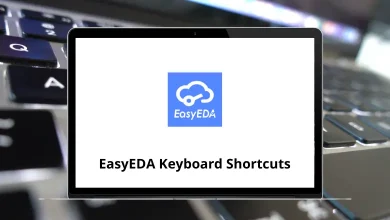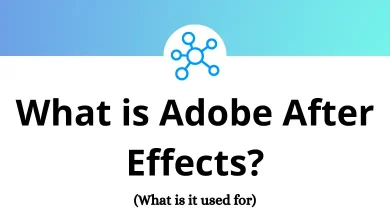Learn Audacious Shortcuts for Windows
| Action | Audacious Shortcut keys |
|---|
| Open files | Ctrl + O |
| Open URL | Ctrl + L |
| Add files | Ctrl + Shift + O |
| Add URL | Ctrl + Shift + L |
| Search Library | Ctrl + Y |
| Quit | Ctrl + Q |
Playback Shortcuts
| Action | Audacious Shortcut keys |
|---|
| Play | Ctrl + Enter |
| Pause | Ctrl + , |
| Stop | Ctrl + . |
| Previous | Alt + Up Arrow key |
| Next | Alt + Down Arrow key |
| Repeat | Ctrl + R |
| Shuffle | Ctrl + S |
| No playlist advance | Ctrl + N |
| Stop after this song | Ctrl + M |
| Song info | Ctrl + I |
| Jump to time | Ctrl + K |
| Jump to song | Ctrl + J |
| Set repeat point A | Ctrl + 1 |
| Set repeat point B | Ctrl + 2 |
| Clear repeat points | Ctrl + 3 |
Playlist Shortcuts
| Action | Audacious Shortcut keys |
|---|
| Play / Resume | Shift + Enter |
| Refresh | F5 |
| New | Ctrl + T |
| Rename | F2 |
| Remove | Ctrl + W |
| Playlist manager | Ctrl + P |
| Queue manager | Ctrl + U |
View Shortcuts
| Action | Audacious Shortcuts |
|---|
| Show menu bar | Ctrl + Shift + M |
| Show info bar | Ctrl + Shift + I |
| Show status bar | Ctrl + Shift + S |
| Show remaining time | Ctrl + Shift + R |
Output Shortcuts
| Action | Audacious Shortcut keys |
|---|
| Volume up | Ctrl + + |
| Volume down | Ctrl + – |
| Equalizer | Ctrl + E |
| Record Stream | Ctrl + D |
READ NEXT: