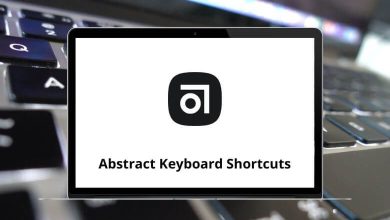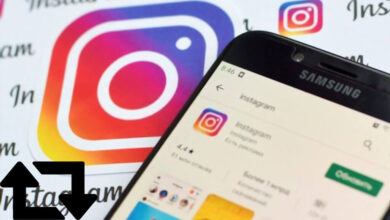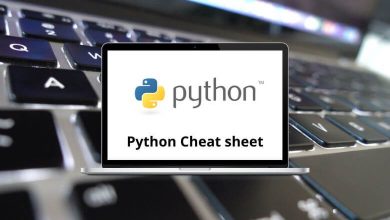10 Best Adobe Premiere Pro Alternatives & Competitors
Adobe Premiere Pro is one of the most widely used professional video editing software programs, trusted by filmmakers, YouTubers, and content creators worldwide. Its powerful timeline editing, advanced effects, and integration with other Adobe apps make it a go-to choice for high-quality productions. However, not every creator finds it the perfect fit some may be looking for Adobe Premiere Pro alternatives due to its subscription cost, steep learning curve, or hardware demands.
Table of Contents
Whether you’re a professional editor or a beginner just starting out, there are plenty of Adobe Premiere Pro competitors that offer similar (and sometimes even unique) features to suit your editing style, budget, and workflow.
Top 10 Adobe Premiere Pro Alternatives & Competitors
In this guide, we’ve rounded up 10 most reliable video editing tools for U.S.-based creators. And if you’re already using Adobe Premiere Pro, you might also want to check out our detailed guide on Premiere Pro Shortcut Keys to speed up your editing process.
1. DaVinci Resolve
Among the most popular Adobe Premiere Pro alternatives, DaVinci Resolve stands out for its industry-leading color grading and full post-production pipeline in one app (edit, color, Fusion VFX, and Fairlight audio). It’s available as a generous free version plus DaVinci Resolve Studio for advanced features, making it one of the strongest Adobe Premiere Pro competitors for creators who want pro tools without a heavy subscription. Its multi-user collaboration, 4K/8K support, and fast performance make it ideal for filmmakers, YouTubers, and agencies alike.
Key Features:
- Hollywood-grade color correction and grading tools
- Fusion node-based compositing and motion graphics
- Fairlight audio suite for mixing, ADR, and mastering
- Multi-user collaboration for shared projects
- Wide codec support and up to 8K timelines
Boost your speed with our handy DaVinci Resolve Shortcuts guide.
2. Final Cut Pro
For macOS users searching for Adobe Premiere Pro alternatives, Final Cut Pro remains one of the most powerful and efficient choices. Developed by Apple, it’s optimized for the Mac ecosystem, offering lightning-fast performance, smooth editing, and seamless integration with other Apple apps and hardware. As an Adobe Premiere Pro competitor, it appeals to professional editors, filmmakers, and content creators who want a one-time purchase instead of a subscription.
Key Features:
- Magnetic Timeline for intuitive editing without clip collisions
- Optimized for Apple Silicon with exceptional rendering speeds
- Advanced color grading tools and HDR support
- 360° video editing and VR headset playback
- Built-in motion graphics templates and audio tools
3. Wondershare Filmora
Wondershare Filmora is one of the most beginner-friendly Adobe Premiere Pro alternatives, offering a clean interface and drag-and-drop editing for fast video creation. As an Adobe Premiere Pro competitor, it strikes a balance between simplicity and creativity, making it perfect for YouTubers, small business owners, and casual video editors who don’t need the complexity of professional software. Filmora also includes AI-powered features that speed up editing and enhance creativity.
Key Features:
- Intuitive drag-and-drop interface ideal for beginners
- AI tools for auto-captioning, noise removal, and scene detection
- Large effects library with transitions, filters, and animations
- Multi-platform support for Windows, macOS, and mobile
- Export in multiple formats with direct-to-social sharing
Want to speed up your Filmora editing process? Check out our complete guide to Wondershare Filmora Shortcuts to boost your workflow.
4. PowerDirector 365
PowerDirector 365 is a feature-rich video editor that’s often recommended among the best Adobe Premiere Pro alternatives for both beginners and advanced creators. As an Adobe Premiere Pro competitor, it delivers high-speed rendering, an extensive template library, and AI-powered editing tools all while maintaining a user-friendly interface. Its subscription model includes regular updates, access to premium content, and compatibility across Windows, macOS, and mobile devices.
Key Features:
- AI-powered tools for motion tracking, object detection, and background removal
- Huge library of transitions, effects, and stock media
- Fast rendering speeds with hardware acceleration
- Multi-cam editing and 360° video support
- Cloud storage for project syncing across devices
5. Pinnacle Studio
Pinnacle Studio is a professional-level video editor that earns its place among the top Adobe Premiere Pro alternatives for creators who want precision control and advanced effects. As an Adobe Premiere Pro competitor, it offers powerful features like keyframe editing, advanced masking, and enhanced color grading, making it suitable for filmmakers, marketing teams, and content creators who need detailed editing capabilities without switching to a subscription-heavy ecosystem.
Key Features:
- Advanced masking tools for creative effects
- Multi-cam editing for up to six cameras
- Motion tracking and stop-motion animation
- Professional color grading with LUT support
- Wide range of export formats including 4K and 8K
6. Lightworks
Lightworks is a professional-grade video editor that has been used in Hollywood film production, making it one of the most reliable Adobe Premiere Pro alternatives for those seeking advanced editing capabilities. As an Adobe Premiere Pro competitor, it offers both a feature-rich free version and a Pro version with expanded format support and export options. Its clean interface, powerful timeline editing, and real-time effects make it suitable for both beginners and industry professionals.
Key Features:
- Professional-grade editing with frame-accurate trimming
- Multi-platform support: Windows, macOS, and Linux
- Wide format support, including 4K+ resolution
- Customizable interface for personalized workflows
- Cloud-based collaboration for team editing
Want to speed up your Lightworks workflow? Check out our full list of Lightworks Shortcuts to edit faster and more efficiently.
7. Kapwing
Kapwing is a browser-based video editor that’s gaining popularity as one of the easiest-to-use Adobe Premiere Pro alternatives for quick, collaborative content creation. As an Adobe Premiere Pro competitor, it’s ideal for marketers, educators, and social media creators who need fast, accessible editing without downloading heavy software. Since it works entirely online, you can edit from any device and share projects instantly with your team.
Key Features:
- 100% browser-based no software installation required
- Real-time collaboration for teams
- AI-powered tools for subtitles, translations, and background removal
- Built-in templates for YouTube, TikTok, Instagram, and more
- Direct export and publishing to popular social platforms
8. PlayPlay
PlayPlay is a web-based video creation tool designed for businesses and marketing teams, making it a unique choice among Adobe Premiere Pro alternatives. As an Adobe Premiere Pro competitor, it focuses on speed and simplicity allowing non-technical users to create professional, branded videos in minutes. It’s perfect for producing promotional content, social media posts, and internal communications without the steep learning curve of traditional video editors.
Key Features:
- Template-driven editing for fast video creation
- Built-in brand customization (logos, fonts, colors)
- Library of stock footage, music, and animations
- Team collaboration with approval workflows
- Easy export for web and social platforms
9. Clipchamp
Clipchamp, now owned by Microsoft, is a versatile online editor that stands out as one of the most accessible Adobe Premiere Pro alternatives for everyday creators. As an Adobe Premiere Pro competitor, it offers an intuitive interface, drag-and-drop editing, and built-in integrations with Microsoft OneDrive and other Office tools. Its combination of online accessibility and desktop performance makes it a great choice for quick edits, corporate videos, and social media content.
Key Features:
- Browser-based with optional Windows app
- Direct integration with OneDrive and Microsoft 365
- AI-powered tools for text-to-speech and auto-captioning
- Large library of stock media and templates
- Easy export for social platforms like YouTube, TikTok, and Instagram
Want to work faster in Clipchamp? Explore our complete Clipchamp Shortcuts guide for editing efficiency.
10. CapCut
CapCut, developed by TikTok’s parent company ByteDance, has quickly become one of the most popular Adobe Premiere Pro alternatives for social media creators. As an Adobe Premiere Pro competitor, it offers an impressive mix of powerful editing tools, trending effects, and platform-specific templates all for free. Available on mobile, desktop, and web, it’s perfect for producing short-form and vertical videos with minimal effort.
Key Features:
- Cross-platform editing: mobile, desktop, and browser
- AI-powered effects, captions, and background removal
- Massive library of trending sounds and filters
- Pre-built templates for TikTok, Instagram Reels, and YouTube Shorts
- Fast export with social platform optimization
Conclusion
Finding the right video editor depends on your workflow, budget, and creative needs. While Adobe Premiere Pro remains a powerful choice, exploring Adobe Premiere Pro alternatives can open the door to faster, more affordable, or more specialized tools. From high-end options like DaVinci Resolve and Final Cut Pro to user-friendly editors such as Clipchamp and CapCut, there’s an Adobe Premiere Pro competitor for every type of creator whether you’re producing films, marketing content, or social media videos.
Test a few from this list, see which interface and features fit your style best, and you may find an editing tool that boosts your productivity while keeping costs in check.
READ NEXT: