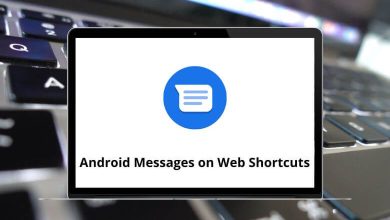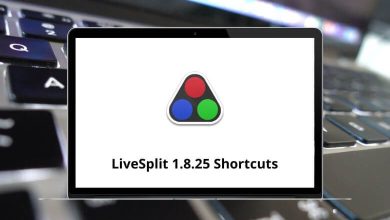Learn Voyager Shortcuts for Windows
| Action |
Voyager Shortcuts |
| Cut |
Ctrl + X |
| Copy |
Ctrl + C |
| Paste |
Ctrl + V |
| Insert field before |
F3 |
| Insert field after |
F4 |
| Delete field |
Delete |
| Unselect text |
F11 |
| Insert subfield |
F9 |
| Edit cell |
F8 |
| Special character entry |
Ctrl + E |
| Special character mode toggle on/off |
Ctrl + D |
| Show MARC values |
F2 |
| Show holdings locations |
Ctrl + L |
| Insert the URL from the browser |
Ctrl + U |
| Open leader |
Alt + L |
| Open 006 |
Alt + 6 |
| Open 007 |
Alt + 7 |
| Open 008 |
Alt + 8 |
| Action |
Voyager Shortcuts |
| View line items in acquisitions |
Ctrl + M |
| Get the call number from the bib record |
Ctrl + N |
| Verify 856 links |
Ctrl + K |
| Validate heading |
Ctrl + H |
| Save to database |
Ctrl + B |
| Save to the database and close |
Ctrl + Q |
| Action |
Voyager Shortcuts |
| View status |
Ctrl + S |
| View statistics |
Ctrl + T |
| View notes |
Ctrl + N |
| Action |
Voyager Shortcuts |
| Display holdings |
Alt + R then H |
| Display items |
Alt + R then M |
| Display authorities |
Alt + R then A |
| Display bib tree |
Alt + R then W |
| Close bib tree |
Alt + C |
| Retrieves all records highlighted on the bib tree |
Alt + R |
| Search |
Alt + R then S |
| Return to Titles Index |
Alt + D then T |
| Return to the Headings list |
Alt + D then H |
| Next record (of multiple open records) |
Alt + – then T |
| Close active record |
Alt + F then C |
| Close all open records |
Alt + F then O |
| Retrieve by barcode |
Alt + R then B |
| Retrieve by bib_id |
Alt + R then I then B |
| Retrieve by mfhd_id |
Alt + R then I then H |
| Retrieve by item_id |
Alt + R then I then I |
| Retrieve by auth_id |
Alt + R then I then A |
| Create a new bib record |
Alt + R then N then B |
| Create a new auth record |
Alt + R then N then A |
| Create a new mfhd record |
Alt + R then R then Alt + N |
| Create a new item record |
Alt + R then T |
| Copy record |
Alt + R then C |
| Import record from the new file |
Alt + R then P then N |
| Import record from the previous file |
Alt + R then P then V |
| Save the record to the database |
Alt + R then V |
| New template |
Alt + F then T then N |
| Edit template |
Alt + F then T then E |
| Save As |
Ctrl + A |
| Save to database |
Ctrl + B |
| Copy |
Ctrl + C |
| Diacritic Mode |
Ctrl + D |
| Diacritic Entry |
Ctrl + E |
| Global Headings Change |
Ctrl + G |
| Validate heading |
Ctrl + H |
| Verify 856 Link |
Ctrl + K |
| Show Holdings Locations |
Ctrl + L |
| Print record |
Ctrl + P |
| Save to the database and close |
Ctrl + Q |
| Save |
Ctrl + S |
| Insert URL from the browser |
Ctrl + U |
| Paste |
Ctrl + V |
| Cut |
Ctrl + X |
| Close open window |
Ctrl + F4 |
Cataloging Within MARC Records Shortcuts
| Action |
Voyager Shortcut keys |
| Open LDR |
Alt + L |
| Open 006 |
Alt + 6 |
| Open 007 |
Alt + 7 |
| Open 008 |
Alt + 8 |
| Display valid locations |
Ctrl + L |
| Cut text |
Ctrl + X |
| Copy text |
Ctrl + C |
| Paste text |
Ctrl + V |
| Minimize record window |
Alt + – then N |
| Maximize record window |
Alt + – then X |
| Restore minimized window |
Alt + – then R |
| View record history |
Alt + R then Y |
Voyager Circulation Shortcuts
| Action |
Voyager Shortcut keys |
| Cut the highlighted text |
Ctrl + X |
| Copy the highlighted text |
Ctrl + C |
| Insert the text stored on the clipboard |
Ctrl + V |
| Initiate a Charge/Renew transaction |
Ctrl + H |
| Initiate a Discharge transaction |
Ctrl + D |
| Initiate a Reserve list search |
Ctrl + R |
| Initiate an Item record search (by Barcode, by default) |
Ctrl + I |
| Initiate a Patron record search (by Name, by default) |
Ctrl + P |
| Close the active window (works in all Circulation windows) |
Ctrl + F4 |
| Edit the displayed patron record |
Ctrl + E |
| Close the Edit Patron Record window |
Esc |
| Highlight the entire field when the cursor defaults to end of the field |
Ctrl + Shift + Home |
| Highlight the entire field when the cursor defaults to the beginning of the field |
Ctrl + Shift + End |
| File menu |
Alt + F |
| File > Login info |
Alt + F then 1 |
| File > Exit |
Alt + F then X |
| Open Name tab |
Alt + N |
| Edit Name Type to Personal |
Alt + N then Alt + Y then P |
| Edit Name Type to Institutional |
Alt + N then Alt + Y then I |
| Edit Institution ID field |
Alt + N then Alt + I |
| Edit Expires date field |
Alt + N then Alt + X |
| Edit the Purge Date field |
Alt + N then Alt + D |
| Open Address tab |
Alt + A |
| Check/Uncheck Protect Address option |
Alt + A then Alt + R |
| Open Phone tab |
Alt + P |
| Edit Phone Type to Primary |
Alt + P then Alt + T then P |
| Edit Phone Type to Mobile |
Alt + P then Alt + T then M |
| Edit Phone Type to Fax |
Alt + P then Alt + T then F |
| Edit Phone Type to Other |
Alt + P then Alt + T then O |
READ NEXT: