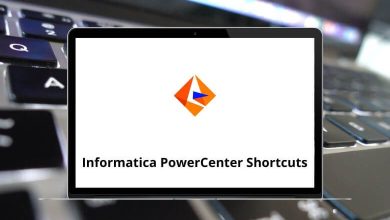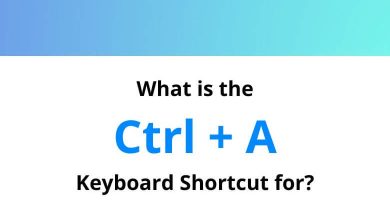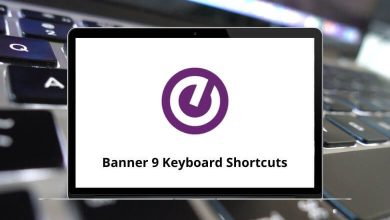Download Mp3tag Shortcuts PDF
Table of Contents
Learn Mp3tag Shortcuts for Windows
Most used Mp3tag Shortcuts
| Action | Mp3tag Shortcuts |
|---|---|
| Select all | Ctrl + A |
| Invert selection | Ctrl + Shift + A |
| Restore all input fields | Ctrl + B |
| Copy tag or selected text | Ctrl + C |
| Copy file | Ctrl + Shift + C |
| Change directory | Ctrl + D |
| Upper directory | Ctrl + Shift + D |
| Remove the file (without deleting it) | Delete |
| Delete file (to Windows Recycle Bin if globally activated) | Ctrl + Delete |
| Delete file (WARNING: the file will be removed from your hard drive!) | Ctrl + Shift + Delete |
| Export | Ctrl + E |
| Export (with an export file for each different directory) | Ctrl + Shift + E |
| Favorite directory | Ctrl + F |
| Add directory | Ctrl + H |
| freedb … / web source | Ctrl + I |
| freedb … / web source (Quick) | Ctrl + Shift + I |
| Auto-numbering wizard | Ctrl + K |
| Auto-numbering wizard (with counter reset for each subfolder) | Ctrl + Shift + K |
| FreeDB (local) … | Ctrl + L |
| Select next file | Ctrl + N |
| Options | Ctrl + O |
| Playlist (all files) | Ctrl + P |
| Playlist (all files) with one playlist for each subfolder | Ctrl + Shift + P |
| Show/hide tag input mask | Ctrl + Q |
| Remove tag | Ctrl + R |
| Save tag | Ctrl + S |
| Read tag | Ctrl + T |
| Play | Ctrl + Shift + T |
| Unselect all | Ctrl + U |
| Paste tag or text | Ctrl + V |
| Move file | Ctrl + Shift + V |
| Cut tag or selected text | Ctrl + X |
| Undo | Ctrl + Z |
| Rename file | F2 |
| Filter | F3 |
| Play selected file(s) | F4 |
| Forward in directory history | Alt + Left Arrow key |
| Backward in directory history | Alt + Right Arrow key |
| File Properties | Alt + Enter |
| Extended Tag dialog to edit extended and user-defined tag fields as well as embedded cover art | Alt + T |
| Change the order of files in the list of files | Alt + Down Arrow key |
| Move selected files to the end of the list of files | Alt + Page Down key |
| Move selected files to beginning of the list of files | Alt + Page Up key |
| Remove format strings that are no longer needed from drop-down lists | Shift + Delete |
Useful Helpers Shortcuts
| Action | Mp3tag Shortcuts |
|---|---|
| Displays format string helper menu (e.g., at converters or actions) | Ctrl + Spacebar |
| Quick forward navigation between sub-windows (Tag Panel, Filter, File View) | Ctrl + Tab |
| Quick backward navigation between sub-windows (Tag Panel, Filter, File View) | Ctrl + Shift + Tab |
| Automatically size the file view columns to match the content | Ctrl + + |
Convert Shortcuts
| Action | Mp3tag Shortcuts |
|---|---|
| Tag – Filename | Alt + 1 |
| Filename – Tag | Alt + 2 |
| Filename – Filename | Alt + 3 |
| Text file – Tag | Alt + 4 |
| Tag – Tag | Alt + 5 |
| Actions | Alt + 6 |
| Quick action | Alt + Shift + 6 |
| Tag – Filename (Preview) | Alt + Shift + 1 |
| Filename – Tag (Preview) | Alt + Shift + 2 |
| Filename – Filename (Preview) | Alt + Shift + 3 |
FAQs
[sc_fs_multi_faq headline-0=”h2″ question-0=”What is Mp3tag?” answer-0=”Mp3tag is a free and powerful music file tag editor that allows users to edit metadata such as artist name, album name, year, and more.” image-0=”” headline-1=”h2″ question-1=”How do I download Mp3tag?” answer-1=”You can download Mp3tag from the official website at www.mp3tag.de. The software is available for Windows.” image-1=”” headline-2=”h2″ question-2=”Is Mp3tag free?” answer-2=”Yes, Mp3tag is completely free to use.” image-2=”” headline-3=”h2″ question-3=”Can I edit multiple files at once with Mp3tag?” answer-3=”Yes, Mp3tag allows you to edit multiple files at once using its batch processing feature.” image-3=”” headline-4=”h2″ question-4=”Does Mp3tag support all music file formats?” answer-4=”Mp3tag supports a wide range of music file formats, including MP3, MP4, FLAC, OGG, and more.” image-4=”” headline-5=”h2″ question-5=”Can I create playlists with Mp3tag?” answer-5=”No, Mp3tag is a tag editor and does not have the capability to create playlists. However, you can use Mp3tag to tag the files you want to include in your playlist and then use a media player to create the playlist.” image-5=”” headline-6=”h2″ question-6=”Is Mp3tag safe to use?” answer-6=”Yes, Mp3tag is safe to use. It is a well-known and reputable software that has been around for many years. However, it is always a good idea to download software from reputable sources and keep your computer’s antivirus software up to date.” image-6=”” count=”7″ html=”true” css_class=””]READ NEXT:
- 65 Multi Commander Keyboard Shortcuts
- 43 Q-Dir Keyboard Shortcuts
- 100 PeaZip Keyboard Shortcuts
- 45 WinNc Keyboard Shortcuts