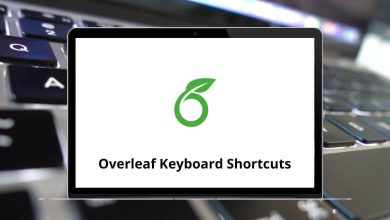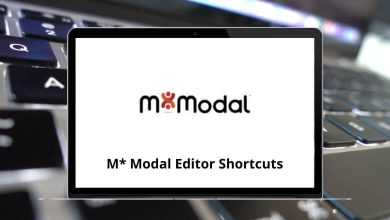Download PhotoFiltre Shortcuts PDF
Table of Contents
- 1 Download PhotoFiltre Shortcuts PDF
- 2 FAQs
- 2.1 How do I use the shortcut for zooming in and out in PhotoFiltre?
- 2.2 Is there a shortcut to toggle the grid display in PhotoFiltre?
- 2.3 Can I use shortcuts to adjust the brush size in PhotoFiltre?
- 2.4 How do I activate the fullscreen mode in PhotoFiltre using a shortcut?
- 2.5 Is there a shortcut to apply the default settings for a tool in PhotoFiltre?
Learn PhotoFiltre Shortcuts for Windows
Most used PhotoFiltre Shortcuts
| Action | PhotoFiltre Shortcut keys |
|---|---|
| Stroke and fill | Ctrl + B |
| Image size | Ctrl + H |
| Canvas size | Alt + H |
| Crop image | Alt + Ctrl + H |
| Show image properties | Ctrl + J |
| Repeat the last filter | Ctrl + K |
| Show / Hide the tool pallet | Ctrl + L |
| New image | Ctrl + N |
| Open an image | Ctrl + O |
| Print current image | Ctrl + P |
| Quit PhotoFiltre | Ctrl + Q |
| Revert the image with the last saved version | Ctrl + R |
| Save current image | Ctrl + S |
| Save the image under a new name | Ctrl + Shift + S |
| Duplicate the image currently being edited | Ctrl + U |
| Close active image | Ctrl + W |
| Redo last action | Ctrl + Y |
| Undo the last action | Ctrl + Z |
| Fade the last action | Ctrl + Shift + Z |
Selection and Text Shortcuts
| Action | PhotoFiltre Shortcut keys |
|---|---|
| Select all | Ctrl + A |
| Copy image or selection | Ctrl + C |
| Show / Hide Selection | Ctrl + D |
| Show / Hide the image explorer | Ctrl + E |
| Show manual settings window for the selection | Ctrl + G |
| Invert selection | Ctrl + I |
| Add text | Ctrl + T |
| Paste clipboard contents | Ctrl + V |
| Paste clipboard contents as a new image | Alt + Ctrl + V |
| Cut the image or selection | Ctrl + X |
| Cancel paste or text / Hide selection | Esc |
| Validate paste or text | Enter |
| Rectangle selection | A |
| Ellipse selection | B |
| Rounded rectangle selection | C |
| Rhombus selection | D |
| Bottom base triangle selection | E |
| Left base triangle selection | F |
| Top base triangle selection | G |
| Right base triangle selection | H |
| Lasso selection | I |
| Polygon selection | J |
| Move the selection one pixel at a time | Arrow keys |
| Move the selection eight pixels at a time | Shift + Arrow keys |
| Show / Hide the bounding box | Double Click |
| Transform selection to paste | Ctrl + Double Click |
| Cute and transform selection to paste | Alt + Ctrl + Double Click |
Adjusting image view Shortcuts
| Action | PhotoFiltre Shortcuts |
|---|---|
| View in full-screen mode | Ctrl + F |
| Zoom in | + |
| Zoom out | – |
| Automatic zoom | 0 |
| Actual image size | 1 |
Image Manager Shortcuts
| Action | PhotoFiltre Shortcuts |
|---|---|
| Copy Image | Ctrl + Shift + C |
| Move image | Ctrl + Shift + M |
| Rename image file | F2 |
| Delete the image | Shift + Delete |
| Action | PhotoFiltre Shortcuts |
|---|---|
| First image | Home |
| Previous image | Page Up key |
| Next image | Page Down key |
| Last image | End |
Tools Shortcuts
| Action | PhotoFiltre Shortcut keys |
|---|---|
| Pipette tool | K |
| Magic wand tool | L |
| Line tool | M |
| Fill tool | N |
| Spray tool | O |
| Paintbrush tool | P |
| Advanced paintbrush tool | Q |
| Blur tool | R |
| Smudge tool | S |
| Clone stamp tool | T |
| Scrolling tool | U |
FAQs
Here are some commonly asked questions about PhotoFiltre shortcuts:
How do I use the shortcut for zooming in and out in PhotoFiltre?
- To zoom in: Press Ctrl + “+”
- To zoom out: Press Ctrl + “-“
Is there a shortcut to toggle the grid display in PhotoFiltre?
Yes, you can press Ctrl + G to toggle the grid display on and off.
Can I use shortcuts to adjust the brush size in PhotoFiltre?
Yes, you can use the “[“ and “]” keys to decrease and increase the brush size, respectively.
How do I activate the fullscreen mode in PhotoFiltre using a shortcut?
Press F11 to toggle fullscreen mode in PhotoFiltre.
Is there a shortcut to apply the default settings for a tool in PhotoFiltre?
Yes, you can use the shortcut Ctrl + D to apply the default settings for the currently selected tool.
READ NEXT:
- 20 Moldflow Adviser Keyboard Shortcuts
- 27 Moldflow Insight Keyboard Shortcuts
- 62 Netvibes Keyboard Shortcuts
- 57 Pencil2D Keyboard Shortcuts