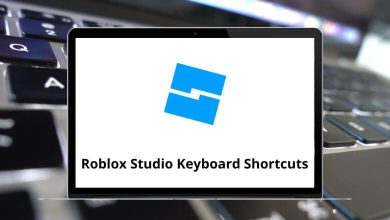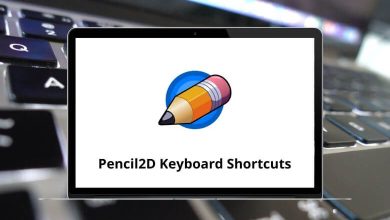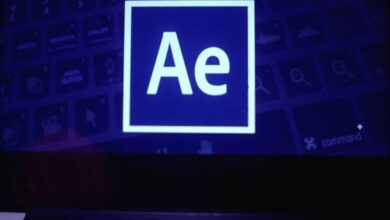Download MarvinSketch Shortcuts PDF
Learn MarvinSketch Shortcuts for Windows
Most used MarvinSketch Shortcuts
| Action | MarvinSketch Shortcuts |
|---|---|
| Scrolls canvas vertically | Mouse Scroll |
| Scrolls canvas horizontally | Shift + Mouse Scroll |
| Zooms canvas in and out | Ctrl + Mouse Scroll |
| Scrolls canvas in the proper direction if no object is selected on the canvas | Ctrl + Arrow keys |
| Moves the selected object if an item is selected on the canvas | Arrow keys |
| Move the selected object on the canvas in greater units | Shift + Arrow keys |
| Removes the selected element | Delete |
| Select All | Ctrl + A |
| Invert selection | Ctrl + Shift + I |
| Copy | Ctrl + C |
| Copy As OLE | Ctrl + D |
| Copy As… | Ctrl + K |
| Copy As Smiles | Ctrl + L |
| Copy As MRV | Ctrl + M |
| Cut | Ctrl + X |
| Paste | Ctrl + V |
| Redo | Ctrl + Y |
| Undo | Ctrl + Z |
| Copy as SMILES | Ctrl + L |
| File open | Ctrl + O |
| Save to file | Ctrl + S |
| Save as… | Ctrl + Shift + S |
| Ctrl + P | |
| Display Periodic Table dialog | Ctrl + E |
| Create a new window | Ctrl + N |
| Clear Desk | Ctrl + Delete |
| Close current window | Ctrl + W |
| Exit from the application | Ctrl + Q |
| Create a Group | Ctrl + G |
| Clean in 2D | Ctrl + 2 |
| Clean in 3D | Ctrl + 3 |
| Select conformer | Ctrl + F |
| Opens the Template Library | Ctrl + T |
| Checks and corrects chemical structures | Ctrl + R |
| Places the Analysis box on the canvas | Ctrl + I |
| You can view the name of the current structure, and enter a new name to be imported | Ctrl + Shift + N |
| Open MarvinSpace | Ctrl + Shift + M |
| Guidelines | Ctrl + Shift + F9 |
| Grid | Shift + F9 |
| Exit transformation mode and return to Sketching mode | F5 |
| Switch on the Zoom mode | F6 |
| 3D rotation | F7 |
| Sets the visibility of the main menubar | F11 |
| Changes transformation mode from Drag to Rotate in 2D to Rotate in 3D | Spacebar |
| Negative charge | – |
| Positive charge | + |
| Single bond | 1 |
| Double bond | 2 |
| Triple bond | 3 |
| Aromatic bond | 4 |
| Single up bond | 5 |
| Single down bond | 6 |
| Single up or down bond | 7 |
| Single or double bond | 12 |
| Single or aromatic bond | 14 |
| Double or aromatic bond | 24 |
| Any bond | 0 |
| Any atom | * |
| Heteroatom | Q |
| Carbon | C |
| Nitrogen | N |
| Hydrogen | H |
| Chlorine | CI |
FAQs
[sc_fs_multi_faq headline-0=”h2″ question-0=”How does MarvinSketch work?” answer-0=”MarvinSketch works by providing a user-friendly interface for drawing chemical structures, as well as a set of tools for editing and manipulating those structures. The software also provides a range of features for performing chemical calculations and simulations, such as prediction of molecular properties, prediction of reaction outcomes, and visualization of molecular orbitals.” image-0=”” headline-1=”h2″ question-1=”What are the system requirements for using MarvinSketch?” answer-1=”The system requirements for using MarvinSketch depend on the version of the software you are using. Detailed information on the specific system requirements can be found on the ChemAxon website.” image-1=”” headline-2=”h2″ question-2=”Can I use MarvinSketch with my existing workflows?” answer-2=”MarvinSketch can be integrated into existing workflows through its support for a variety of file formats, including common chemical file formats such as MDL Molfile, SMILES, and SDF. The software also provides a set of APIs for integration with other tools and services.” image-2=”” headline-3=”h2″ question-3=”Can I customize MarvinSketch for my specific needs?” answer-3=”MarvinSketch provides a range of customization options, including the ability to create custom templates and macros, and the ability to perform custom calculations and simulations. Detailed information on customization options can be found in the MarvinSketch user manual and on the ChemAxon website.” image-3=”” count=”4″ html=”true” css_class=””]READ NEXT:
- ChemDraw Keyboard Shortcuts
- 32 CSM 2022.3 Client Suite Keyboard Shortcuts
- 30 UiPath Studio Keyboard Shortcuts
- 31 Marvin JS Keyboard Shortcuts