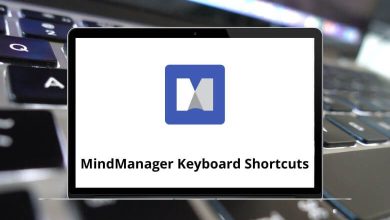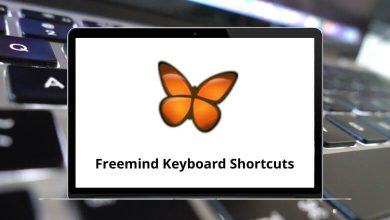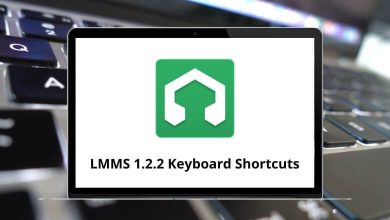Download PeopleSoft PeopleTools Shortcuts PDF
Table of Contents
Learn PeopleSoft PeopleTools Shortcuts for Windows
Most used PeopleTools Shortcuts
| Action | PeopleTools Shortcuts |
|---|---|
| Saves a page in a transaction | Alt + 1 |
| Moves to the Search or Add button on a search or look-up page | Alt + 1 |
| Moves to the OK button on a secondary page | Alt + 1 |
| Returns to the search page from the transaction page | Alt + 2 |
| Views the next row in the list when the button is active | Alt + 3 |
| Views the previous row the in list when the button is active | Alt + 4 |
| Accesses the Look Up page | Alt + 5 |
| Opens the calendar prompt | Alt + 5 |
| Opens the pop-up window on a page | Alt + 6 |
| Inserts a row in a grid or scroll area | Alt + 7 |
| Deletes a row in a grid or scroll area | Alt + 8 |
| In Expert Entry mode, activates the Refresh button, which validates the data entered on the page | Alt + 0 |
| Views the next set of rows in a grid or scroll area | Alt + . |
| Views a previous set of rows in a grid or scroll area | Alt + , |
| Finds data in a grid or scroll area | Alt + / |
| Views all rows of data in a grid, scroll area or search page results list | Alt + ‘ |
| Toggles between the Add a New Value and Find an Existing Value field on a search page | Alt + \ |
| Displays the system information page if configured by an administrator to appear | Ctrl + J |
| On a search or transaction page, displays a list of keyboard navigation hotkeys and access keys | Ctrl + K |
| Toggles the Main Menu drop-down menu between expand and collapse | Ctrl + Y |
| Toggles the Menu page between minimize and maximize | Ctrl + Y |
| Moves the focus through the frameset | Ctrl + Tab |
| Activates the OK button, where appropriate | Enter |
| On a search page, activates the Search button | Enter |
| On a look-up page, activates the Lookup button | Enter |
| Activates the Cancel button, where appropriate | Esc |
| Accesses page bar elements, such as Help | Alt + 9 |
| Toggles between Update/Display, Include History, and Correct History action modes on the toolbar on a transaction page | Alt + \ |
| Accesses the menu search field if it is enabled | Ctrl + Z |
| Expands the Main Menu | Ctrl + Y |
| If the search field is configured to appear in the Main Menu, expand the Main Menu and move the cursor to a search field | Ctrl + Z |
| Closes all open menu items Collapses all expanded menus | Esc |
FAQs
[sc_fs_multi_faq headline-0=”h2″ question-0=”What is PeopleSoft PeopleTools?” answer-0=”PeopleSoft PeopleTools is a collection of development tools and technologies used to create, customize, and maintain PeopleSoft applications. It includes tools for designing, developing, testing, and deploying applications, as well as tools for managing and administering the PeopleSoft system.” image-0=”” headline-1=”h2″ question-1=”What are some of the key components of PeopleSoft PeopleTools?” answer-1=”Some of the key components of PeopleSoft PeopleTools include the Application Designer, PeopleCode, Component Interface, Integration Broker, Application Engine, and the PeopleSoft Test Framework.” image-1=”” headline-2=”h2″ question-2=”What is an Application Engine in PeopleSoft PeopleTools?” answer-2=”An Application Engine is a tool used to automate batch processing and data manipulation in PeopleSoft applications. It provides a graphical user interface for creating and managing batch processes, as well as tools for monitoring and troubleshooting them.” image-2=”” count=”3″ html=”true” css_class=””]READ NEXT:
- 87 ChartNet Editor Keyboard Shortcuts
- Disney Pixar Brave Game Keyboard Shortcuts
- Layers of Fear 2 Keyboard Shortcuts
- 17 Jellyfin MPV Shim Keyboard Shortcuts