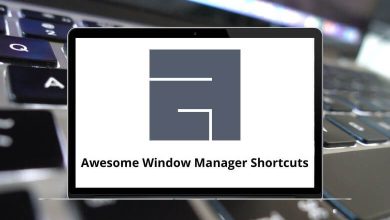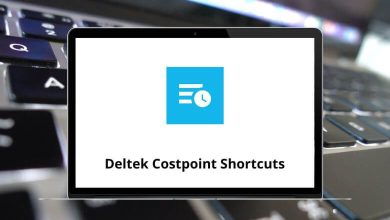Knowing all the Minecraft Java Edition shortcuts will empower you to take control of your gaming experience and establish yourself as a sophisticated, top player. Mastering these skills elevates your adventure to a whole new level, making studying them an essential endeavor. By utilizing Minecraft Java Edition keyboard shortcuts, players can unleash their creativity through construction while engaging in fierce conflicts.
Download Minecraft Shortcut Keys PDF
Table of Contents
Below is a list of Minecraft Java Edition shortcuts for quickly performing actions such as debugging the game, editing interactions, shuffling through the inventory, and more. Download the list of Minecraft Java Edition shortcuts to significantly enhance players’ performance and enjoyment.
Debug Screen Shortcuts
| Action | Minecraft Shortcuts |
|---|---|
| Toggle showing extra debug information | F3 |
| Display a more detailed view of the graph on the right | 1-9 |
| Display less detailed graph | 0 |
| Display Profiler graph | Shift + F3 |
| Display Help menu that lists all F3 shortcuts | F3 + Q |
| Reload all chunks | F3 + A |
| Reload all textures, sounds, and web-loaded client resources | F3 + T |
| Toggle the auto-pause when the window is out of focus | F3 + P |
| Toggle detailed item descriptions | F3 + H |
| Hold these keys for at least 6 seconds to trigger a manual debug crash on purpose | F3 + C |
| Toggle showing hitbox around entities | F3 + B |
| Clear chat history, including previous commands | F3 + D |
| Cycle the player’s game mode between Creative and Spectator | F3 + N |
| Show the chunk boundaries immediately surrounding the player | F3 + G |
Gameplay Shortcuts
| Action | Minecraft Shortcuts |
|---|---|
| Attack / Destroy | Left Mouse Click |
| Pick block | Mouse Hover Up & Down |
| Use item/place block | Right Mouse Click |
| Drop item | Q |
| Drop a whole stack of items | Ctrl + Q |
| Hotbar slot | 1-9 |
| Open Inventory. Close any open GUI | E |
| Swap items in hands | F |
| Load toolbar activator | X + 1-9 |
| Save toolbar activator | C + 1-9 |
| See the list of players | Tab |
| Cycle through possible commands or arguments and also complete player names | Tab |
| Open chat | T |
| Open command | / |
| Advancements | L |
| Take screenshot | F2 |
| Toggle fullscreen | F11 |
| Toggle perspective | F5 |
Configurable Hotkeys
| Action | Minecraft Shortcut keys |
|---|---|
| Jump | Spacebar |
| Toggle Fly Mode in Creative mode | Spacebar |
| Sneak | Shift |
| Sprint | Ctrl |
| Strafe left | A |
| Strafe right | D |
| Walk backward | S |
| Walk forward | W |
Non-configurable Hotkeys
| Action | Minecraft Shortcut keys |
|---|---|
| Open the menu and give back the cursor control | Esc |
| Pause single-player game | Esc |
| Exit the chat | Esc |
| Toggle heads-up display | F1 |
| Use F1 to take screenshots without HUD | F2 |
Some programs strive to replicate the Minecraft experience or provide a similar gameplay experience. These programs are often referred to as alternatives to Minecraft Java Edition. One of the most notable substitutes for Minecraft is Minetest. Quickly explore our website’s collection of Minetest shortcuts.
READ NEXT:
- Ducky One 2 Mini Keyboard Shortcuts
- Geek GK61 Keyboard Shortcuts
- Kerbal Space Program Keyboard Shortcuts
- LSPDFR GTA Keyboard Shortcuts