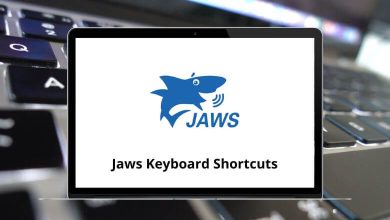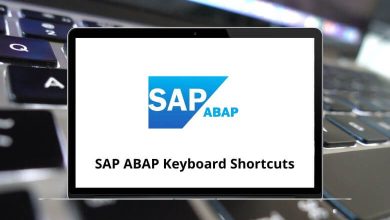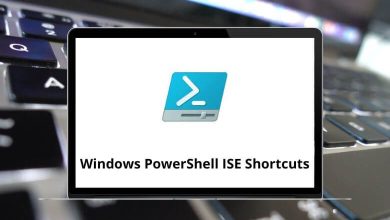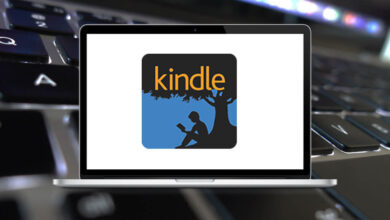Learn MindMeister Shortcuts for Windows
Most used MindMeister Shortcuts
| Action |
MindMeister Shortcuts |
| Add a child idea |
Insert |
| Add a sibling idea below |
Enter |
| Add a sibling idea above |
Shift + Enter |
| Delete an idea |
Delete |
| Add a connection |
Alt + C |
| Navigate between topics |
Arrow keys |
| Open/close branches |
Spacebar |
| Zoom in |
+ |
| Zoom out |
– |
| Recenter |
F6 |
| Find topic |
Ctrl + F |
| Fullscreen Mode |
Ctrl + Alt + F |
| Undo |
Ctrl + Z |
| Redo |
Ctrl + Y |
| Show 1 level |
Alt + 1 |
| Show 2 levels |
Alt + 2 |
| Show all levels |
Alt + 0 |
| Open notes dialog |
Alt + Shift + N |
| Open links dialog |
Alt + Shift + L |
| Open tasks dialog |
Alt + Shift + T |
| Toggle Sidebar |
Alt + Shift + P |
| Open Context Menu |
M |
| Open Map Switcher |
O |
Selection & Edit Shortcuts
| Action |
MindMeister Shortcut keys |
| Select a range of topics with the same parent |
Shift + Left Mouse Click |
| Select multiple single topics |
Ctrl + Left Mouse Click |
| Select all topics |
Ctrl + A |
| Select the next level left |
Ctrl + Left Arrow key |
| Select the next level right |
Ctrl + Right Arrow key |
| Edit Caption |
Ctrl + Enter |
| Commit changes |
Enter |
| Cancel Editing |
Esc |
| Add line break |
Shift + Enter |
| Add / Edit Note |
Ctrl + F2 |
| Save Note |
Ctrl + S |
Formatting Shortcuts
| Action |
MindMeister Shortcut keys |
| Toggle bold |
Ctrl + B |
| Toggle italic |
Ctrl + I |
| Make font bigger |
Alt + Shift + Up Arrow key |
| Make font smaller |
Alt + Shift + Down Arrow key |
Move & Rearrange Shortcuts
| Action |
MindMeister Shortcut keys |
| Cut |
Ctrl + X |
| Copy |
Ctrl + C |
| Paste |
Ctrl + V |
| Paste style |
Ctrl + Shift + V |
| Move topic up |
Ctrl + Up Arrow key |
| Move topic down |
Ctrl + Down Arrow key |
FAQs
[sc_fs_multi_faq headline-0=”h2″ question-0=”What is MindMeister?” answer-0=”MindMeister is a web-based mind mapping tool that allows users to create, share, and collaborate on mind maps in real-time.” image-0=”” headline-1=”h2″ question-1=”How do I create a mind map on MindMeister?” answer-1=”To create a mind map on MindMeister, simply log in to your account, click on the New Mind Map button, and start adding nodes and branches to your map. You can customize your mind map with colors, icons, images, and more.” image-1=”” headline-2=”h2″ question-2=”Can I share my MindMeister mind maps with others?” answer-2=”Yes, you can share your MindMeister mind maps with others by sending them a link or inviting them to collaborate on the map. You can also control who can view, edit, or comment on your mind maps.” image-2=”” headline-3=”h2″ question-3=”Is MindMeister free to use?” answer-3=”MindMeister offers a free version with limited features, as well as several paid plans with more advanced features and collaboration options.” image-3=”” headline-4=”h2″ question-4=”Can I access MindMeister on my mobile device?” answer-4=”Yes, MindMeister has a mobile app for iOS and Android devices, which allows you to access and edit your mind maps on the go.” image-4=”” headline-5=”h2″ question-5=”What are some of the key features of MindMeister?” answer-5=”Some of the key features of MindMeister include real-time collaboration, customizable templates, task management, integrations with other tools, and offline editing.” image-5=”” count=”6″ html=”true” css_class=””]
READ NEXT: