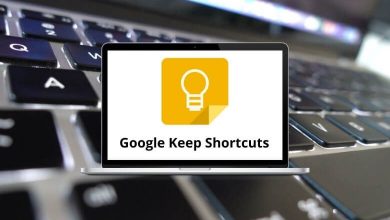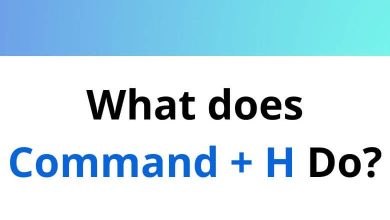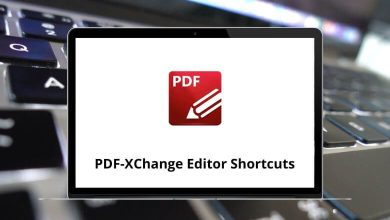Learn Microsoft PowerApps Shortcuts for Windows
Form Shortcuts
| Action |
Microsoft PowerApps Shortcut keys |
| Complete the command for the active option or button |
Enter |
| Cancel a command, or close a selected list or dialog box |
Esc |
| Save |
Ctrl + S |
| Cancel edits and close |
Esc |
| Open the lookup menu with the most recently used items in alphabetical order |
Down Arrow key |
| Open a lookup drop-down list |
Enter |
| Close a lookup drop-down list |
Esc |
| Open a row found in lookup with forms in edit mode |
Enter |
Form Navigation Shortcuts
| Action |
Microsoft PowerApps Shortcut keys |
| Move to the next option, option group, or column |
Tab |
| Move to the previous option, option group, or column |
Shift + Tab |
| Move between options in an open list, or between options in a group of options |
Arrow keys |
| Go to the landmark section of a page |
Ctrl + [ |
Interactive Dashboard Shortcuts
| Action |
Microsoft PowerApps Shortcuts |
| Activate a dashboard element |
Enter |
| Move to the next element |
Tab |
| Move to the previous element |
Shift + Tab |
| Move to the next item within a dashboard element |
Down Arrow key |
| Move to the previous item within a dashboard element |
Up Arrow key |
| Close a menu |
Esc |
| Select a check box or radio button |
Spacebar |
| Modify the date range filter |
Ctrl + Alt + D |
| Show the visual filter pane |
Ctrl + Alt + V |
| Move to the global command bar |
Ctrl + Alt + A |
Global Filter Shortcuts
| Action |
Microsoft PowerApps Shortcuts |
| Open a menu |
Enter |
| Activate a button |
Enter |
| Move to the next element |
Tab |
| Move to the previous element |
Shift + Tab |
| Open a tree view control |
Right Arrow key |
| Close a tree view control |
Left Arrow key |
| Move to the next tree view node |
Up Arrow key |
| Move to the previous tree view node |
Down Arrow key |
| Move to the first tree view node |
Home |
| Move to the last tree view node |
End |
| Perform the default action for the tree view node |
Enter |
| Remove a filter |
Delete |
Dashboard Stream Control Shortcuts
| Action |
Microsoft PowerApps Shortcuts |
| Move to the first command on the active dashboard stream’s command bar |
Ctrl + Alt + Q |
| Move to the next element |
Tab |
| Move to the previous element |
Shift + Tab |
| Activate a button |
Enter |
| Activate the Sort by column button and open flyout |
Enter |
| Move to the next item |
Down Arrow key |
| Move to the previous item |
Up Arrow key |
| Move to the first item |
Home |
| Move to the last item |
End |
| Move to the next stream |
Ctrl + F6 |
| Move to the previous stream |
Ctrl + Shift + F6 |
| Close a menu |
Esc |
| Change the state of a check box |
Spacebar |
Email Shortcuts
| Action |
Microsoft PowerApps Shortcuts |
| Toggle full-screen view |
Alt + F11 |
| Go to the menu bar |
Alt + Ctrl + 0 |
| Go to the rich-text editor |
Alt + 1 |
| Go to the HTML editor |
Alt + 2 |
| Go to the preview view |
Alt + 3 |
| Undo command |
Ctrl + Z |
| Redo command |
Ctrl + Shift + Z |
| Bold command |
Ctrl + B |
| Italic command |
Ctrl + I |
| Underline command |
Ctrl + U |
| Accessibility Help |
Alt + 0 |
| Cancel operation |
Esc |
Editable Grids Shortcuts
| Action |
Microsoft PowerApps Shortcuts |
| When the focus is on the cells, move to the next column |
Right Arrow key |
| When the focus is on the cells, move to the previous column |
Left Arrow key |
| When the focus is on the column header, move to the next column header |
Tab |
| When the focus is on the column header, move to the previous column header |
Shift + Tab |
| Move to the cell above |
Up Arrow key |
| Move to the cell below |
Enter |
| Move to the cell below |
Enter |
| Go to edit mode for drop-down |
Spacebar |
| Move between entries in an open drop-down list |
Up & Down Arrow key |
| Select an option in an open drop-down list |
Enter |
| Close an open drop-down list |
Esc |
| Cancel your edits |
Esc |
| Navigate to and open the lookup row |
Enter |
| Move to the next page |
Page Down key |
| Move to the previous page |
Page Up key |
| Move to the column header when the focus is on the grid |
Shift + Tab |
| Move to the Save button when the focus is on the column header |
Tab |
| Move to the Refresh button when the focus is on the column header |
Tab |
FAQs
[sc_fs_multi_faq headline-0=”h2″ question-0=”What is Microsoft PowerApps?” answer-0=”Microsoft PowerApps is a cloud-based service that allows users to build custom business applications without requiring extensive coding knowledge. It enables users to create custom apps for mobile devices and web browsers, connect data from various sources, and automate workflows.” image-0=”” headline-1=”h2″ question-1=”What are the benefits of using Microsoft PowerApps?” answer-1=”Microsoft PowerApps provides several benefits, including the ability to create custom applications quickly and easily, automate business processes, and increase productivity by connecting data from various sources. It also allows users to access applications from any device with an internet connection, which makes it an ideal solution for organizations with remote workers or a geographically dispersed workforce.” image-1=”” headline-2=”h2″ question-2=”Do I need coding knowledge to use Microsoft PowerApps?” answer-2=”No, you do not need extensive coding knowledge to use Microsoft PowerApps. It provides a drag-and-drop interface that makes it easy to create custom applications without writing code. However, if you have coding knowledge, you can use it to customize your apps further.” image-2=”” headline-3=”h2″ question-3=”What kind of applications can I create with Microsoft PowerApps?” answer-3=”You can create a wide range of applications with Microsoft PowerApps, including data entry and data display apps, dashboards, forms, and workflows. It also supports several data sources, including Microsoft Excel, SharePoint, Dynamics 365, and Common Data Service.” image-3=”” headline-4=”h2″ question-4=”Is Microsoft PowerApps secure?” answer-4=”Yes, Microsoft PowerApps is secure. It provides several security features, including role-based access control, data encryption, and multi-factor authentication. It also complies with various security standards, including ISO 27001, SOC 1, and SOC 2.” image-4=”” count=”5″ html=”true” css_class=””]
READ NEXT: