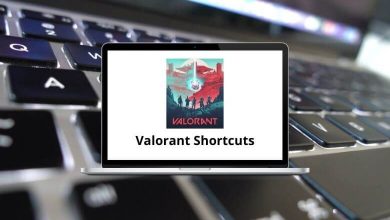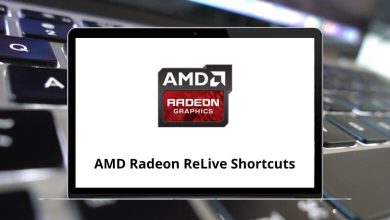Download Zotero 5 Shortcuts PDF
Learn Zotero 5.0 Shortcuts for Windows
Most used Zotero 5 Shortcuts
| Action | Zotero 5 Shortcuts |
|---|---|
| Bold | Ctrl + B |
| Italic | Ctrl + I |
| Underline | Ctrl + U |
| Select All | Ctrl + A |
| Undo | Ctrl + Z |
| Redo | Ctrl + Y |
| Cut | Ctrl + X |
| Copy | Ctrl + C |
| Paste | Ctrl + V |
| Paste without formatting | Ctrl + Shift + V |
| Format Heading 1 to 6 | Alt + Shift + 1..6 |
| Format as Paragraph | Alt + Shift + 7 |
| Format as Div | Alt + Shift + 8 |
| Format as Address | Alt + Shift + 9 |
| Find and Replace | Ctrl + F |
| Insert Link | Ctrl + K |
| Focus/jump to the toolbar | Alt + F10 |
| Expand Collections or Items List | + |
| Collapse Collections or Items List | – |
| Highlight All Collections an Item is in | Ctrl |
| Count Items | Ctrl + A |
| Edit Collection Names | F2 |
| Mark All Feed Items as Read/Unread | Ctrl + Shift + R |
| Mark Feed as Read/Unread | Ctrl + Shift + ` |
| Toggle Tag Selector | Ctrl + Shift + T |
| Focus Libraries (Left) Pane | Ctrl + Shift + L |
| Move through Panes and Fields | Tab |
| Quick Search | Ctrl + F |
| Copy Selected Item Citations to Clipboard | Ctrl + Shift + A |
| Copy Selected Items to Clipboard | Ctrl + Shift + C |
| Move to Trash | Delete |
| Move to Trash without Confirmation Dialog | Shift + Delete |
| Add Another Author/Creator when Editing the Creator | Shift + Enter |
| Save Abstract or Extra field | Shift + Enter |
| Save to Zotero | Ctrl + Shift + S |
| Create a New Item by Hand | Ctrl + Shift + N |
| Create a New Note | Ctrl + Shift + O |
| Import | Ctrl + Shift + I |
| Import from Clipboard | Ctrl + Shift + Alt + I |
FAQs
[sc_fs_multi_faq headline-0=”h2″ question-0=”What is Zotero 5?” answer-0=”Zotero 5 is a free and open-source reference management software that helps users to collect, organize, and cite their research sources.” image-0=”” headline-1=”h2″ question-1=”Is Zotero 5 free?” answer-1=”Yes, Zotero 5 is completely free and open-source, and can be downloaded from the Zotero website.” image-1=”” headline-2=”h2″ question-2=”What platforms is Zotero 5 available on?” answer-2=”Zotero 5 is available for Windows, Mac, and Linux.” image-2=”” headline-3=”h2″ question-3=”Can I use Zotero 5 with my browser?” answer-3=”Yes, Zotero 5 has browser extensions for Firefox, Chrome, and Safari, which allows users to save and organize their research sources directly from their browser.” image-3=”” headline-4=”h2″ question-4=”Can I sync my Zotero library across different devices?” answer-4=”Yes, Zotero 5 offers syncing of libraries across devices through their cloud storage service, Zotero Storage. A free account comes with 300 MB of storage space, while premium accounts with more space are available for a fee.” image-4=”” headline-5=”h2″ question-5=”Can I use Zotero 5 to create citations and bibliographies?” answer-5=”Yes, Zotero 5 offers citation and bibliography creation for a variety of citation styles, including APA, MLA, Chicago, and more.” image-5=”” headline-6=”h2″ question-6=”Can I collaborate with others using Zotero 5?” answer-6=”Yes, Zotero 5 allows users to create and share groups, where members can collaborate on research projects and share resources.” image-6=”” count=”7″ html=”true” css_class=””]READ NEXT:
- 16 PureSync Keyboard Shortcuts
- 116 The Bat Keyboard Shortcuts
- 44 MindMeister Keyboard Shortcuts
- 30 ConnectWise Keyboard Shortcuts