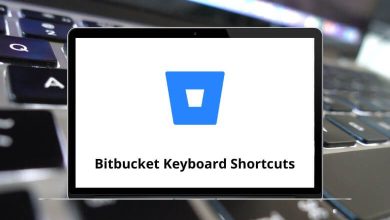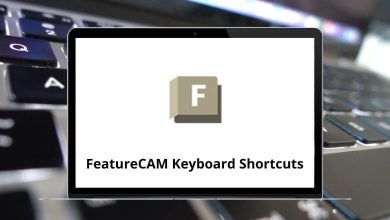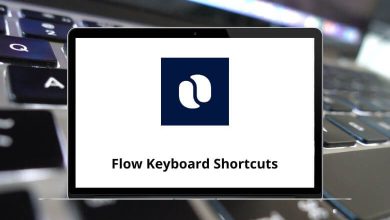Learn Freemind Shortcuts for Windows
File Commands Shortcuts
| Action |
Freemind Shortcut keys |
| New map |
Ctrl + N |
| Open map |
Ctrl + O |
| Save map |
Ctrl + S |
| Save as… |
Ctrl + Shift + S |
| Print |
Ctrl + P |
| Close map |
Ctrl + W |
| Quit |
Ctrl + Q |
| Previous map |
Alt + Shift + Left Arrow key |
| Next map |
Alt + Shift + Right Arrow key |
| Export to HTML |
Ctrl + E |
| Export branch to HTML |
Ctrl + H |
| Export branch to new MM file |
Alt + Shift + A |
| Open the first file in history |
Ctrl + Shift + W |
Edit Commands Shortcuts
| Action |
Freemind Shortcut keys |
| Find |
Ctrl + F |
| Find next |
Ctrl + G |
| Cut |
Ctrl + X |
| Copy |
Ctrl + C |
| Copy single |
Ctrl + Shift + C |
| Paste |
Ctrl + V |
New Node Commands Shortcuts
| Action |
Freemind Shortcut keys |
| Add sibling node |
Enter |
| Add child node |
Insert |
| Add sibling before |
Shift + Enter |
| Add parent node |
Shift + Insert |
Node Editing Commands Shortcuts
| Action |
Freemind Shortcut keys |
| Edit selected node |
F2 |
| Edit long node |
Alt + Enter |
| Join nodes |
Ctrl + J |
| Toggle folded |
Spacebar |
| Toggle children folded |
Ctrl + Spacebar |
| Set link by filechooser |
Ctrl + Shift + K |
| Set link by text entry |
Ctrl + K |
| Set image by filechooser |
Alt + K |
Node Navigation Commands Shortcuts
| Action |
Freemind Shortcuts |
| Go to root |
Esc |
| Move up |
Up Arrow key |
| Move down |
Down Arrow key |
| Move left |
Left Arrow key |
| Move right |
Right Arrow key |
| Follow link |
Ctrl + Enter |
| Zoom out |
Alt + Up Arrow key |
| Zoom in |
Alt + Down Arrow key |
| Move node up |
Ctrl + Up Arrow key |
| Move node down |
Ctrl + Down Arrow key |
| Moved node left |
Ctrl + Left Arrow key |
| Moved node right |
Ctrl + Right Arrow key |
Mode Commands Shortcuts
| Action |
Freemind Shortcut keys |
| MindMap mode |
Alt + 1 |
| Browse mode |
Alt + 2 |
| File mode |
Alt + 3 |
Node Formatting Commands Shortcuts
| Action |
Freemind Shortcut keys |
| Italicize |
Ctrl + I |
| Bold |
Ctrl + B |
| Cloud |
Ctrl + Shift + B |
| Change node color |
Alt + Shift + F |
| Blend node color |
Alt + Shift + B |
| Change node edge color |
Alt + Shift + E |
| Increase node font size |
Ctrl + + |
| Decrease node font size |
Ctrl + – |
FAQs
[sc_fs_multi_faq headline-0=”h2″ question-0=”What is Freemind?” answer-0=”Freemind is a popular free mind-mapping software used to create diagrams that organize information in a hierarchical or non-linear fashion.” image-0=”” headline-1=”h2″ question-1=”What operating systems does Freemind support?” answer-1=”Freemind supports Windows, Mac OS X, and Linux.” image-1=”” headline-2=”h2″ question-2=”How do I create a new mind map in Freemind?” answer-2=”To create a new mind map in Freemind, click on the File menu, select New, and choose Map. Alternatively, you can use the keyboard shortcut Ctrl + N (Windows) or Cmd + N (Mac) to create a new map.” image-2=”” count=”3″ html=”true” css_class=””]
READ NEXT: