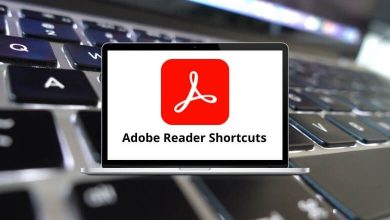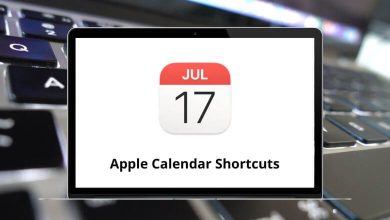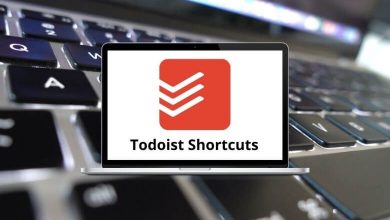Download MPlayer Shortcuts PDF
Learn MPlayer Shortcuts for Windows
Most used MPlayer Shortcuts
| Action | MPlayer Shortcuts |
|---|---|
| Seek forward 1 minute | Up Arrow key |
| Seek backward 1 minute | Down Arrow key |
| Seek forward 10 minutes | Page Up key |
| Seek backward 10 minutes | Page Down key |
| Decrease current playback speed by 10% | Page Up key |
| Increase current playback speed by 10% | Page Down key |
| Halve current playback speed | Page Up key |
| Double current playback speed | Page Down key |
| Reset playback speed to normal | Backspace |
| Go backward/forward in the playlist | Backspace |
| Go forward in the playlist, even over the end | Enter |
| Next/previous play tree entry in the parent list | Home |
| Next/previous alternative source | Insert |
| Pause | P |
| Step forward | . |
| Stop playing and quit | Q |
| Stop playing | Shift + U |
| Adjust audio delay by +/- 0.1 seconds | + |
| Decrease/increase volume | / |
| Adjust the audio balance in favor of the left channel | ( |
| Adjust audio balance in favor of the right channel | ) |
| Mute sound | M |
| Cycle through the available video tracks | _ |
| Cycle through the available audio tracks | # |
| Cycle through the available programs | Tab |
| Toggle fullscreen | F |
| Toggle stay-on-top | Shift + T |
| Decrease pan-and-scan range | W |
| Increase pan-and-scan range | E |
| Toggle OSD states: none / seek / seek + timer / seek + timer + total time | O |
| Toggle frame dropping states: none / skip display / skip decoding | D |
| Toggle subtitle visibility | V |
| Cycle through the available subtitles | J |
| Step forward/backward in the subtitle list | Y |
| Toggle displaying “forced subtitles” | Shift + F |
| Toggle subtitle alignment: top/middle/bottom | A |
| Adjust subtitle delay by +/- 0.1 seconds | X |
| Start/stop capturing the primary stream | C |
| Move subtitles up/down | R |
| Set the start or end of an EDL skip and write it out to the given file | I |
| Take a screenshot | S |
| Start/stop taking screenshots | Shift + S |
| Show the filename on the OSD | Shift + I |
| Show the progression bar, elapsed time, and total duration on the OSD | Shift + P |
| Seek the beginning of the previous/next chapter | ! |
| Activate/deactivate deinterlacer | Shift + D |
| Cycle through the available DVD angles | Shift + A |
FAQs
[sc_fs_multi_faq headline-0=”h2″ question-0=”What is MPlayer?” answer-0=”MPlayer is a free and open-source media player software that supports a wide range of audio and video formats. It is known for its versatility and ability to play files from local storage as well as streaming sources.” image-0=”” headline-1=”h2″ question-1=”Which operating systems does MPlayer support?” answer-1=”MPlayer is compatible with various operating systems, including Windows, macOS, Linux, and Unix-like systems.” image-1=”” headline-2=”h2″ question-2=”What file formats does MPlayer support?” answer-2=”MPlayer has extensive codec support and can handle numerous audio and video file formats, including MPEG, AVI, MP4, MKV, MOV, FLAC, MP3, AAC, and many more.” image-2=”” headline-3=”h2″ question-3=”Can MPlayer play DVDs and Blu-ray discs?” answer-3=”Yes, MPlayer can play DVDs and Blu-ray discs, provided that you have the necessary disc drive and codecs installed on your system.” image-3=”” headline-4=”h2″ question-4=”Does MPlayer support subtitles?” answer-4=”Yes, MPlayer supports subtitles in different formats, such as SubRip (SRT), SubViewer (SUB), Advanced SubStation Alpha (ASS), and more. You can adjust subtitle settings, including font, size, and position.” image-4=”” headline-5=”h2″ question-5=”Is MPlayer capable of streaming online content?” answer-5=”Yes, MPlayer can stream content from various online sources, such as YouTube, Twitch, and other streaming platforms. It can also play media from network streams, HTTP, FTP, and other protocols.” image-5=”” count=”6″ html=”true” css_class=””]READ NEXT:
- 91 SMPlayer Keyboard Shortcuts
- 29 MPC-HC Keyboard Shortcuts
- 145 Kodi Keyboard Shortcuts
- 120 MPC-BE Keyboard Shortcuts