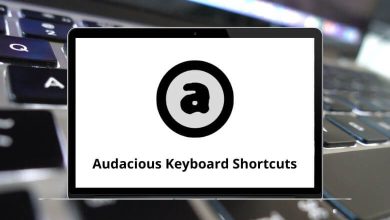Learn CintaNotes Shortcuts for Windows
Main Window Shortcuts
| Action |
CintaNotes Shortcuts |
| Create a new note |
Ctrl + N |
| Display help |
F1 |
| If a tag or text search filter is set, clear the current filter to display all notes |
Esc |
| Switch view to the next section |
Ctrl + Tab |
| Switch view to the previous section |
Ctrl + Shift + Tab |
| Switch view to the next section |
Ctrl + Left Arrow key |
| Switch view to the previous section |
Ctrl + Right Arrow key |
| Switch view to section #1..#10 |
Ctrl + 0-9 |
| Add or remove section #1..#10 to/from selection |
Ctrl + Shift + 0-9 |
| Add all unselected sections to the current selection on the Section bar |
Ctrl + Shift + Spacebar |
| Toggle the current notebook section’s inbox |
Ctrl + I |
| Create a new notebook section |
Ctrl + Shift + Insert |
| Delete currently selected notebook sections |
Ctrl + Shift + Delete |
| Move the currently selected section to the left |
Ctrl + Shift + Alt + Left Arrow key |
| Move the currently selected section to the right |
Ctrl + Shift + Alt + Right Arrow key |
| Sort notes list by Creation Time |
Alt + Shift + D |
| Sort notes list by Modification Time |
Alt + Shift + M |
| Sort notes list by Title |
Alt + Shift + T |
| Sort notes list by note size |
Alt + Shift + S |
| Use manual sort order |
Alt + Shift + U |
| Display untagged notes |
Ctrl + U |
| Minimize window |
Shift + Esc |
| Start/cancel the Simplenote synchronization process |
F12 |
Notes List Shortcuts
| Action |
CintaNotes Shortcuts |
| Move the cursor, selecting the note under the cursor |
Up & Down Arrow key |
| Scroll focused note’s text inline |
Left & Right Arrow key |
| Move the cursor without affecting the selection |
Ctrl + Up & Down Arrow key |
| Move cursor extending selection |
Shift + Up & Down Arrow key |
| Toggle selection on the current note |
Ctrl + Spacebar |
| Select all notes that currently appear in the list |
Ctrl + A |
| Start substring search using current search filter settings |
A-Z |
| Move focus to the search box |
Ctrl + F |
| Open a window for editing the current note |
Enter |
| Open a window for editing the current note and hide the main window |
Shift + Enter |
| Open the note properties window of the currently focused note |
Alt + Enter |
| Delete selected notes |
Delete |
| Cut the selected notes into the clipboard |
Ctrl + X |
| Copy the selected notes’ text into the clipboard |
Ctrl + C |
| Copy selected notes into the clipboard as text |
Ctrl + Shift + C |
| Copy links to selected notes into the clipboard |
Alt + Shift + C |
| Paste clipboard contents as a new note |
Ctrl + V |
| Merge two or more selected notes together |
Ctrl + M |
| If the text search is active, focus next search highlight in the current note’s preview |
F3 |
| If the text search is active, focus previous search highlight in the current note’s preview |
Shift + F3 |
| If a currently focused note has a link, open this link using the default web browser |
F7 |
| Move selected notes up and down |
Alt + Up & Down Arrow key |
| Go back in the filter history |
Backspace |
| Go forward in filter history |
Shift + Backspace |
| View filter history |
Ctrl + Shift + Backspace |
| Display similarly tagged notes |
Ctrl + Backspace |
| Paste selected notes’ text into the previously active application |
Ctrl + Enter |
| Paste the selected notes’ Title, Text, and Link into the previously active application |
Ctrl + Shift + Enter |
| Focus next note |
Spacebar |
Search Box Shortcuts
| Action |
CintaNotes Shortcuts |
| Move focus to the notes list |
Down Arrow key |
| Navigate the search mode menu without opening it |
Ctrl + Up & Down Arrow key |
| Open the search mode menu |
Alt + Down Arrow key |
| Focus on the notes list and move the cursor to start |
Ctrl + Home |
| Focus on the notes list and move the cursor to the end |
Ctrl + End |
Note Editor Shortcuts
| Action |
CintaNotes Shortcuts |
| Move focus to the Tags field |
Ctrl + Down Arrow key |
| Move focus to the Text field and put caret to the very beginning of the text |
Alt + Home |
| Move focus to the Text field and put caret to the very end of the text |
Alt + End |
| Find and select the next instance of the currently selected text |
F3 |
| Find and select the previous instance of the currently selected text |
Shift + F3 |
| If a currently edited note has a link, open this link using the default web browser |
F7 |
| Save the note and close the editor window |
Ctrl + Enter |
| Move the edited note to Recycle Bin and close the editor window |
Ctrl + Delete |
| Open the note properties window of the edited note |
Alt + Enter |
| Save the note without closing the editor window |
Ctrl + S |
| Save the note without updating its modified time |
Ctrl + Shift + S |
| Close the editor window without saving the note |
Alt + C |
| Cycle selection between no list, bulleted list, and numbered list styles |
Ctrl + L |
| Clear currently selected text of any formatting |
Ctrl + D |
| Add a note link to the currently selected text |
Alt + Shift + N |
| Add a link to a file on a disk |
Alt + Shift + F |
| Add a link to a URL |
Alt + Shift + U |
| Delete note links from currently selected text |
Alt + Shift + D |
| Paste note links from the clipboard |
Alt + Shift + V |
| Undo the last typing actions |
Ctrl + Z |
| Redo the last typing actions |
Ctrl + Y |
| Inserts current time stamp in the format defined in the system Control Panel |
F5 |
| Add a line break to the current list item |
Shift + Enter |
| Insert a TAB character |
Ctrl + Tab |
| Outdent selected paragraphs |
Ctrl + Shift + Tab |
| Align the current paragraph left |
Alt + Shift + Left Arrow key |
| Align the current paragraph center |
Alt + Shift + Down Arrow key |
| Align the current paragraph right |
Alt + Shift + Right Arrow key |
| Display the list of all existing tags minus the tags that are already entered in the textbox |
Ctrl + Spacebar |
READ NEXT: