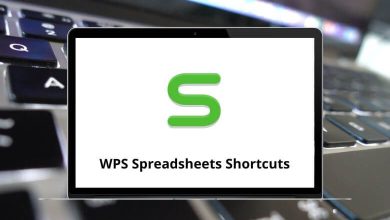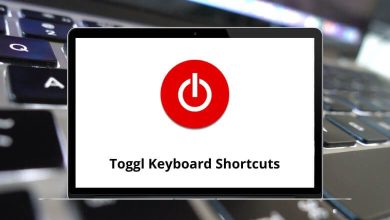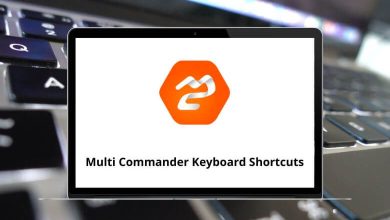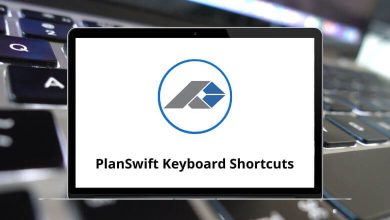The Beyond Compare software is a solution for database comparison. Beyond Compare Shortcuts are excellent for comparing files and folders, making the process fast and painless. By using Beyond Compare Shortcuts, you can focus on the differences that matter to you.
Below is a list of Beyond Compare shortcuts that you can use to work with the software more efficiently. Download the Beyond Compare shortcuts list in PDF format.
| Action |
Beyond Compare Shortcut keys |
| Open file |
Ctrl + O |
| Open clipboard |
Ctrl + Shift + V |
| Save file |
Ctrl + S |
| Save file as |
F12 |
| Action |
Beyond Compare shortcut keys |
| New tab |
Ctrl + T |
| Open session |
Ctrl + Shift + T |
| Save session |
Ctrl + Shift + S |
| Clear session |
Ctrl + Shift + C |
| Close tab |
Ctrl + W |
| Swap sides |
Ctrl + U |
| Reload files |
F5 |
| Recompare files |
Ctrl + F5 |
| Back |
Alt + Left Arrow key |
| Forward |
Alt + Right Arrow key |
| Info |
Ctrl + I |
| Exit |
Ctrl + Q |
Similar Programs: WinMerge Keyboard Shortcuts
| Action |
Beyond Compare shortcuts |
| Undo |
Ctrl + Z |
| Redo |
Ctrl + Y |
| Align with |
F7 |
| Copy to left |
Ctrl + L |
| Copy to right |
Ctrl + R |
| Copy line to the left |
Ctrl + Shift + L |
| Copy line to the right |
Ctrl + Shift + R |
| Increase indent |
Ctrl + Shift + I |
| Decrease indent |
Ctrl + Shift + U |
| Delete |
Delete |
| Delete to start of word |
Ctrl + Backspace |
| Delete to the start of the line |
Ctrl + Shift + Backspace |
| Delete to the end of the word |
Ctrl + Delete |
| Delete to end of line |
Ctrl + Shift + Delete |
| Cut |
Ctrl + X |
| Copy |
Ctrl + C |
| Paste |
Ctrl + V |
| Select all |
Ctrl + A |
| Select all files |
Ctrl + Shift + A |
| Select Section |
Ctrl + D |
| Refresh |
F5 |
| Full Refresh |
Ctrl + F5 |
| Full edit – toggle |
F2 |
| Action |
Beyond Compare shortcut keys |
| Compare to |
F7 |
| Align with |
F6 |
| Copy to left |
Ctrl + L |
| Copy to right |
Ctrl + R |
| Rename |
F2 |
| New folder |
Insert |
| Refresh selection |
Shift + F5 |
| Synchronize – Mirror to right |
Ctrl + Shift + R |
| Synchronize – Mirror to left |
Ctrl + Shift + L |
Text Merge Shortcuts
| Action |
Beyond Compare shortcuts |
| Take left |
Ctrl + L |
| Take right |
Ctrl + R |
| Take left then right |
Ctrl + B |
| Take a right then a left |
Ctrl + Shift + B |
| Take left line |
Ctrl + Shift + L |
| Take right line |
Ctrl + Shift + R |
| Action |
Beyond Compare shortcuts |
| Copy the line to the right and open the next difference |
Ctrl + Alt + R |
| Copy the line to the left and open the next difference |
Ctrl + Alt + L |
| Find |
Ctrl + F |
| Replace |
Ctrl + H |
| Find next |
F3 |
| Find Previous |
Shift + F3 |
| Go to |
Ctrl + G |
| Toggle bookmark – Bookmark 0..9 |
Ctrl + Shift + 0 .. 9 |
| Go to bookmark – Bookmark 0..9 |
Ctrl + 0 .. 9 |
Folder Compare Shortcuts
| Action |
Beyond Compare shortcuts |
| Next difference |
Ctrl + N |
| Previous difference |
Ctrl + P |
| Next difference files |
Ctrl + M |
| Previous difference files |
Ctrl + Shift + M |
| Find filename |
Ctrl + F |
| Find next filename |
F3 |
| Find the previous filename |
Shift + F3 |
Text Compare Shortcuts
| Action |
Beyond Compare shortcuts |
| Next difference |
Ctrl + Shift + N |
| Previous difference |
Ctrl + Shift + P |
| Next difference section |
Ctrl + N |
| Previous difference section |
Ctrl + P |
| Next replacement |
Ctrl + Alt + Shift + N |
| Previous replacement |
Ctrl + Alt + Shift + P |
Folder Sync Shortcuts
| Action |
Beyond Compare shortcuts |
| Next conflict |
Ctrl + N |
| Previous conflict |
Ctrl + P |
| Find filename |
Ctrl + F |
| Find next filename |
F3 |
| Find the previous filename |
Shift + F3 |
Others Shortcuts
| Action |
Beyond Compare shortcuts |
| Session – Home |
Alt + Home |
| Go next |
F6 |
| Go previous |
Shift + F6 |
| Data Compare – Next existing row |
Alt + Down Arrow key |
| Data Compare – Previous existing row |
Alt + Up Arrow key |
| Next tab |
Ctrl + Tab |
| Previous tab |
Ctrl + Shift + Tab |
| Close tab |
Esc |
| Tweaks |
Ctrl + Shift + T |
| Legend |
Ctrl + Shift + L |
Meld is commonly compared to Beyond Compare as an alternative by users and reviewers alike. Take a quick look at the Meld Shortcuts list blog, available on our website.
READ NEXT: