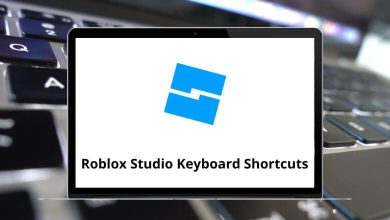60 Apple XCode Keyboard Shortcuts
When you’re in your zone, you want to access everything quickly and easily, reducing the risk of errors. This is where Xcode shortcuts come into play. Xcode is used by developers to design, build, and debug applications. Therefore, learning Xcode shortcuts is beneficial for various reasons: efficiency, accuracy, accessibility, and consistency.
Download Apple XCode Shortcuts PDF
Table of Contents
Practicing and learning the list of Xcode shortcuts below in your daily routine will make you a more productive and faster iOS app developer. Download the Xcode shortcuts PDF, which looks amazing and will help you become an efficient programmer. I don’t prefer using a mouse while I’m in the middle of coding.
Most used Apple Xcode Shortcuts
| Action | Apple Xcode Shortcuts |
|---|---|
| Preferences | Command + , |
| Console | Command + Shift + C |
| Documentation | Command + Shift + 0 |
| Documentation of Selected Text | Command + Ctrl + ? |
| Quick Help | Command + ? |
| File Template Libraries | Command + Ctrl + Option + 1 |
| Code Snippet Libraries | Command + Ctrl + Option + 2 |
| Object Libraries | Command + Ctrl + Option + 3 |
| Media Libraries | Command + Ctrl + Option + 4 |
Similar Programs: Eclipse IDE Keyboard Shortcuts
Build & Run Shortcuts
| Action | Apple XCode Shortcuts |
|---|---|
| Build | Command + B |
| Analyse | Command + Shift + B |
| Run | Command + R |
| Profile | Command + I |
| Test | Command + U |
| Clear Console | Command + K |
| Clean | Command + Shift + K |
Code Editing Shortcuts
| Action | Apple XCode Shortcuts |
|---|---|
| Comment Selection | Command + / |
| Fold Method or Class | Command + Option + Left Arrow key |
| Unfold Method or Class | Command + Option + Right Arrow key |
| Edit All in Scope | Command + Ctrl + E |
| Show Completions | Ctrl + Spacebar |
| Next Completion | Ctrl + . |
| Accept Completion | Tab |
| Next Placeholder | Ctrl + / |
| Previous Placeholder | Ctrl + Shift + / |
Similar Programs: NetBeans Keyboard Shortcuts
| Action | Apple XCode Shortcuts |
|---|---|
| Go Forward | Command + Ctrl + Right Arrow key |
| Go Backward | Command + Ctrl + Left Arrow key |
| Open Quickly | Command + Shift + O |
| Show Related Items | Ctrl + 1 |
| Action | Apple XCode Shortcuts |
|---|---|
| Beginning of Line | Command + Left Arrow key |
| End of Line | Command + Right Arrow key |
| Top of File | Command + Up Arrow key |
| End of File | Command + Down Arrow key |
| Previous Word | Option + Left Arrow key |
| Next Word | Option + Right Arrow key |
| Previous SubWord | Ctrl + Left Arrow key |
| Next SubWord | Ctrl + Right Arrow key |
| Go to Liner | Command + L |
| Find in File | Command + F |
| Find in Project | Command + Shift + F |
| Find Next | Command + G |
| Find Previous | Command + Shift + G |
Debugging Shortcuts
| Action | Apple XCode Shortcut keys |
|---|---|
| Next Issue | Command + ‘ |
| Previous Issue | Command + “ |
| Fix Next Issue | Command + Ctrl + ‘ |
| Fix Previous Issue | Command + Ctrl + “ |
| Add BreakPoint | Command + \ |
| Activate Breakpoint | Command + Y |
Similar Programs: Android Studio Keyboard Shortcuts
Other Shortcuts
| Action | Apple XCode Shortcut keys |
|---|---|
| Switch Inspector | Command + Option + 1 … 7 |
| Toggle Utilities | Command + Option + 0 |
| Filter in Library | Command + Option + L |
| Show Assistant Editor | Command + Option + Return |
| Show Version Editor | Command + Option + Shift + Return |
| Show Standard Editor | Command + Return |
| Toggle Debug Area | Command + Shift + Y |
| Switch Navigators | Command + 1 … 7 |
| Toggle Navigators | Command + 0 |
| Filter in Navigator | Command + Option + J |
With Xcode, you can create code for projects in various languages such as C, C++, Java, Python, and more. Microsoft Visual Studio is the top alternative to Xcode that developers can rely on without sacrificing any of the features of Xcode. Consider taking a quick look at the Visual Studio shortcuts list.
READ NEXT:
- Gedit Keyboard Shortcuts
- Unity Desktop Keyboard Shortcuts
- XMetal Keyboard Shortcuts
- Wrike Keyboard Shortcuts