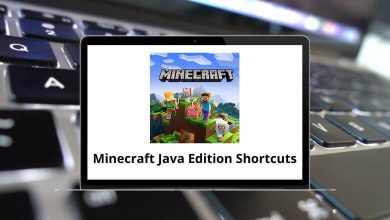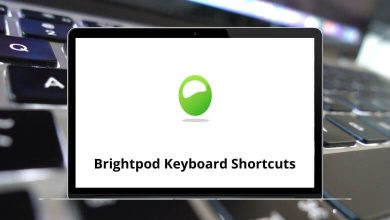Download WinNc Shortcuts PDF
Table of Contents
Learn WinNc Shortcuts for Windows
Most used WinNc Shortcuts
| Action | WinNc Shortcut keys |
|---|---|
| Help | F1 |
| View | F3 |
| Edit | F4 |
| Copy | F5 |
| Move / Rename | F6 |
| Create directory / mkdir / Make Dir | F7 |
| Delete files | F8 |
| Calculates the size of the selected files | F9 |
| Quit | F10 |
| Attributes | F11 |
| Compression | F12 |
| Select a drive for the left panel | Alt + F1 |
| Select a drive for the right panel | Alt + F2 |
| Quit | Alt + F4 |
| Create shortcut | Alt + F9 |
| Exit Windows | Alt + F10 |
| Select an external viewer for a selected filetype | Shift + F3 |
| Edit in notepad | Shift + F4 |
| Encrypt files | Shift + F5 |
| Decrypt files | Shift + F6 |
| Delete to trashcan | Shift + F8 |
| Make/add the selection | + |
| Remove from selection | – |
| Invert selection | * |
| Go back to the root | / |
| Up one directory | Backspace |
| Inserts the selected filename onto the command line | Ctrl + Enter |
| Split files | Ctrl + F12 |
| Switch between panels | Tab |
| typing in the command line: Jump to the first letter of the file or directory | Start |
| Selects one file or directory in the panel | Insert |
| Changes directories | Enter |
| Starts an application | Enter |
| Opens the associated program | Enter |
| Starts the command line in the command prompt | Enter |
| Merges split files together | Enter |
| Opens a compressed file | Enter |
| In the viewer: Exits the WinNc viewer | Esc |
| Reread directory | Ctrl + R |
| Repeats the inserted information in the command line | Ctrl + E |
| System information | Ctrl + S |
| Find files | Ctrl + F |
| Add files or directories to the backup list | Ctrl + B |
| Copy files to the clipboard | Ctrl + C |
| Paste files from the clipboard to the active directory | Ctrl + V |
FAQs
[sc_fs_multi_faq headline-0=”h2″ question-0=”What is WinNc?” answer-0=”WinNc is a file manager software developed for Windows operating systems that enables users to manage files and folders more efficiently.” image-0=”” headline-1=”h2″ question-1=”What are the key features of WinNc?” answer-1=”WinNc offers a range of features including a dual-pane interface, file compression and decompression, file synchronization, file encryption, and the ability to preview files.” image-1=”” headline-2=”h2″ question-2=”What operating systems are compatible with WinNc?” answer-2=”WinNc is compatible with Windows 7, 8, and 10 operating systems.” image-2=”” headline-3=”h2″ question-3=”Is WinNc a free software?” answer-3=”No, WinNc is not a free software. You can download a trial version that is valid for 30 days, after which you will need to purchase a license to continue using the software.” image-3=”” headline-4=”h2″ question-4=”Does WinNc support file transfer protocols such as FTP and SFTP?” answer-4=”Yes, WinNc supports file transfer protocols such as FTP and SFTP, making it easier for users to transfer files between different devices and servers.” image-4=”” count=”5″ html=”true” css_class=””]READ NEXT:
- 65 WinSCP Keyboard Shortcuts
- 65 Multi Commander Keyboard Shortcuts
- 43 Q-Dir Keyboard Shortcuts
- 100 PeaZip Keyboard Shortcuts