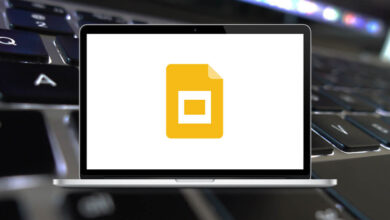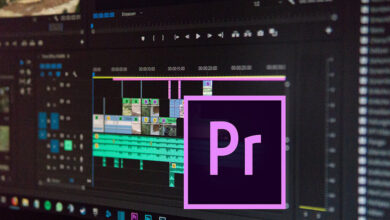Learn PeaZip Shortcuts for Windows
Functional Keys Shortcuts
| Action |
PeaZip Shortcuts |
| Brief translated help instructions |
F1 |
| Help file (pdf) |
Alt + F1 |
| Rename file |
F2 |
| Copy selected to |
Ctrl + F2 |
| Move selected to |
Shift + F2 |
| Search |
F3 |
| Start as non-recursive |
Ctrl + F3 |
| Recursive search |
Shift + F3 |
| System search |
Alt + F3 |
| Show navigation menu |
F4 |
| Browse root |
Ctrl + Shift + F4 |
| Browse desktop |
Ctrl + F4 |
| Browse home |
Shift + F4 |
| Refresh |
F5 |
| Add selected to archive |
Shift + F5 |
| Extract selected |
Ctrl + F5 |
| Extract archive |
Alt + F5 |
| Toggle browse/flat view |
F6 |
| Add to bookmarks |
F7 |
| Open in a new instance of PeaZip |
Ctrl + F7 |
| Open the command prompt in the selected path |
Shift + F7 |
| Explore selected path |
Alt + F7 |
| Browse the first item in the bookmarks list |
F8 |
| Set password/key file |
F9 |
| Password manager |
Shift + F9 |
| Create a key file or random password |
Ctrl + F9 |
| Set advanced filters |
Ctrl + Shift + F9 |
| Menu |
F10 |
| Run as a different user |
Ctrl + F10 |
| Run as administrator |
Alt + F10 |
| Toggle full-screen mode |
F11 |
| Immersive |
Ctrl + F11 |
| Extract all to |
F12 |
| Action |
PeaZip Shortcuts |
| Extract all to |
Ctrl + Alt + E |
| Extract all here |
Ctrl + Alt + Shift + E |
| Extract all to desktop |
Ctrl + Alt + D |
| Extract all Documents |
Ctrl + Alt + Shift + D |
| Extract to the previous output path |
Ctrl + 0 |
| Extract to the path of 1..8’ favorite |
Ctrl + 1..8 |
| Extract to default path |
Ctrl + 9 |
While Browsing an Archive Shortcuts
| Action |
PeaZip Shortcut keys |
| Extract displayed content |
Ctrl + S |
| Extract all content |
Ctrl + L |
| Test all |
Ctrl + T |
| Extract and open with PeaZip |
Ctrl + Shift + Z |
| Extract and open with the default application |
Ctrl + Shift + O |
| Extract and open with |
Ctrl + Shift + W |
| Preview functions same as previous ones |
Ctrl + Alt + Z |
| Preview selected |
Enter |
| Properties |
Alt + Enter |
Navigation Shortcuts
| Action |
PeaZip Shortcut keys |
| Select all |
Ctrl + A |
| Toggle browse mode / flat view mode |
* |
| Display/organize bookmarks |
Ctrl + D |
| Display history |
Ctrl + H |
| Display session history |
Ctrl + Alt + H |
| Go to the computer’s or archive’s root |
Ctrl + Shift + F4 |
| Search |
F3 |
| Non-recursive search here |
Ctrl + F3 |
| Recursive search |
Shift + F3 |
| System search |
Alt + F3 |
| Add to bookmarks |
F7 |
| Browse the first item in the bookmarks list |
F8 |
| Open directory |
< |
| Up one level |
> |
| Up one level |
Alt + Up Arrow key |
| Go to the object’s path |
Ctrl + P |
| Go back in history |
Ctrl + B |
| Forward in history |
Ctrl + F |
Bars Shortcuts
| Action |
PeaZip Shortcut keys |
| Highlight menu bar |
Alt |
| Swap the toolbar and navigation bar |
Alt + 0 |
| Hide/show the menu bar |
Alt + 1 |
| Toggle toolbar |
Alt + 2 |
| Hide/show address bar |
Alt + 3 |
| Toggle navigation bar |
Alt + 4 |
| Toggle sort column |
Alt + 5 |
| Toggle browsers preset |
Alt + 6 |
| Toggle the status bar view |
Alt + 8 |
| Set pre-defined actions/scripts for “Open with” |
Alt + 9 |
Sort Column Shortcuts
| Action |
PeaZip Shortcut keys |
| Sort by name |
Ctrl + Alt + 1 |
| Sort by type |
Ctrl + Alt + 2 |
| Sort by size |
Ctrl + Alt + 3 |
| Sort by packed size |
Ctrl + Alt + 4 |
| Date/Time |
Ctrl + Alt + 5 |
| Attributes |
Ctrl + Alt + 6 |
| CRC |
Ctrl + Alt + 7 |
Views Shortcuts
| Action |
PeaZip Shortcut keys |
| None, hide “Views” panel |
Alt + Shift + 0 |
| Status bar: Basic information, navigation, and password icons |
Alt + Shift + 1 |
| Details, replicate, and extend the status bar’s functions |
Alt + Shift + 2 |
| Bookmarks, organize favorite files, folders, and search filters |
Alt + Shift + 3 |
| History, latest folders, and archives |
Alt + Shift + 4 |
| Clipboard objects currently scheduled for copy or move operations |
Alt + Shift + 5 |
File operations Shortcuts
| Action |
PeaZip Shortcut keys |
| Recycle bin / Delete form archive |
Delete |
| Quick delete |
Shift + Delete |
| Zero delete |
Alt + Delete |
| Secure delete |
Ctrl + Delete |
| Create new folder |
Ctrl + Shift + N |
| Rename |
Ctrl + R |
| Cut |
Ctrl + X |
| Copy |
Ctrl + C |
| Paste |
Ctrl + V |
| Cancel the current selection and clear the clipboard |
Esc |
FAQs
[sc_fs_multi_faq headline-0=”h2″ question-0=”What is PeaZip and what does it do?” answer-0=”PeaZip is a free and open-source file archiver software that allows you to create, manage, and extract archives of various types. It supports a wide range of archive formats including ZIP, RAR, 7Z, TAR, and more.” image-0=”” headline-1=”h2″ question-1=”Is PeaZip safe to use?” answer-1=”Yes, PeaZip is safe to use. It is an open-source software and is regularly updated to ensure security and stability. However, it is always recommended to download software from reputable sources and to have an updated antivirus program.” image-1=”” headline-2=”h2″ question-2=”Can PeaZip compress files and folders?” answer-2=”Yes, PeaZip can compress files and folders into an archive file format. You can choose from various compression methods and levels to optimize the size and quality of the archive.” image-2=”” headline-3=”h2″ question-3=”How do I extract files from an archive using PeaZip?” answer-3=”To extract files from an archive, simply open PeaZip, navigate to the archive file, and double-click on it. The software will open the archive and display its contents. You can then select the files you want to extract and choose the destination folder.” image-3=”” headline-4=”h2″ question-4=”Can PeaZip password-protect archives?” answer-4=”Yes, PeaZip allows you to password-protect your archives for added security. You can set a password during the archive creation process and also encrypt the file names and metadata.” image-4=”” headline-5=”h2″ question-5=”Does PeaZip have any keyboard shortcuts or hotkeys?” answer-5=”Yes, PeaZip has a range of keyboard shortcuts and hotkeys to help you perform various actions quickly and efficiently.” image-5=”” count=”6″ html=”true” css_class=””]
READ NEXT: