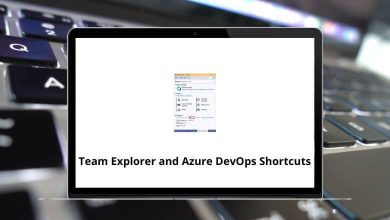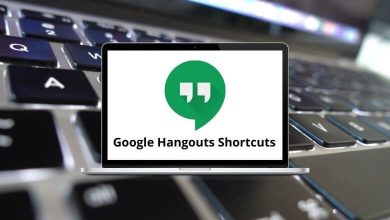Learn TradingView Shortcuts for Windows
Chart Shortcuts
| Action |
TradingView Shortcuts |
| Open indicators |
/ |
| Load chart layout |
. |
| Save chart layout |
Ctrl + S |
| Start typing to display the symbol search window |
A-Z |
| Change interval |
1-9 |
| Move chart 1 bar to the left |
Left Arrow key |
| Move chart 1 bar to the right |
Right Arrow key |
| Move further to the left |
Ctrl + Left Arrow key |
| Move further to the right |
Ctrl + Right Arrow key |
| Undo |
Ctrl + Z |
| Redo |
Ctrl + Y |
| Switch between charts in a multi-chart layout |
Tab |
| Toggle maximize chart |
Alt + Enter |
| Toggle maximize pane |
Left Mouse Click |
| Add alert |
Alt + A |
| Go to date |
Alt + G |
| Add text note for symbol |
Alt + N |
| Take snapshot |
Alt + S |
| Reset chart |
Alt + R |
| Invert series scale |
Alt + I |
| Enable/disable logarithmic series scale |
Alt + L |
| Enable/disable percent series scale |
Alt + P |
| Add symbol to watchlist |
Alt + W |
| Focused zoom |
Ctrl + Mouse Scroll |
Watchlists/Screener Shortcuts
| Action |
TradingView Shortcuts |
| Next symbol |
Down Arrow key |
| Previous symbol |
Up Arrow key |
| Flag / unflag symbol |
Alt + Enter |
| Select all symbols |
Ctrl + A |
| Select next symbol |
Shift + Down Arrow key |
| Select the previous symbol |
Shift + Up Arrow key |
Indicators/Drawings Shortcuts
| Action |
TradingView Shortcuts |
| (click Eraser) Partially erase |
Ctrl + Left Mouse key |
| (hold) Gann Box fixed increments |
Shift |
| Measure tool |
Shift + Left Mouse Key |
| Copy selected object |
Ctrl + C |
| Paste object |
Ctrl + V |
| Horizontal line |
Alt + H |
| Vertical line |
Alt + V |
| Cross line |
Alt + C |
Trading Shortcuts
| Action |
TradingView Shortcuts |
| Place market order to buy |
Shift + B |
| Place market order to sell |
Shift + S |
| (click in the DOM cell) Place stop order |
Ctrl + Left Mouse key |
Pine Editor Shortcuts
| Action |
TradingView Shortcuts |
| New script |
Ctrl + I |
| Save script |
Ctrl + S |
| Open Script |
Ctrl + O |
| Add script to the chart |
Ctrl + Enter |
| Open pine script reference |
Ctrl + Left Mouse key |
| Toggle console |
Ctrl + ` |
| Go to word left |
Ctrl + Left Arrow key |
| Go to word right |
Ctrl + Right Arrow key |
| Go to line start |
Home |
| Go to the line end |
End |
| Go to start |
Ctrl + Home |
| Go to end |
Ctrl + End |
| Select line start |
Shift + Home |
| Select line end |
Shift + End |
| Select up |
Shift + Up Arrow key |
| Select down |
Shift + Down Arrow key |
| Remove line |
Ctrl + D |
| Copy lines up |
Alt + Shift + Up Arrow key |
| Copy lines down |
Alt + Shift + Down Arrow key |
| Move lines up |
Alt + Up Arrow key |
| Move lines down |
Alt + Down Arrow key |
| Remove to the line end |
Alt + Delete |
| Remove to line start |
Alt + Backspace |
| Remove word left |
Ctrl + Backspace |
| Remove word right |
Ctrl + Delete |
| Autocomplete |
Ctrl + Spacebar |
| Multi-line commenting |
Ctrl + / |
| Indent right |
Tab |
| Indent left |
Shift + Tab |
| Multi-cursor |
Ctrl + Alt + Up & Down Arrow key |
READ NEXT: