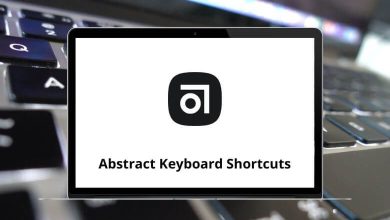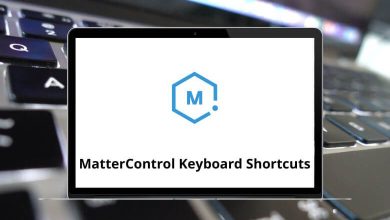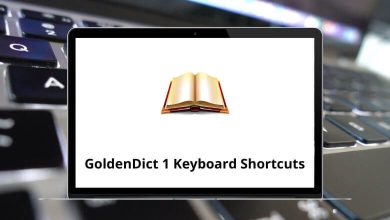The Phoenix Viewer application is primarily used as a viewer for Second Life and OpenSimulator. With the Phoenix Viewer Shortcuts, you can access both basic and advanced features of the viewer. It caters to individuals in the social and communication categories.
Below is the list of Phoenix Viewer Shortcuts. While this list doesn’t require much technical knowledge to carry out major changes in the viewer, it can help modify the interface and some features. Download the Phoenix Viewer Shortcuts list in PDF format.
Most used Phoenix Viewer Shortcuts
| Action |
Phoenix Viewer Shortcuts |
| Copy |
Ctrl + C |
| Paste |
Ctrl + V |
| Cut |
Ctrl + X |
| Undo |
Ctrl + Z |
| Redo |
Ctrl + Y |
| Search or Find |
Ctrl + F |
| Select All |
Ctrl + A |
| Deselect all |
Ctrl + E |
| Duplicate |
Ctrl + D |
| Gestures |
Ctrl + G |
| Friends |
Ctrl + Shift + F |
| Groups |
Ctrl + Shift + G |
| Preferences |
Ctrl + P |
| Upload Image |
Ctrl + U |
| Close Window |
Ctrl + W |
| Close All Windows |
Ctrl + Shift + W |
| Take or Refresh Snapshot |
Ctrl + Shift + S |
| Snapshot to Disk |
Ctrl + ‘ |
| Quit |
Ctrl + Q |
Build Shortcuts
| Action |
Phoenix Viewer Shortcuts |
| Focus |
Ctrl + 1 |
| Move |
Ctrl + 2 |
| Edit |
Ctrl + 3 |
| Create |
Ctrl + 4 |
| Land |
Ctrl + 5 |
| Snap to Grid |
G |
| Snap Object XY to Grid |
Shift + X |
| Use Selection for Grid |
Shift + G |
| Grid Options |
Ctrl + Shift + B |
| Link |
Ctrl + L |
| Unlink |
Ctrl + Shift + L |
| Focus on Selection |
H |
| Zoom to Selection |
Shift + H |
Admin Shortcuts
| Action |
Phoenix Viewer Shortcuts |
| Take Object Copy |
Ctrl + Alt + Shift + O |
| Delete Object |
Ctrl + Alt + Shift + Delete |
| Lock Object |
Ctrl + Alt + Shift + L |
| Get Object Asset IDs |
Ctrl + Alt + Shift + I |
| Set Parcel to Linden Content |
Ctrl + Alt + Shift + C |
| Hippos |
Ctrl + Alt + Shift + H |
View Shortcuts
| Action |
Phoenix Viewer Shortcuts |
| Mouselook |
M |
| Build |
Ctrl + B |
| Joystick Flycam |
Alt + Shift + F |
| Reset View |
Esc |
| Look at Last Chatter |
Ctrl + \ |
| Local Chat |
Ctrl + H |
| Communicate |
Ctrl + T |
| Inventory |
Ctrl + I |
| World Map |
Ctrl + M |
| Mini-Map |
Ctrl + Shift + M |
| Statistics Bar |
Ctrl + Shift + 1 |
| Property Lines |
Ctrl + Alt + Shift + P |
| Show Tips |
Ctrl + Shift + T |
| Highlight Transparent |
Ctrl + Alt + T |
| Beacons |
Ctrl + Alt + Shift + N |
| Show HUD Attachments |
Alt + Shift + H |
| Zoom In |
Ctrl + 0 |
| Zoom Out |
Ctrl + 8 |
| Zoom Default |
Ctrl + 9 |
| Toggle Fullscreen |
Alt + Enter |
World Shortcuts
| Action |
Phoenix Viewer Shortcuts |
| Chat |
Enter |
| Always Run |
Ctrl + R |
| Fly |
Page Up key |
| Teleport Home |
Ctrl + Shift + H |
| Set the environment to Midday |
Ctrl + Shift + Y |
| Set environment to Sunset |
Ctrl + Shift + N |
| Set the environment to Sunrise |
Ctrl + Shift + E |
| Set the environment to Midnight |
Ctrl + Shift + Z |
Advanced Shortcuts
| Action |
Phoenix Viewer Shortcuts |
| Frame Console |
Ctrl + Shift + 2 |
| Texture Console |
Ctrl + Shift + 3 |
| Debug Console |
Ctrl + Shift + 4 |
| Fast Timers Console |
Ctrl + Shift + 9 |
| Memory Console |
Ctrl + Shift + 0 |
| Reload personal settings overrides |
Ctrl + Shift + F2 |
| Rendering Simple |
Ctrl + Alt + Shift + 1 |
| Rendering Alpha |
Ctrl + Alt + Shift + 2 |
| Rendering Tree |
Ctrl + Alt + Shift + 3 |
| Rendering Character |
Ctrl + Alt + Shift + 4 |
| Rendering SurfacePatch |
Ctrl + Alt + Shift + 5 |
| Rendering Sky |
Ctrl + Alt + Shift + 6 |
| Rendering Water |
Ctrl + Alt + Shift + 7 |
| Rendering Ground |
Ctrl + Alt + Shift + 8 |
| Rendering Volume |
Ctrl + Alt + Shift + 9 |
| Rendering Grass |
Ctrl + Alt + Shift + 0 |
| Rendering Clouds |
Ctrl + Alt + Shift + – |
| Rendering Particles |
Ctrl + Alt + Shift + = |
| Rendering Bump |
Ctrl + Alt + Shift + \ |
| Rendering – Features – Selected |
Ctrl + Alt + F2 |
| Rendering – Features – Highlighted |
Ctrl + Alt + F3 |
| Rendering – Features – Dynamic Textures |
Ctrl + Alt + F4 |
| Rendering – Features – Foot Shadows |
Ctrl + Alt + F5 |
| Rendering – Features – Fog |
Ctrl + Alt + F6 |
| Rendering – Features – Palletized Textures |
Ctrl + Alt + F7 |
| Rendering – Features – Test FRInfo |
Ctrl + Alt + F8 |
| Rendering – Features – Flexible Objects |
Ctrl + Alt + F9 |
| Rendering – Selected Texture Info |
Ctrl + Alt + Shift + T |
| Rendering – Wireframe |
Ctrl + Shift + R |
| Rendering – Object-Object Occlusion |
Ctrl + Shift + O |
| UI Dump Focus Holder |
Ctrl + Alt + F |
| UI Print Selected Object Info |
Ctrl + Shift + P |
| UI Print Agent Info |
Shift + P |
| UI Memory Stats |
Ctrl + Alt + Shift + M |
| Character Rebake Textures |
Ctrl + Alt + R |
| Network – Drop a Packet |
Ctrl + Alt + L |
| Show Updates |
Ctrl + Alt + Shift + U |
| View Admin Options |
Ctrl + Alt + V |
| Request Admin Status |
Ctrl + Alt + G |
| Leave Admin Status |
Ctrl + Alt + Shift + G |
The Phoenix Viewer has been discontinued and has been replaced by the Firestorm Viewer, both of which were developed by the same team. A friend of mine suggested taking a look at the Radegast Viewer as an alternative to Phoenix/Firestorm Viewer.
READ NEXT: