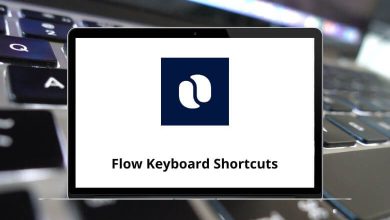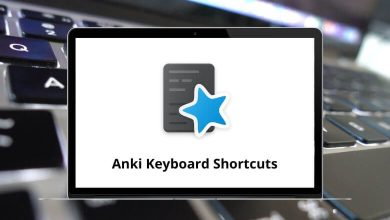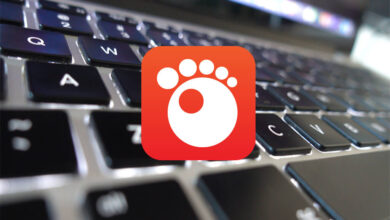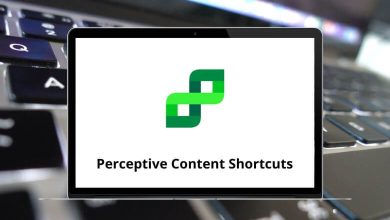List of Krusader Shortcuts
Learn Krusader Shortcuts for Windows
Function keys
| Action |
Krusader Shortcut keys |
| Help |
F1 |
| Rename files |
F2 |
| View files |
F3 |
| Edit files |
F4 |
| Copy files |
F5 |
| Move files |
F6 |
| Create a new folder |
F7 |
| Delete (or move to Trash) files |
F8 |
| Terminal |
F9 |
| Quit |
F10 |
Shift Shortcuts
| Action |
Krusader Shortcuts |
| What’s this? |
Shift + F1 |
| Multi-rename (Krename) |
Shift + F2 |
| Enter a URL to view |
Shift + F3 |
| Edit new file |
Shift + F4 |
| Copy by queue |
Shift + F5 |
| Move by queue |
Shift + F6 |
| View all files |
Shift + F10 |
| Custom view files |
Shift + F12 |
| Change to the left folder tab |
Shift + Left Arrow Key |
| Change to the right folder tab |
Shift + Right Arrow Key |
Alt Shortcuts
| Action |
Krusader Shortcut keys |
| Select All |
Alt + + |
| Unselect All |
Alt + – |
| Invert Selection |
Alt + * |
| Show/Hide hidden (dot) files |
Alt + . |
| MountMan |
Alt + / |
| User Menu |
Alt + ` |
| Home |
Alt + Home |
| Properties |
Alt + Enter |
| Left bookmarks |
Alt + Left Arrow Key |
| Right bookmarks |
Alt + Right Arrow Key |
| Sidebar |
Alt + Down Arrow Key |
| Standard (Plasma™) key-bindings |
Alt + F1… to F12 |
Alt + Shift Shortcuts
| Action |
Krusader Shortcuts |
| Brief View |
Alt + Shift + B |
| Compare Folders |
Alt + Shift + C |
| Detailed View |
Alt + Shift + D |
| Test Archive |
Alt + Shift + E |
| Start Root mode Krusader |
Alt + Shift + K |
| Panel profiles |
Alt + Shift + L |
| Sync panels aka “Equals Button (=)” |
Alt + Shift + O |
| Pack files |
Alt + Shift + P |
| Queue Manager |
Alt + Shift + Q |
| Disk Usage |
Alt + Shift + S |
| Unpack files |
Alt + Shift + U |
Ctrl Shortcuts
| Action |
Krusader Shortcuts |
| Add a bookmark for the current item |
Ctrl + B |
| Open Bookmarks in the active panel |
Ctrl + D |
| Edit file as root (Default User action) |
Ctrl + E |
| Open Quicksearch bar |
Ctrl + F |
| Open the History list in the active panel |
Ctrl + H |
| Open QuickFilter bar |
Ctrl + I |
| A Safari-like Jump-Back |
Ctrl + J |
| Go to the Location Toolbar (origin) as in Firefox® and Konqueror |
Ctrl + L |
| Open media list |
Ctrl + M |
| New Network Connection dialog |
Ctrl + N |
| Select the folder dialog to open this folder in the panel |
Ctrl + O |
| Split file |
Ctrl + P |
| Quit Krusader |
Ctrl + Q |
| Reload (Refresh) panel |
Ctrl + R |
| Search |
Ctrl + S |
| Swap panels (do not swap all folder tabs) |
Ctrl + U |
| Close Current tab |
Ctrl + W |
| Synchronize Folders |
Ctrl + Y |
| Popular URLs |
Ctrl + Z |
| Select Group |
Ctrl + + |
| Unselect group |
Ctrl + – |
| Open the command line history list |
Ctrl + / |
| Go from the active panel to the command line/terminal emulator |
Ctrl + Down Arrow Key |
| Go from the command line/terminal emulator to the active panel |
Ctrl + Up Arrow Key |
| Go from the active panel to the Location Toolbar |
Ctrl + Up Arrow Key |
| Jump to the Home folder |
Ctrl + Home |
| Focus a file or folder on the left panel, press Ctrl+Left, and the right panel changes |
Ctrl + Left & Right Arrow Key |
| on a file: the right panel gets the same path as the left panel |
Ctrl + Left & Right Arrow Key |
| on a folder: refreshes the right panel with the contents of the folder |
Ctrl + Left & Right Arrow Key |
| For the right panel: press Ctrl+Right and the left panel will change |
Ctrl + Left & Right Arrow Key |
| Jump to the Root folder |
Ctrl + Backspace |
| Up one folder |
Ctrl + Page Up key |
| Go to the folder from the other panel |
Ctrl + = |
| When the media menu is open (un) mount the highlighted device |
Ctrl + Enter |
READ NEXT: