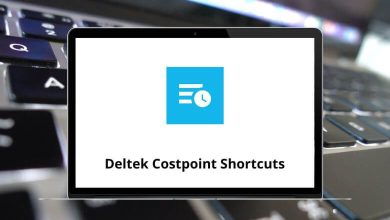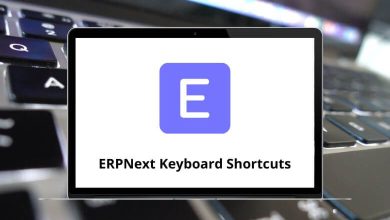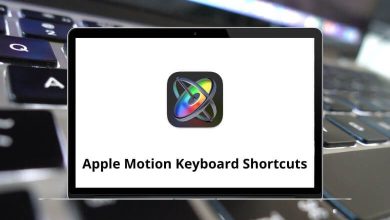Learn ChartNet Editor Shortcuts for Windows
Most used ChartNet Editor Shortcuts
| Action |
ChartNet Editor Shortcuts |
| Copy |
Ctrl + C |
| Cut |
Ctrl + X |
| Paste |
Ctrl + V |
| Undo |
Ctrl + Z |
| Redo |
Ctrl + Y |
| Delete unused headers |
Ctrl + Q |
| Delete word right |
Ctrl + Delete |
| Delete word left |
Ctrl + Backspace |
| Make uppercase |
Ctrl + Up Arrow key |
| Make lowercase |
Ctrl + Down Arrow key |
| Find text |
Ctrl + F |
| Replace text |
Ctrl + H |
| Protect text |
Ctrl + O |
| Clear protect |
Ctrl + Shift + O |
| View report data screen |
F2 |
| Open spell check config |
Ctrl + F3 |
| Print preview |
F5 |
| Lookup previous report |
F6 |
| Template search |
F8 |
| View ccs |
F9 |
| View ınstructions |
Ctrl + F8 |
| View report notes |
Ctrl + F9 |
| Save and exit |
F10 |
| Reveal Formatting |
F11 |
Insert Shortcuts
| Action |
ChartNet Editor Shortcut keys |
| Incomplete marker |
Ctrl + G |
| Page break |
Ctrl + P |
| Template |
F8 |
| Bookmark |
Ctrl + K |
| Provider’s full name |
Ctrl + D |
| Provider’s last name |
Ctrl + Alt + D |
| Provider’s signature #1 |
Ctrl + Alt + 1 |
| Provider’s signature #2 |
Ctrl + Alt + 2 |
| Name & Address |
Ctrl + A |
| Symbol |
Ctrl + W |
| Special symbol |
Ctrl + S |
| Exam description |
Ctrl + F1 |
| Non-breaking space |
Ctrl + Shift + Spacebar |
Paragraph Formatting Shortcuts
| Action |
ChartNet Editor Shortcut keys |
| Center |
Ctrl + E |
| Left justify |
Ctrl + L |
| Right justify |
Ctrl + R |
| Block justify |
Ctrl + J |
| Indent |
Ctrl + M |
| Remove indent |
Ctrl + Shift + M |
| Remove indents & tabs |
Ctrl + T |
| Hanging indent |
F4 |
| Remove hanging indent |
Shift + F4 |
Character Formatting Shortcuts
| Action |
ChartNet Editor Shortcuts |
| Bold |
Ctrl + B |
| Italics |
Ctrl + I |
| Underline |
Ctrl + U |
| Normal |
Ctrl + N |
Select Shortcuts
| Action |
ChartNet Editor Shortcut keys |
| One character left |
Shift + Left Arrow key |
| One character right |
Shift + Right Arrow key |
| One word left |
Ctrl + Shift + Left Arrow key |
| One word right |
Ctrl + Shift + Right Arrow key |
| One line down |
Shift + Down Arrow key |
| One line up |
Shift + Up Arrow key |
| One paragraph down |
Ctrl + Shift + Down Arrow key |
| One paragraph up |
Ctrl + Shift + Up Arrow key |
| To start the report |
Ctrl + Shift + Home |
| To end of the report |
Ctrl + Shift + End |
| To start off the line |
Shift + Home |
| To end of the line |
Shift + End |
| Next inc marker |
Ctrl + Alt + I |
| Next bookmark |
F1 |
| Previous bookmark |
Shift + F1 |
Audio Shortcuts
| Action |
ChartNet Editor Shortcut keys |
| Toggle playback |
F12 |
| Rewind |
Ctrl + Shift + R |
| Fast forward |
Ctrl + Shift + F |
| Go to Beginning |
Ctrl + Shift + B |
Expandtype Shortcuts
| Action |
ChartNet Editor Shortcut keys |
| Quick add |
F7 |
| Lookup |
Ctrl + F7 |
| Maintenance |
Ctrl + Shift + F7 |
| Don’t expand |
Alt then Alt |
Navigation Shortcuts
| Action |
ChartNet Editor Shortcut keys |
| One character right |
Left Arrow key |
| One character left |
Right Arrow key |
| One line down |
Down Arrow key |
| One line up |
Up Arrow key |
| One word right |
Ctrl + Left Arrow key |
| One word left |
Ctrl + Right Arrow key |
| Move to the end of the line |
End |
| Move to the start of the line |
Home |
| Move paragraph up |
Ctrl + Up Arrow key |
| Move paragraph down |
Ctrl + Down Arrow key |
| Move to the start of the report |
Ctrl + Home |
| Move to the end of the report |
Ctrl + End |
| Scroll up |
Page Up key |
| Scroll down |
Page Down key |
FAQs
[sc_fs_multi_faq headline-0=”h2″ question-0=”What is ChartNet Editor?” answer-0=”ChartNet Editor is a software program that enables users to create, edit, and customize charts and graphs for various types of data.” image-0=”” headline-1=”h2″ question-1=”What are ChartNet Editor Shortcuts?” answer-1=”ChartNet Editor Shortcuts are key combinations or commands that can be used to perform various functions and actions within the ChartNet Editor software, allowing users to work more efficiently and effectively.” image-1=”” headline-2=”h2″ question-2=”Are ChartNet Editor Shortcuts difficult to learn?” answer-2=”Not at all! Our website offers comprehensive guides and resources to help users learn and master ChartNet Editor Shortcuts quickly and easily.” image-2=”” headline-3=”h2″ question-3=”Can I customize my own shortcuts in ChartNet Editor?” answer-3=”Yes, ChartNet Editor allows users to customize their own shortcuts to fit their individual preferences and workflow.” image-3=”” headline-4=”h2″ question-4=”What types of charts and graphs can I create with ChartNet Editor?” answer-4=”ChartNet Editor supports a wide range of chart and graph types, including line charts, bar charts, pie charts, scatter plots, and more.” image-4=”” count=”5″ html=”true” css_class=””]
READ NEXT: