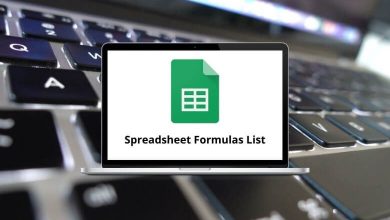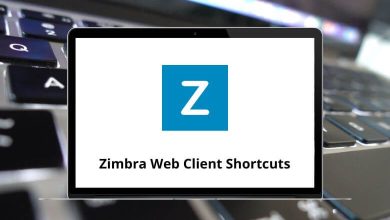Learn Celluloid Shortcuts for Windows
Most used Celluloid Shortcuts
| Action |
Celluloid Shortcuts |
| Open file |
Ctrl + O |
| Open location |
Ctrl + L |
| Add file to the playlist |
Ctrl + Shift + O |
| Add location to playlist |
Ctrl + Shift + L |
| Show preferences dialog |
Ctrl + P |
| Toggle controls |
Ctrl + H |
| Toggle playlist |
F9 |
| Fullscreen |
F11 |
| Leave fullscreen mode |
Esc |
| Toggle OSD states between normal and playback time/duration |
Shift + O |
| Show the filename on the OSD |
Shift + I |
| Show progress, elapsed time, and duration on the OSD |
O |
Seeking Shortcuts
| Action |
Celluloid Shortcuts |
| Seek backward 5 seconds |
Left Arrow key |
| Seek forward 5 seconds |
Right Arrow key |
| Exact seek backward 1 second |
Shift + Left Arrow key |
| Exact seek forward 1 second |
Shift + Right Arrow key |
| Seek forward 1 minute |
Up Arrow key |
| Seek backward 1 minute |
Down Arrow key |
| Exact seek forward 5 seconds |
Shift + Up Arrow key |
| Exact seek backward 5 seconds |
Shift + Down Arrow key |
| Seek the previous subtitle |
Ctrl + Left Arrow key |
| Seek to next subtitle |
Ctrl + Right Arrow key |
| Step backward/forward a single frame |
, |
| Seek the beginning of the previous chapter |
Page Up key |
| Seek the beginning of the next chapter |
Page Down key |
Playback Shortcuts
| Action |
Celluloid Shortcuts |
| Decrease playback speed by 10% |
[ |
| Increase playback speed by 10% |
] |
| Halve current playback speed |
{ |
| Double current playback speed |
} |
| Reset playback speed to normal |
Backspace |
| Go backward/forward in the playlist |
< |
| Remove the selected playlist item |
Delete |
| Save playlist |
Ctrl + Shift + S |
| Set/clear A-B loop points |
L |
| Toggle infinite looping |
Shift + L |
| Pause or unpause |
P |
| Quit |
Spacebar |
| Save the current playback position and quit |
Q |
Playlist Shortcuts
| Action |
Celluloid Shortcut Keys |
| Enter search mode |
Ctrl + F |
| Jump to the next match |
Ctrl + G |
| Jump to the previous match |
Ctrl + Shift + G |
| Exit search mode |
Esc |
Audio Shortcuts
| Action |
Celluloid Shortcut Keys |
| Cycle through audio tracks |
# |
| Decrease volume |
/ |
| Increase volume |
* |
| Decrease volume |
9 |
| Increase volume |
0 |
| Mute/unmute |
M |
| Adjust audio delay by +/- 0.1 seconds |
Ctrl + + |
Subtitles Shortcuts
| Action |
Celluloid Shortcuts |
| Toggle subtitle visibility |
V |
| Cycle through available subtitles |
J |
| Adjust subtitle delay by +/- 0.1 seconds |
Z |
| Toggle SSA/ASS subtitles style override |
U |
| Move subtitles up/down |
R |
| Toggle VSFilter aspect compatibility mode |
Shift + V |
Videos Shortcuts
| Action |
Celluloid Shortcuts |
| Cycle through video tracks |
_ |
| Decrease/increase pan-and-scan range |
W |
| Decrease/increase pan-and-scan range |
Shift + W |
| Take a screenshot |
S |
| Take a screenshot, without subtitles |
Shift + S |
| Take a screenshot, as the window shows it |
Ctrl + S |
| Resize the video to half its original size |
Alt + 0 |
| Resize the video to its original size |
Alt + 1 |
| Resize the video to double its original size |
Alt + 2 |
| Adjust contrast |
1 |
| Adjust brightness |
3 |
| Adjust gamma |
5 |
| Adjust saturation |
7 |
| Activate or deactivate deinterlacer |
D |
| Cycle aspect ratio override |
Shift + A |
READ NEXT: