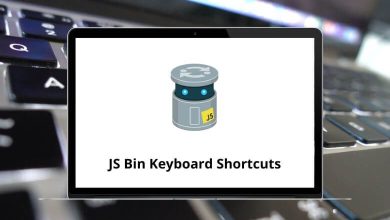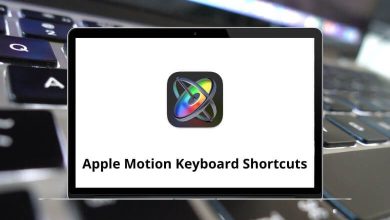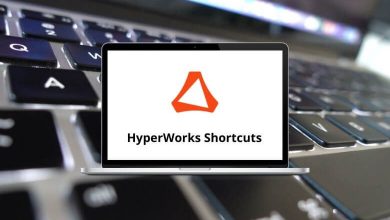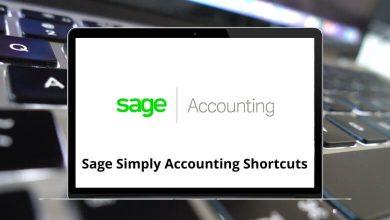ProductivityShortcutsWindows
42 Ipro Eclipse Keyboard Shortcuts
Download Ipro Eclipse Shortcuts PDF
Table of Contents
Learn Ipro Eclipse Shortcuts for Windows
| Action | Ipro Eclipse Shortcuts |
|---|---|
| Scroll up within the page in the tab | Page Up key |
| Scroll down within the page in the tab | Page Down key |
| Go to the previous page in the tab | Alt + Page Up Key |
| Go to the next page in the tab | Alt + Page Down Key |
| Scroll up through the current record set | Page Up key |
| Scroll down through the current record set | Page Down key |
| Select the previous document in the table | Ctrl + Page Up Key |
| Select the next document in the table | Ctrl + Page Down key |
| Move to the next field in the selected row | Tab |
| Move to the previous field in the selected row | Shift + Tab |
| Move from a selected field in the direction of the arrow | Arrow Keys |
| Move to the next field in a coding form | Tab |
| Move to the previous field in a coding form | Shift + Tab |
| Show previous document’s fields | Ctrl + Page Up Key |
| Show the next document’s fields | Ctrl + Page Down key |
| Enable coding form for editing | F2 |
| Copy the content of previously edited field into a selected (same) field of another record | F6 |
| Copy all previously edited fields from the previous record to the currently selected record | F7 |
Scanning Shortcuts
| Action | Ipro Eclipse Shortcuts |
|---|---|
| Open a new scan session | Alt + S |
| Open an existing scan session dialogue | Alt + O |
| After gaining the Commit Scanned Documents to Case privilege, open and perform the Statistical Quality Check process | Alt + Q |
| After gaining the Commit Scanned Documents to Case privilege, perform the Save Scanned Items to Case process | Alt + C |
| Start a scan | Enter |
| Stop a scan in progress | Esc |
| Exit the scanning session and return to the Eclipse SE Desktop Workspace | X |
| Zoom in or magnify an image | Alt + + |
| Zoom out or reduce an image | Alt + – |
| Rotate an image right (clockwise) | Alt + Right Arrow Key |
| Rotate an image left (counterclockwise) | Alt + Left Arrow Key |
| Open the magnification window and then move your cursor over the specific area of the image you wish to magnify | M |
| Scale an image up | Up Arrow Key |
| Scale an image down | Down Arrow Key |
| After selecting an unnecessary image(s), delete the selected image(s) | Alt + Delete |
| Once the parent boundary has been identified within the document set, define the parameters of the boundary | D |
| Define a child boundary for child docs such as email attachments, etc. | C |
| OCR is an entire document | Ctrl + O |
| OCR a single-page | Ctrl + P |
| After selecting an image that has a problem with its image key, renumber the image | Ctrl + R |
| Straighten crooked, slanted, or otherwise misaligned pages | Ctrl + K |
| Remove extraneous marks on a page | Ctrl + S |
| Insert scanned image(s) above (before) the current page | Alt + I |
| Insert scanned image(s) after (below) the current page | Ctrl + I |
READ NEXT:
- GitHub Desktop Keyboard Shortcuts
- Huggle Keyboard Shortcuts
- EasyMDE Keyboard Shortcuts
- Zammad Keyboard Shortcuts