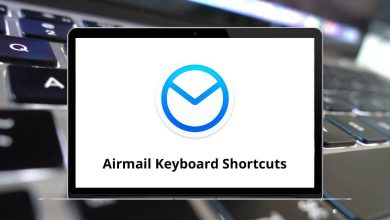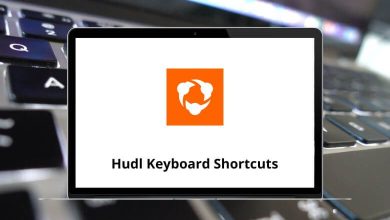30 CamBam Keyboard Shortcuts
CamBam offers a well-labeled button that facilitates easy navigation, and this ease is further enhanced with the CamBam shortcuts. CamBam is an affordable, feature-rich, and user-friendly software. It serves as a conventional CAM solution, not the ultimate one, but a decent and reliable option. Selecting the right CAM software is crucial as it resolves issues with its integrated CAD capabilities.
Download CamBam Shortcuts PDF
Table of Contents
CamBam boasts a user base spanning the globe, from CNC hobbyists to professional machinists and engineers, all of whom benefit from the CamBam Shortcuts listed below. Feel free to download the CamBam Shortcuts in PDF format for future reference.
Most used CamBam Shortcuts
| Action | CamBam Shortcuts |
|---|---|
| Open a file | Ctrl + O |
| Save the current file | Ctrl + S |
| Edit Break at intersections | Ctrl + B |
| Copy selected object | Ctrl + C |
| Paste from the clipboard | Ctrl + V |
| Copy the format from the clipboard | Ctrl + Shift + V |
| Cut | Ctrl + X |
| Redo | Ctrl + Y |
| Undo | Ctrl + Z |
| Select All objects | Ctrl + A |
| Select All objects on the active layer | Ctrl + Shift + A |
| Resize selected drawing objects | Ctrl + E |
| Open the Toolpath Filter window | Ctrl + F |
| Toggle Snap to Grid Mode | Ctrl + G |
| Join selected drawing objects | Ctrl + J |
| Move selected drawing objects | Ctrl + M |
| Convert Selected Objects to Polylines | Ctrl + P |
| Rotate selected drawing objects | Ctrl + R |
| Regenerate All Toolpaths | Ctrl + T |
| Union selected drawing objects | Ctrl + U |
| Produce gcode file | Ctrl + W |
| Draw an Arc | A |
| Draw a Circle | C |
| Draw a point list | D |
| Measure | M |
| Draw a Polyline | P |
| Draw a rectangle | R |
| Insert Text | T |
| Zoom in | + |
| Zoom out | – |
| Reset View | Home key |
MasterCam is a game changer in the world of CAM software. It stands as a widely used alternative to CamBam and continues to be the top choice of CNC programmers. Explore the list of MasterCam Shortcuts that we have provided for your convenience.
READ NEXT:
- Rhythmbox Keyboard Shortcuts
- SharpDevelop Keyboard Shortcuts
- Poser Pro Keyboard Shortcuts
- Zoho Sheet Keyboard Shortcuts