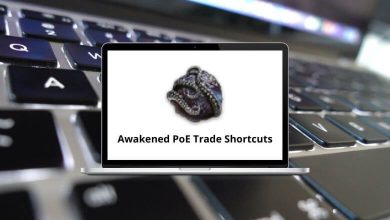Download Articulate Storyline Shortcuts PDF
Table of Contents
Learn Articulate Storyline Shortcuts for Windows
Most used Articulate Storyline Shortcuts
| Action | Articulate Storyline Shortcuts |
|---|---|
| Go to the home button of the menu | Alt + H |
| Go to the Insert button of the menu | Alt + N |
| Go to the Design button of the menu | Alt + G |
| Animations option | Alt + A |
| Change your slide views, this key takes you to view the menu window | Alt + W |
| Open the help window | Alt + E |
| Play or Pause the video while recording | Alt + D |
| Copy all the selected objects on the slide | Ctrl + A |
| Bold the selected text | Ctrl + B |
| Copy the selected text or object | Ctrl + C |
| Duplicate any selected object or text | Ctrl + D |
| Align text to the top | Ctrl + E |
| Spot any word on the slide | Ctrl + F |
| Group multiple objects, for example, images, text | Ctrl + G |
| Italicize the text on the slide | Ctrl + I |
| Insert picture on the slide | Ctrl + J |
| Open the trigger wizard window to assign the trigger | Ctrl + K |
| Align the text to the left | Ctrl + L |
| Open the Insert slide window | Ctrl + M |
| Create a new storyline file | Ctrl + N |
| Open an existing storyline file | Ctrl + O |
| Align text to the right | Ctrl + R |
| Save the current project | Ctrl + S |
| Insert a text box | Ctrl + T |
| Publish to the word format | Ctrl + P |
| Underline selected text | Ctrl + U |
| Paste anything that is copied recently | Ctrl + V |
| Close the scene | Ctrl + W |
| Go to the last-performed stage | Ctrl + Y |
| Undo the changes | Ctrl + Z |
| Open up the format shape window | Ctrl + Enter |
| Preview the current slide | Ctrl + F12 |
| Show or hide grid lines | Shift + F9 |
| Preview the current scene | Shift + F12 |
| Open the properties of the selected object | Shift + F10 |
| Zoom in and zoom out | Ctrl + Mouse Scroll bar |
| Move the selected object by one pixel | Ctrl + Arrow keys |
| Resize the selected object by one pixel | Ctrl + Shift + Arrow keys |
| Copy the format of the selected object | Ctrl + Shift + C |
| Paste the copied format of the selected object | Ctrl + Shift + V |
| Ungroup the selected group | Ctrl + Shift + G |
| Open the size and position window | Ctrl + Shift + Enter |
| Save the recorded video | Esc |
| Close storyline | Alt + F4 |
| Take screenshots | Print Screen |
| Move the drag point in the timeline to the start | Home |
| Move the drag point in the timeline to the end | End |
| Add a marker that is called a cue point in the timeline | C |
| Pause and play the timeline in the normal view | Spacebar |
| Go to the help page | F1 |
| Select the text in the text box | F2 |
| Go to the normal view | F3 |
| Go to the slide master | F4 |
| Go to the feedback master | F5 |
| Find spelling errors | F7 |
| Publish the course | F10 |
| Preview the entire project | F12 |
READ NEXT:
- 31 Soundtrap Keyboard Shortcuts
- 43 Hey Email Keyboard Shortcuts
- Anki Keyboard Shortcuts
- 18 ForkLift 3 Keyboard Shortcuts