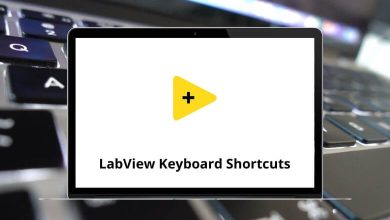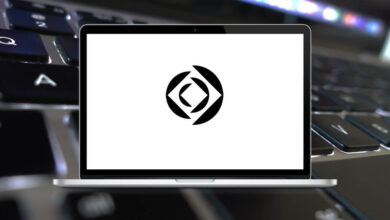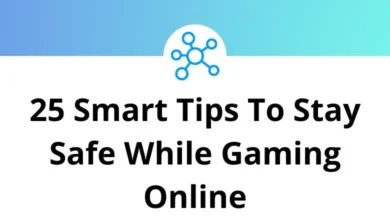How to Download and Install Signal App on iPhone
Privacy is a top priority for many smartphone users, making secure messaging apps essential. If you want a reliable way to protect your conversations, you should install the Signal app. This free, open-source messaging platform offers end-to-end encryption, ensuring your chats remain private and secure.
Table of Contents
One such app that has gained popularity in recent times is Signal. Developed by Signal Foundation, Signal is a cross-platform encrypted messaging app that offers end-to-end encryption for text, voice, and video conversations. In this blog, we will provide a step-by-step guide on how to download and install the Signal app on your iPhone.
Read More: 34 Signal Desktop Keyboard Shortcuts
Why Choose Signal for Secure Messaging?
Before we dive into the installation process, let’s look at why Signal is a preferred choice for many users:
- End-to-End Encryption: All messages, voice calls, and video calls are encrypted, ensuring that only you and the recipient can read them.
- No Ads and Tracking: Signal does not track your data or serve advertisements.
- Open-Source: The app’s code is publicly available, ensuring transparency and security.
- Cross-Platform Support: Available for iOS, Android, Windows, macOS, and Linux.
Now that you understand the benefits, let’s get started with downloading and installing Signal on your iPhone.
I use Signal every day. #notesforFBI (Spoiler: they already know) https://t.co/KNy0xppsN0
— Edward Snowden (@Snowden) November 2, 2015
Step-by-Step Guide to Download and Install Signal on iPhone
Here’s a step-by-step guide on how to download and install the Signal app on your iPhone:
Step 1: Open the App Store
- Unlock your iPhone and go to the home screen.
- Tap on the App Store icon to open it.
Step 2: Search for Signal
- In the App Store, tap on the Search tab (usually at the bottom of the screen).
- In the search bar at the top, type Signal – Private Messenger.
- Tap the Search button on your keyboard.
Step 3: Download the Signal App
- When you see the Signal app in the search results, tap on it to open its details page.
- Tap the Get button (or the cloud download icon if you have downloaded it before).
- If prompted, authenticate with Face ID, Touch ID, or your Apple ID password to confirm the download.
- Wait for the app to download and install on your iPhone. This may take a few moments, depending on your internet speed.
Step 4: Open and Set Up Signal
- Once the installation is complete, tap Open from the App Store, or find the Signal icon on your home screen and tap it.
- The Signal welcome screen will appear. Tap Continue to proceed.
Step 5: Grant Necessary Permissions
Signal requires certain permissions to function properly:
- Notifications: Tap Allow to receive message and call notifications.
- Contacts (Optional): If you want to find friends who use Signal, you can allow access to your contacts. This is optional; you can manually add contacts later.
Step 6: Register Your Phone Number
- Enter your phone number and select the correct country code (it should automatically detect the United States if you’re in the US).
- Tap Next.
- Signal will send a verification code to your phone via SMS.
- Enter the verification code received in the message.
Step 7: Set Up Your Profile
- Enter your name (this is how you will appear to your contacts).
- You can also add a profile picture if desired.
- Tap Next to proceed.
Step 8: Create a PIN for Added Security
- Signal requires you to set up a PIN to secure your data.
- Enter a 4-digit or longer PIN.
- Confirm your PIN by entering it again.
- Tap Next.
Step 9: Start Using Signal
- You’re now ready to use Signal for secure messaging and calls!
- To start a new conversation, tap the pencil icon in the top-right corner.
- Select a contact or enter a phone number to send a message.
Troubleshooting Common Installation Issues
If you encounter any issues while downloading or installing Signal on your iPhone, here are some solutions:
App Store Not Loading or Downloading Signal
- Ensure you have a stable internet connection.
- Restart your iPhone and try again.
- Check if you have sufficient storage space on your device.
- Make sure your iPhone is running the latest iOS version.
Didn’t Receive the Verification Code?
- Double-check that you entered the correct phone number.
- Ensure your phone has a good network signal.
- Tap Resend Code after waiting for a minute.
- If the problem persists, try verifying via a phone call.
Signal Crashing or Not Opening?
- Close and reopen the app.
- Restart your iPhone.
- Uninstall and reinstall Signal.
- Check the App Store for updates.
Storage Space
- Delete unnecessary apps
- Clear phone cache
- Ensure at least 100MB free space
Conclusion
Installing Signal on your iPhone is a simple process that ensures your messages and calls are kept private. By following the steps in this guide, you can quickly set up Signal and start enjoying secure communication. If you value your online privacy, Signal is one of the best messaging apps available today.
Start using Signal today and experience a new level of privacy in your digital conversations!
FAQs
Q. Is Signal Free to Use?
Yes, Signal is completely free to download and use. There are no subscription fees.
Q. Can I Use Signal Without Giving Access to My Contacts?
Yes, you can manually enter phone numbers instead of allowing access to your contacts.
Q. Is Signal More Secure Than WhatsApp?
Signal offers better privacy as it does not store metadata, while WhatsApp is owned by Meta (Facebook) and collects some user data.
Q. Can I Use Signal on Multiple Devices?
Signal can be linked to other devices like a computer, but it only supports one primary mobile device at a time.
READ NEXT: