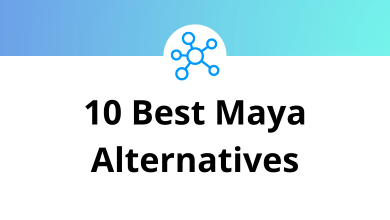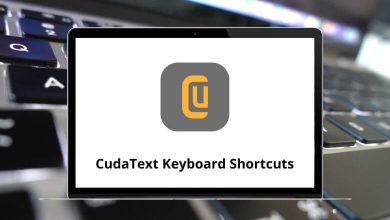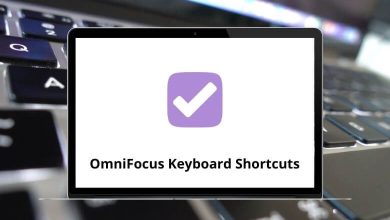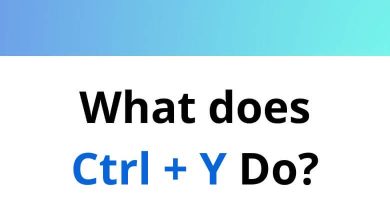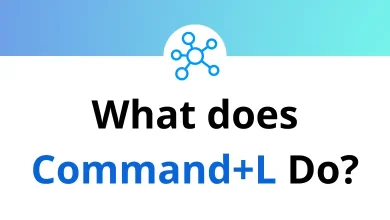Learn Smartsheet Shortcuts for Windows
Most used Smartsheet Shortcuts
| Action | Smartsheet Shortcut keys |
|---|
| Enter fullscreen | Ctrl + F1 |
| Exit fullscreen | Ctrl + F1 |
| Cut | Ctrl + X |
| Copy | Ctrl + C |
| Paste | Ctrl + V |
| Saves all unsaved information | Ctrl + S |
| Enters edit mode on the selected cell | F2 |
| Undo | Ctrl + Z |
| Redo | Ctrl + Y |
| Fill down | Ctrl + D |
| Open the Hyperlink dialog for the selected cell | Ctrl + K |
| Open the Edit Widget dialog for the selected dashboard widget | Enter |
| Open a Sheet | Ctrl + / |
| Find information within a sheet | Ctrl + F |
| Open the Search dialog for advanced search options | Ctrl + Shift + F |
| Display the Go To Row dialog to navigate to a specific row in the sheet | Ctrl + G |
| Go to the first cell of the current row | Home |
| Move to the last cell of the current row | End |
| Takes you to the top left cell of a sheet | Ctrl + Home |
| Takes you to the bottom right cell of a sheet | Ctrl + End |
| Moves you up in a sheet | Page Up key |
| Moves you down in a sheet | Page Down key |
| Open the File menu | Alt + F |
| Indent the row | Ctrl + ] |
| Outdent the row | Ctrl + [ |
| Select card | Arrow keys |
| Expand or collapse the card | Spacebar |
| Open the Edit Row dialog | Enter |
| Add a card | Shift + Enter |
| Move focus forward to the next accessible region | Ctrl + F6 |
| Move focus backward to the previous accessible region | Ctrl + Shift + F6 |
Formatting Shortcuts
| Action | Smartsheet Shortcuts |
|---|
| Inserts a carriage return or line break in Text/Number cells | Ctrl + Enter |
| Italic | Ctrl + I |
| Underline | Ctrl + U |
| Bold | Ctrl + B |
| Inserts a bullet point in the cell | Alt + 0 then 1 then 4 then 9 |
Insert or Select Shortcuts
| Action | Smartsheet Shortcuts |
|---|
| Inserts a row above the selected row | Insert |
| Selects the entire column of your active or selected cells | Ctrl + Spacebar |
| Highlight all rows/cells above the row/cell you selected | Ctrl + Shift + Up Arrow key |
| Highlight all rows/cells below the row/cell you selected | Ctrl + Shift + Down Arrow key |
| Selects the entire row of your active or selected cells | Shift + Spacebar |
| Display or remove a checkbox, star, or flag in the selected cell | Spacebar |
| Open the Edit Row dialog | Ctrl + E |
Working with date Shortcuts
| Action | Smartsheet Shortcuts |
|---|
| Insert today’s date | T |
| Enters a date n days from today’s date | + then Number |
| Enters a date n days before today’s date | – then Number |
Formulas Shortcuts
| Action | Smartsheet Shortcut keys |
|---|
| Creates an absolute reference | Ctrl + L |
| Insert $ after the column name | Ctrl + L then L |
| Insert $ around the column name | Ctrl + L then L then L |
READ NEXT: