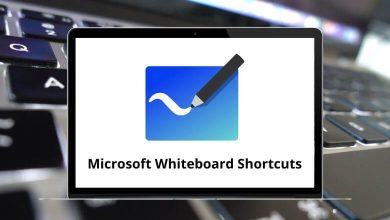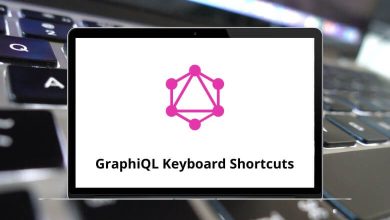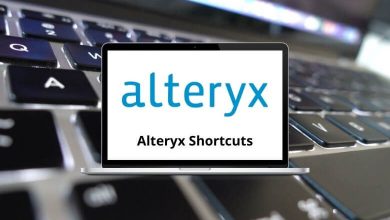Learn Oxygen Light Shortcuts for Windows
Selection Shortcuts
| Action |
Oxygen Light Shortcuts |
| Make selection |
Left Mouse Key |
| Select object |
F2 |
| Select face |
F3 |
| Select vertice |
F4 |
| Add to selection |
Ctrl + Left Mouse key |
| Remove from selection |
Ctrl + Shift + Left Mouse key |
| Select all |
Ctrl + A |
| Deselect |
Ctrl + D |
| Object select mode |
O |
| Select surface mode |
T |
| Vertice selection mode |
V |
| Invert selection |
Ctrl + I |
| Lock selection |
Ctrl + L |
| Select only one side (front/back toggle) |
Ctrl + W |
| Select all surfaces assigned with texture (from the texture window) |
Ctrl + Left Mouse key |
| Toggle selection toolbar |
Ctrl + E |
Views(Editor) Shortcuts
| Action |
Oxygen Light Shortcuts |
| Toggle between preview and editor |
‘ |
| (Numpad) Center on Selection |
* |
| Center view of the model |
Ctrl + * |
| Center all views on the selection |
Alt + * |
| Zoom mode (in 2D views) |
Z |
| Zoom in |
+ |
| Zoom out |
– |
| Move camera (in 3D view) |
Alt + Left Mouse key |
| Rotate camera (in 3D view) |
Ctrl + Left Mouse Key |
| Show/Hide back-oriented faces |
F |
| Hide selection |
Ctrl + H |
| Unhide selection |
Ctrl + Shift + H |
| Default window layout |
F9 |
| Split window in 4 views |
Alt + S |
Views(Preview) Shortcuts
| Action |
Oxygen Light Shortcuts |
| Move object |
Left Mouse Key |
| Rotate object |
Right Mouse key |
| Zoom in |
+ |
| Zoom out |
– |
| Move the object to the left |
C |
| Move the object to the right |
X |
| Move the object closer (fast) |
E |
| Move the object closer (slow) |
W |
| Move object away |
S |
| Move object down |
Q |
| Rotate the object to the left |
D |
| Rotate the object to the right |
A |
| Rotate the object anti-clockwise around the Z-axis |
4 |
| Rotate the object clockwise around the Z-axis |
6 |
| Rotate the object anti-clockwise around the X-axis |
2 |
| Rotate the object clockwise around the X-axis |
8 |
| Toggle far overview |
Enter |
| Reset to the original alignment |
5 |
General editing Shortcuts
| Action |
Oxygen Light Shortcuts |
| Undo |
Ctrl + Z |
| Redo |
Ctrl + Y |
| Lock selection |
Shift + L |
| Unlock selection |
Ctrl + Shift + L |
| Lock X axis |
X |
| Lock Y axis |
Y |
| lock Z axis |
Z |
Positioning Shortcuts
| Action |
Oxygen Light Shortcuts |
| Move selection |
Right Mouse key |
| Rotate selection |
Ctrl + Right Mouse key |
| Scale selection |
Ctrl + Shift + Right Mouse key |
| Center on pin |
Spacebar |
| Center pin on selection |
C |
| Toggle Pin Use |
Shift + C |
| Move pin |
R |
| Weld selected vertices |
Shift + D |
| Linear Deform window |
Shift + W |
| Triangulate: change 4-point surfaces into 2 3-point surfaces |
\ |
Creation/Deletion Shortcuts
| Action |
Oxygen Light Shortcuts |
| Create vertex |
Insert |
| Delete selection |
Delete |
| Copy |
Ctrl + C |
| Cut |
Ctrl + X |
| Paste |
Ctrl + V |
| Create & move a copy of the selection |
Shift + Right Mouse key |
| Create a face from selected vertices |
F6 |
| Create box |
F7 |
| Create cylinder |
F8 |
| Remove face |
D |
| Flatten points: Bring up the “flatten” window |
P |
| Uncross: Cross or uncross selected edges |
Q |
Texturing Shortcuts
| Action |
Oxygen Light Shortcuts |
| Enter texture mode |
A |
| Apply texture to the selection |
B |
| Get texture from the selection |
Ctrl + B |
| Smooth edges |
I |
| Sharp edges |
U |
| Recalculate normals |
F5 |
| Inverse normals |
W |
| Map window |
M |
| Gizmo mapping window |
G |
| Bring up the Unwrap dialog |
Ctrl + U |
Properties Shortcuts
| Action |
Oxygen Light Shortcuts |
| Face properties |
E |
| Vertex Properties window |
Shift + E |
| Coloration window |
Shift + O |
| Toggle Coordinates window |
Alt + C |
| Toggle History window |
Alt + H |
| Toggle LOD window |
Alt + L |
| Toggle Mass window |
Alt + M |
| Toggle the Named Properties window |
Alt + P |
| Toggle the Texture library window |
Alt + T |
| Toggle the Named Property window |
Ctrl + 1 |
File Operations Shortcuts
| Action |
Oxygen Light Shortcut keys |
| New |
Ctrl + N |
| Open file |
Ctrl + O |
| Save file |
Ctrl + S |
| Toggle default toolbar |
Ctrl + T |
READ NEXT: