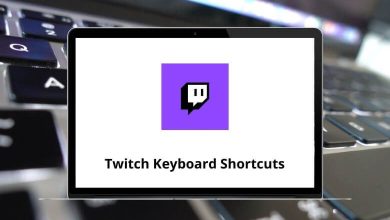Download Microstation Shortcuts PDF
Learn Microstation Shortcuts for Windows
Most used Managing Design Files
| Action | Microstation Shortcut keys |
|---|---|
| New/Create Design File | Ctrl + N |
| Open Design File | Ctrl + O |
| Closes the active design file | Ctrl + W |
| Save changes | Ctrl + S |
| Save Settings | Ctrl + F |
| Print/Plot Dialog | Ctrl + P |
| Undo | Ctrl + Z |
| Redo | Ctrl + Y |
| Cut | Ctrl + X |
| Copy | Ctrl + C |
| Paste | Ctrl + V |
| Group current selection | Ctrl + G |
| Ungroup current selection | Ctrl + U |
| Lock element | Ctrl + L |
| Unlock element | Ctrl + M |
| Element Information | Ctrl + I |
| View Levels Display | Ctrl + E |
| View Attributes | Ctrl + B |
| Tool Boxes dialog | Ctrl + T |
FAQs
[sc_fs_multi_faq headline-0=”h3″ question-0=”What is MicroStation?” answer-0=”MicroStation is a computer-aided design (CAD) software developed by Bentley Systems. It is widely used in the architecture, engineering, and construction (AEC) industry for creating and editing 2D and 3D designs.” image-0=”” headline-1=”h3″ question-1=”What are some commonly used MicroStation shortcuts?” answer-1=”Here are a few commonly used shortcuts in MicroStation:- Ctrl + C: Copy selected elements.
- Ctrl + V: Paste copied elements.
- Ctrl + X: Cut selected elements.
- Ctrl + Z: Undo the last action.
- Ctrl + Y: Redo the last undone action.
- Ctrl + S: Save the current design file.
- Ctrl + A: Select all elements.
- Ctrl + N: Create a new design file.
- Ctrl + O: Open an existing design file.
- Ctrl + E: Open the Element Selection tool.
- Ctrl + G: Activate the Graphics Grouping tool.” image-1=”” count=”2″ html=”true” css_class=””]
READ NEXT:
- 10 LiveChat Keyboard Shortcuts
- 16 MAGIX Movie Edit Pro Shortcuts
- 27 Mattermost Keyboard Shortcuts
- 53 Maxwell Render Keyboard Shortcuts