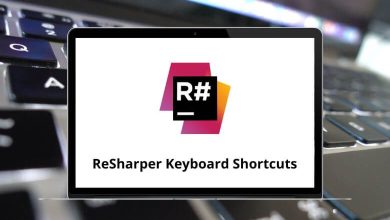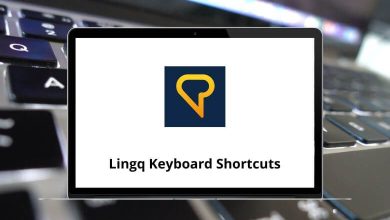MacOSProductivityShortcuts
60 LumaFusion Keyboard Shortcuts
Download LumaFusion Shortcuts PDF
Table of Contents
Learn LumaFusion Shortcuts for Mac
Clip Selected Timeline Shortcuts
| Action | LumaFusion Shortcuts |
|---|---|
| Trim clip start | Option + [ |
| Trim clip end | Option + ] |
| Clip Info | Option + I |
| Slip Trim | Option + S |
| Clone Clip | Option + C |
| Detach Audio | Option + D |
| Link/Unlink | Option + L |
| Show presets | Option + P |
| Attributes clipboard | Option + A |
| Edit Clip | Option + B |
| Play/Pause | Spacebar |
| Play from Start | \ |
| Jump to the previous cut | Up Arrow key |
| Jump to the next cut | Down Arrow key |
| Step one frame backward | Left Arrow key |
| Step one frame forward | Right Arrow key |
| Step 10 frames backward | Shift + Left Arrow key |
| Step 10 frames forward | Shift + Right Arrow key |
| Jump to the start of the timeline | Command + Left Arrow key |
| Jump to the end of the timeline | Command + Right Arrow key |
| Stop playback | K |
| Play forward | L |
| Undo | Command + Z |
| Redo | Command + Shift + Z |
| Play/Pause | Spacebar |
| Play from Mark-In | \ |
| Jump to the previous mark | Up Arrow key |
| Jump to the next mark | Down Arrow key |
| Step one frame backward | Right Arrow key |
| Step one frame forward | Left Arrow key |
| Step 10 frames backward | Shift + Left Arrow key |
| Step 10 frames forward | Shift + Right Arrow key |
| Jump to the start of the clip | Command + Left Arrow key |
| Jump to the end of the clip | Command + Right Arrow key |
| Play reverse | J |
| Stop playback | K |
| Play forward | L |
| Mark in at current frame | I |
| Mark out the current frame | O |
| Insert to the main track | W |
| Clear marks | Option + C |
| Show Info view | Option + I |
| Show slip trimmer view | Option + T |
| Close source viewer | Option + X |
Similar Programs: DaVinci Resolve Keyboard Shortcuts
Opening Clip Editors Shortcuts
| Action | LumaFusion Shortcuts |
|---|---|
| Open Fit & Frame Editor | Option + F |
| Open Speed Editor | Option + S |
| Open Audio Editor | Option + A |
| Open Title Editor | Option + T |
| Open Color and Effects Editor | Option + E |
Similar Programs: Adobe Premiere Pro Shortcut keys
Timeline Editor Shortcuts
| Action | LumaFusion Shortcuts |
|---|---|
| Split clips | Command + B |
| Delete selected clip | Command + X |
| Zoom In | Command + = |
| Zoom Out | Command + – |
| Select the clip at the current time | C |
| Add Voiceover | Option + V |
| Add transition | Option + T |
| Add Blank Clip | Option + K |
| Add Main Title | Option + M |
| Add Overlay Title | Option + O |
READ NEXT:
- Gradescope Keyboard Shortcuts
- Melodyne Keyboard Shortcuts
- Google Translate Keyboard Shortcuts
- Sumatra PDF Keyboard Shortcuts