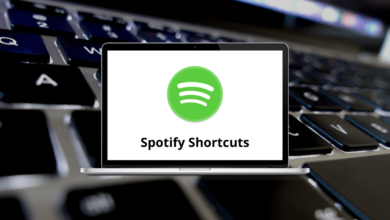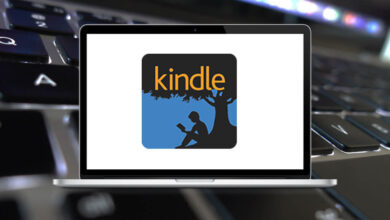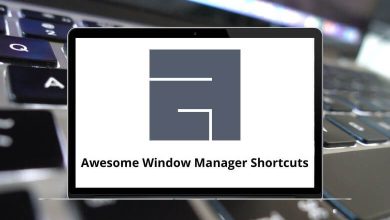Learn Evolution Shortcuts for Linux
Most used Evolution Shortcuts
| Action |
Linux Shortcuts |
| New item in current mode |
Ctrl + N |
| Cycle focus between panes |
F6 |
| Clear search bar |
Ctrl + Shift + Q |
| Close Window |
Ctrl + W |
| Open new window |
Ctrl + Shift + W |
| Quit Evolution |
Ctrl + Q |
| Print Selection |
Ctrl + P |
| Save selection |
Ctrl + S |
| Delete selection |
Delete |
| Move mail/contacts to the folder |
Ctrl + Shift + V |
| Copy mail/contacts to the folder |
Ctrl + Shift + Y |
| Mail |
Ctrl + 1 |
| Contacts |
Ctrl + 2 |
| Calendar |
Ctrl + 3 |
| Tasks |
Ctrl + 4 |
| Memos |
Ctrl + 5 |
Calendar & Task Components Shortcuts
| Action |
Linux Shortcuts |
| New appointment |
Ctrl + Shift + A |
| New Meeting |
Ctrl + Shift + E |
| New task |
Ctrl + Shift + T |
| Go to today |
Ctrl + T |
| Go to date |
Ctrl + G |
Mail Component Shortcuts
| Action |
Linux Shortcuts |
| New message |
Ctrl + Shift + M |
| Send/Receive messages |
F9 |
| Apply filters |
Ctrl + Y |
| Open in a new window |
Ctrl + O |
| Forward selection |
Ctrl + F |
| Next unread message |
] |
| Previous unread message |
[ |
| Reply to sender |
Ctrl + R |
| Reply to list |
Ctrl + L |
| Reply to all recipients |
Ctrl + Shift + R |
| Scroll up |
Backspace |
| Scroll down |
Spacebar |
Contacts & Memo Components Shortcuts
| Action |
Evolution Shortcuts |
| New contact |
Ctrl + Shift + C |
| New contact list |
Ctrl + Shift + L |
| New memo |
Ctrl + Shift + O |
READ NEXT: