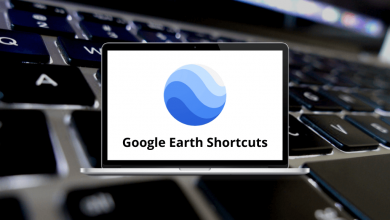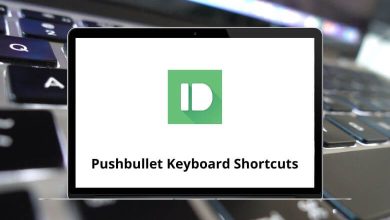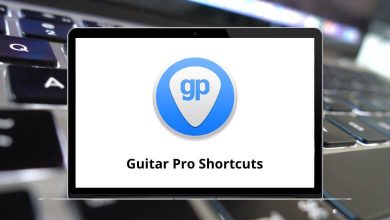Adobe Animate shortcuts blog is specifically designed for animators to carry out animation work at ease and improve productivity and efficiency. Animation often takes a lot of time and effort but the outcome is worth it. And so this is why this blog will be of great help.
Download Adobe Animate Shortcut Keys PDF
Table of Contents
The following list of Adobe Animate shortcut keys for Windows users will help you be more productive by providing access to many functions and developing some rich content.
File Shortcuts
| Action | Adobe Animate Shortcuts | Adobe Animate Shortcuts |
|---|---|---|
| Import Image & Sound etc. | Ctrl + R | Command + R |
| Export to .swf & .gif etc. | Ctrl + Shift + R | Command + Shift + R |
| Open as Library | Ctrl + Shift + O | Command + Shift + O |
Edit Modify Shortcuts
| Action | Adobe Animate Shortcuts Windows | Adobe Animate Shortcuts Mac |
|---|---|---|
| Group | Ctrl + G | Command + G |
| Ungroup | Ctrl + U | Command + U |
| Break Apart | Ctrl + B | Command + B |
| Paste in Place | Ctrl + Shift + V | Command + Shift + V |
| Duplicate | Ctrl + D | Command + D |
| Select All | Ctrl + A | Command + A |
| Deselect All | Ctrl + Shift + A | Command + Shift + A |
| Align Window | Ctrl + K | Command + K |
| Scale and Rotate | Ctrl + Shift + S | Command + Shift + S |
| Remove Transform | Ctrl + Shift + Z | Command + Shift + Z |
| Move Ahead | Ctrl + Up Arrow key | Command + Up Arrow key |
| Move Behind | Ctrl + Down Arrow key | Command + Down Arrow key |
| Bring to Front | Ctrl + Shift + Up Arrow key | Command + Shift + Up Arrow key |
| Send to Back | Ctrl + Shift + Down Arrow key | Command + Shift + Down Arrow key |
| Modify font | Ctrl + T | Command + T |
| Modify paragraph | Ctrl + Shift + T | Command + Shift + T |
| Narrower letterspacing | Ctrl + Left Arrow key | Command + Left Arrow key |
| Wider Letterspacing | Ctrl + Right Arrow key | Command + Right Arrow key |
Similar programs: Cinema 4D Keyboard Shortcuts
View Shortcuts
| Action | Adobe Animate Shortcuts Windows | Adobe Animate Shortcuts Mac |
|---|---|---|
| Full-size view | Ctrl + 1 | Command + 1 |
| Show frame | Ctrl + 2 | Command + 2 |
| Show all | Ctrl + 3 | Command + 3 |
Windows Shortcuts
| Action | Adobe Animate Shortcuts | Adobe Animate Shortcuts |
|---|---|---|
| Modify Movie Properties | Ctrl + M | Command + M |
| Show or Hide Libraries | Ctrl + L | Command + L |
| Toggle between Edit Movie | Ctrl + E | Command + E |
| Show or Hide Work Area | Ctrl + Shift + L | Command + Shift + L |
| Show or Hide Timeline | Ctrl + Shift + W | Command + Shift + W |
Similar programs: AutoDesk Maya Keyboard Shortcuts
Others Shortcuts
| Action | Adobe Animate Shortcuts | Adobe Animate Shortcuts |
|---|---|---|
| Show a smaller area of the drawing with more detail | Ctrl + = | Command + = |
| Show a larger area of the drawing with less detail | Ctrl + + | Command + + |
| Show or hide the Align panel | Ctrl + K | Command + K |
| Add Component Widgets | Ctrl + 3 | Command + 3 |
| Show or hide the History panel | Ctrl + T | Command + T |
| Show or change the properties and position of the selected object | Ctrl + I | Command + I |
| Show or hide the Library panel for this document | Ctrl + L | Command + L |
| Show or hide the Property Inspector | Ctrl + 9 | Command + 9 |
| Select colors from swatches and manage swatches | Ctrl + 5 | Command + 5 |
| Show or hide the drawing toolbar | Ctrl + 8 | Command + 8 |
| Scale and/or rotate the selection using numeric values | Ctrl + T | Command + T |
| Auto formats the editor code | Ctrl + Shift + F | Command + Shift + F |
| Show hidden characters | Ctrl + Shift + 8 | Command + Shift + 8 |
| Suppresses highlighting of selected items | Ctrl + Shift + E | Command + Shift + E |
| Show or hide the rulers | Ctrl + Shift + Alt + R | Command + Shift + Option + R |
| Show Frame Script Navigator | Ctrl + Alt + [ | Command + Option + [ |
| Show or hide the tweening shape hints | Ctrl + Alt + ] | Command + Option + ] |
| Show or hide the Color panel | Ctrl + Shift + 5 | Command + Shift + 5 |
| Show or hide the Compiler Errors panel | Ctrl + Alt + 8 | Command + Option + 8 |
| Rotate the selection to 90 degrees left | Ctrl + Shift + 7 | Command + Shift + 7 |
All these above Adobe Animate shortcut keys for Windows & Mac users will save time as well as create effective animation work. Krita too helps you to create some animation. I think you must check out Krita Shortcuts too.
READ NEXT: