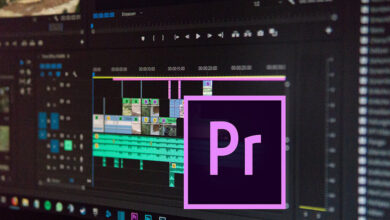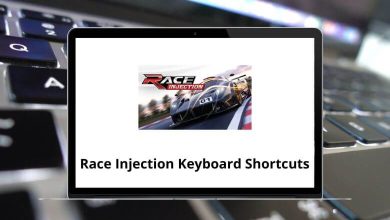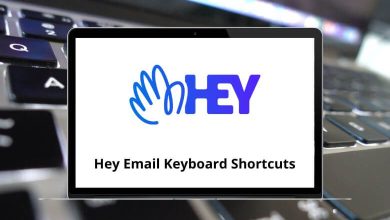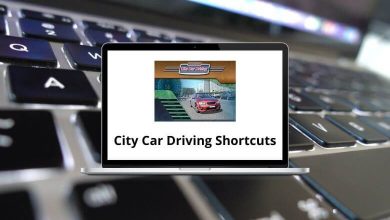Download SQL Server Management Studio Shortcuts PDF
Table of Contents
Learn SQL Server Management Studio Shortcuts for Windows
Menu Activation Shortcuts
| Action | SQL Server Management Studio Shortcuts |
|---|---|
| Move to the SQL Server Management Studio menu bar | Alt |
| Activate the menu for a tool component | Alt + + |
| Display the context menu | Shift + F10 |
| Display the New File dialog box to create a file | Ctrl + N |
| Display the New Project dialog box to create a new project | Ctrl + Shift + N |
| Display the Open File dialog box to open an existing file | Ctrl + O |
| Display the Open File dialog box to open an existing file | Ctrl + Shift + G |
| Display the Open Project dialog box to open an existing project | Ctrl + Shift + O |
| Display the Add New Item dialog box to add a new file to the current project | Ctrl + Shift + A |
| Display the Add Existing Item dialog box to add an existing file to the current project | Shift + Alt + A |
| Display the Query Designer | Ctrl + Shift + Q |
| Close a menu or dialog box, canceling the action | Esc |
Windows Management Shortcuts
| Action | SQL Server Studio Shortcuts |
|---|---|
| Close the current MDI child window | Ctrl + F4 |
| Close a menu or dialog box, cancel an operation in progress | Esc |
| Ctrl + P | |
| Exit | Alt + F4 |
| Toggle full-screen mode | Shift + Alt + Enter |
| Close the current tool window | Shift + Esc |
| Cycle through the next MDI child windows | Ctrl + F6 |
| Display the IDE navigator with the first document window selected | Ctrl + Tab |
| Cycle through the previous MDI child windows | Ctrl + Shift + Tab |
| Move to the current tool window toolbar | Shift + Alt |
| Display the IDE navigator with the first tool window selected | Alt + F7 |
| Move to the next tool window | Alt + F6 |
| (in the Database Engine Query Editor) Move to the next tool window | F6 |
| Move to the previous tool window | Shift + Alt + F7 |
| Move to the next pane of a split pane view of a single document | F6 |
| Move to the previously selected window | Shift + Alt + F6 |
| Move to the next pane of a split pane view of a single document | Shift + F6 |
| Move to the previous pane of a split pane view of a single document | Shift + F6 |
| Display the dock menu | Alt + – |
| Display a popup listing all open windows | Ctrl + Alt + Down Arrow key |
| Opens a new query editor window | Ctrl + O |
| Display Object Explorer | F8 |
| Display Registered Servers | Ctrl + Alt + G |
| Display Template Explorer | Ctrl + Alt + T |
| Display Solution Explorer | Ctrl + Alt + L |
| Display the Summary Window | F7 |
| Display the Properties Window | F4 |
| Display the Output window | Ctrl + Alt + O |
| then T: Display the Task List window | Ctrl + \ |
| then Ctrl + T: Display the Task List window | Ctrl + \ |
| Toggle between the Object Explorer Details list view and the Object Explorer Details property pane | F6 |
| Display the Toolbox | Ctrl + Alt + X |
| then Ctrl + W: Display the Bookmarks Window | Ctrl + K |
| Display the Browser Window | Ctrl + Alt + R |
| Display a smart tag menu of common commands for Web server controls in the HTML designer | Shift + Alt + F10 |
| then Ctrl + E Display the Error List Window (Transact-SQL Editor only) | Ctrl + \ |
| E Display a smart tag menu of common commands for Web server controls in the HTML designer | Ctrl + \ |
| then E Display the Error List Window (Transact-SQL Editor only) | Ctrl + \ |
| Move to the next entry in the Error List window (Transact-SQL Editor only) | Ctrl + Shift + F12 |
| Display the previous page in the viewing history. Available only in the Web browser window | Alt + Left Arrow key |
| Display the next page in the viewing history. Available only in the Web browser window | Alt + Right Arrow key |
Cursor Movement Shortcuts
| Action | SQL Server Studio Shortcuts |
|---|---|
| Move the cursor left | Left Arrow key |
| Move the cursor right | Right Arrow key |
| Move the cursor up | Up Arrow key |
| Move the cursor down | Down Arrow key |
| Move the cursor to the beginning of the line | Home |
| Move the cursor to the end of the line | End |
| Move the cursor to the beginning of the document | Ctrl + Home |
| Move the cursor to the end of the document | Ctrl + End |
| Move the cursor up one screen | Page Up key |
| Move the cursor down one screen | Page Down key |
| Moves the cursor one word to the right | Ctrl + Right Arrow key |
| Moves the cursor one word to the left | Ctrl + Left Arrow key |
| Returns the cursor to the last item | Shift + F8 |
| Moves the cursor to the top of the document | Ctrl + Page Up key |
| Moves to the previous tab in the document | Ctrl + Page Up key |
| Moves the cursor to the bottom of the document | Ctrl + Page Down key |
| Moves to the next tab in the document | Ctrl + Page Down key |
READ NEXT:
- Databricks Notebook Keyboard Shortcuts
- Python IDLE Keyboard Shortcuts
- DBeaver Keyboard Shortcuts
- Eclipse IDE Keyboard Shortcuts