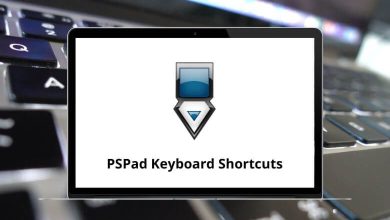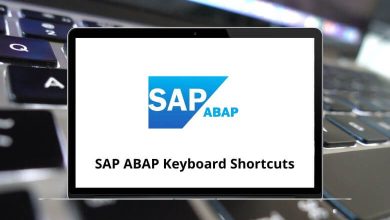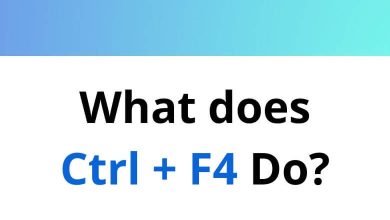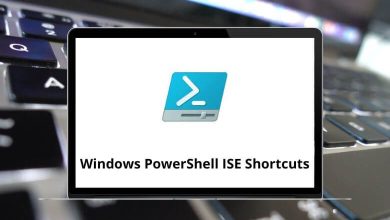Learn Miro Shortcuts for Windows
Most used Miro Shortcuts
| Action |
Miro Shortcut keys |
| Copy |
Ctrl + C |
| Paste |
Ctrl + V |
| Duplicate |
Ctrl + D |
| Bold |
Ctrl + B |
| Italic |
Ctrl + I |
| Underline |
Ctrl + U |
| Select multiple items |
Ctrl + Left Mouse Click |
| Select all |
Ctrl + A |
| Edit selected item |
Enter |
| Deselect |
Esc |
| Delete |
Backspace |
| Group |
Ctrl + G |
| Ungroup |
Ctrl + Shift + G |
| Lock or Unlock |
Ctrl + L |
| Send to front |
Page Up key |
| Send to back |
Page Down key |
| Show keyboard shortcuts |
F1 |
Tools Shortcuts
| Action |
Miro Shortcut keys |
| Select tool |
V |
| Hand |
H |
| Text |
T |
| Sticky note |
N |
| Shapes |
S |
| Rectangle |
R |
| Oval |
O |
| Connection line, arrow |
L |
| Pen |
P |
| Eraser |
E |
| Comment |
C |
| Undo |
Ctrl + Z |
| Redo |
Ctrl + Shift + Z |
| Frames |
F |
| Minimap |
M |
Navigation Shortcuts
| Action |
Miro Shortcuts |
| Move items or canvas |
Arrow keys |
| Zoom in |
Ctrl + + |
| Zoom out |
Ctrl + – |
| Zoom to 100% |
Ctrl + 0 |
| Zoom to fit |
Ctrl + 1 |
| Zoom to the selected item |
Ctrl + 2 |
| Toggle grid |
G |
| Search |
Ctrl + F |
Desktop App Shortcuts
| Action |
Miro Shortcut keys |
| Reload the tab |
Ctrl + R |
| Close the tab |
Ctrl + W |
| Exit the app |
Ctrl + Q |
| Copy board link |
Ctrl + Shift + L |
READ NEXT: