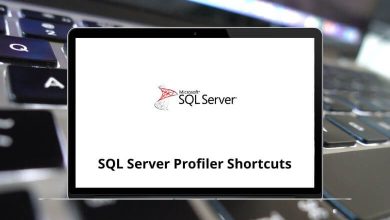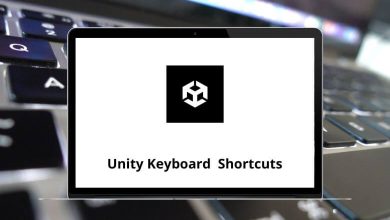Learn LibreOffice Impress Shortcuts for Windows
Most used LibreOffice Impress Shortcuts
| Action |
LibreOffice Impress Shortcuts |
| Moves the selected object or the page view in the direction of the arrow |
Arrow keys |
| Move around in the page view |
Ctrl + Arrow keys |
| Select the object behind the currently selected object |
Alt + Left Mouse Click |
| Select the object in front of the currently selected object |
Alt + Shift + Left Mouse Click |
| Select adjacent items or a text passage |
Shift + Left Mouse Click |
| Select objects in the order in which they were created |
Tab |
| Select objects in the reverse order in which they were created |
Shift + Tab |
| Exit current mode |
Esc |
| Activate a placeholder object in a new presentation |
Enter |
| Moves to the next text object on the slide |
Ctrl + Enter |
| Switch to the previous slide. No function on the first slide |
Page Up key |
| Switch to the next slide. No function on the last slide |
Page Down key |
Text Editing Shortcuts
| Action |
LibreOffice Impress Shortcut keys |
| Soft hyphens; hyphenation set by you |
Ctrl + – |
| Non-breaking hyphen |
Ctrl + Shift + – |
| Non-breaking spaces |
Ctrl + Shift + Spacebar |
| Line break without paragraph change |
Shift + Enter |
| Move the cursor to the left |
Left Arrow key |
| Move the cursor with the selection to the left |
Shift + Left Arrow key |
| Go to the beginning of the word |
Ctrl + Left Arrow key |
| Selecting to the left word by word |
Ctrl + Shift + Left Arrow key |
| Move the cursor to the right |
Right Arrow key |
| Move the cursor with the selection to the right |
Shift + Right Arrow key |
| Go to the start of the next word |
Ctrl + Right Arrow key |
| Selecting the right word by word |
Ctrl + Shift + Right Arrow key |
| Move cursor up one line |
Up Arrow key |
| Selecting lines in an upwards direction |
Shift + Up Arrow key |
| Move the cursor to beginning of the previous paragraph |
Ctrl + Up Arrow key |
| Select the beginning of the paragraph |
Ctrl + Shift + Up Arrow key |
| Move the cursor down one line |
Down Arrow key |
| Selecting lines in a downward direction |
Shift + Down Arrow key |
| Move the cursor to the end of the paragraph |
Ctrl + Down Arrow key |
| Select to end of the paragraph |
Ctrl + Shift + Down Arrow key |
| Go to the beginning of the line |
Home |
| Go and select the beginning of a line |
Shift + Home |
| Go to the end of the line |
End |
| Go and select to end of the line |
Shift + End |
| Go to the start of the text block in the slide |
Ctrl + Home |
| Go and select text to start of text block in the slide |
Ctrl + Shift + Home |
| Go to the end of the text block in the slide |
Ctrl + End |
| Go and select the text at the end of the document |
Ctrl + Shift + End |
| Delete text to the end of the word |
Ctrl + Delete |
| Delete text to the beginning of the word |
Ctrl + Backspace |
| In a list: delete an empty paragraph in front of the current paragraph |
Ctrl + Backspace |
| Delete text to the end of the sentence |
Ctrl + Shift + Delete |
| Delete text to the beginning of the sentence |
Ctrl + Shift + Backspace |
Slide Sorter Shortcuts
| Action |
LibreOffice Impress Shortcuts |
| Set the focus on the first slide |
Home |
| Set the focus on the last slide |
End |
| Set the focus on the next slide |
Right Arrow key |
| Set the focus on the previous slide |
Left Arrow key |
| Change to Normal Mode with the active slide |
Enter |
Function keys
| Action |
LibreOffice Impress Shortcuts |
| Edit text |
F2 |
| Enter Group |
F3 |
| Exit Group |
Ctrl + F3 |
| Duplicate |
Shift + F3 |
| Position and Size |
F4 |
| View Slide Show |
F5 |
| Navigator |
Ctrl + Shift + F5 |
| Spellcheck |
F7 |
| Thesaurus |
Ctrl + F7 |
| Edit Points |
F8 |
| Fit text to frame |
Ctrl + Shift + F8 |
| Styles and Formatting |
F11 |
Normal View Shortcuts
| Action |
LibreOffice Impress Shortcuts |
| Zoom in |
+ |
| Zoom out |
– |
| Fit page in the window |
+ |
| Zoom in on the current selection |
/ |
| Group selected objects |
Ctrl + Shift + G |
| Ungroup selected group |
Ctrl + Shift + Alt + A |
| Combine selected objects |
Ctrl + Shift + K |
| Split selected object |
Ctrl + Shift + K |
| Bring to Front |
Ctrl + + |
| Bring Forward |
Ctrl + Shift + + |
| Send Backward |
Ctrl + – |
| Send to Back |
Ctrl + Shift + – |
Slideshow Shortcuts
| Action |
LibreOffice Impress Shortcut keys |
| End presentation |
Esc |
| Play next effect |
Right Arrow key |
| Go to the next slide without playing the effects |
Alt + Page Down key |
| Type a number of a slide and press Enter to go to the slide |
1 – 9 then Enter |
| Play the previous effect again |
Left Arrow key |
| Go to the previous slide without playing the effects |
Alt + Page Up key |
| Jump to the first slide in the slide show |
Home |
| Jump to the last slide in the slide show |
End |
| Go to the previous slide |
Ctrl + Page Up key |
| Go to the next slide |
Ctrl + Page Down key |
| Show a black screen until the next key or mouse wheel event |
B |
| Show a white screen until the next key or mouse wheel event |
W |
READ NEXT: