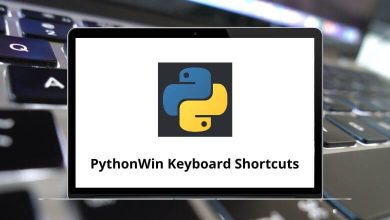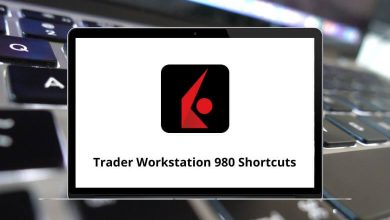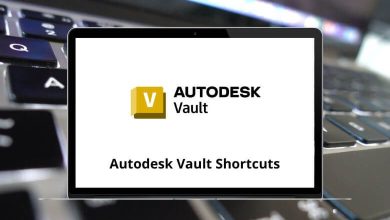Download RoomSketcher Shortcuts PDF
Learn RoomSketcher Shortcuts for Windows & Mac
Most used RoomSketcher Shortcuts
| Action | RoomSketcher Shortcuts Windows | RoomSketcher Shortcuts Mac |
|---|---|---|
| Switch to Walls mode | 1 | 1 |
| Switch to Windows mode | 2 | 2 |
| Switch to Materials mode | 3 | 3 |
| Switch to Furniture mode | 4 | 4 |
| Draw Interior wall (thin wall) – Walls mode | W | W |
| Draw Exterior wall (thick wall) – Walls mode | E | E |
| Draw Divider Line – Walls mode | D | D |
| Switch to Select – Walls mode | S | S |
| Make wall or divider curved – Walls mode | C | C |
| Thicker wall while drawing – Walls mode | + | + |
| Thinner wall while drawing – Walls mode | – | – |
| Turn to snap off | Ctrl | Command |
| Copy | Ctrl + C | Command + C |
| Paste | Ctrl + V | Command + V |
| Undo | Ctrl + Z | Command + Z |
| Redo | Ctrl + Y | Command + Y |
| Save | Ctrl + S | Command + S |
| New Project | Ctrl + N | Command + N |
| New Level | Ctrl + L | Command + L |
| Open Project | Ctrl + O | Command + O |
| Open Media Gallery | Ctrl + M | Command + M |
| Best Fit Width | Ctrl + W | Command + W |
| Best Fit Depth | Ctrl + D | Command + D |
| Toggle Always Show Furniture On or Off | Ctrl + A | Command + A |
| Display a Search popup to search | Ctrl + F | Command + F |
| Display Settings | Ctrl + T | Command + T |
| Preview 2D Floor Plans | Ctrl + 2 | Command + 2 |
| Preview 3D Floor Plans | Ctrl + 3 | Command + 3 |
| Delete selected element | Delete | Delete |
| Move the selected item or wall while drawing | Arrow keys | Arrow keys |
| Move the selected item or wall in larger steps | Shift + Arrow keys | Shift + Arrow keys |
| Rotate the selected item or object | Ctrl + Arrow keys | Command + Arrow keys |
| Rotate selected item in larger steps | Ctrl + Shift + Arrow keys | Command + Shift + Arrow keys |
| Rotate the item clockwise 90 degrees. Flip door or window | Q | Q |
| Show both floor plan and blueprint – Blueprint mode | A | A |
| Show only blueprint – Blueprint mode | B | B |
| Show only floor plan – Blueprint mode | F | F |
| Show Select Zone Name list | R | R |
| Close the application | Alt + F4 | Option + F4 |
READ NEXT:
- 106 Superhuman Keyboard Shortcuts
- 45 Banner 9 Keyboard Shortcuts
- 21 Sage 50 Keyboard Shortcuts
- 10 Panopto Recorder & Viewer Keyboard Shortcuts