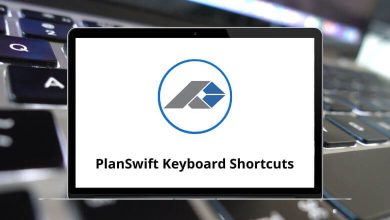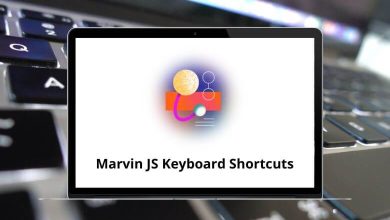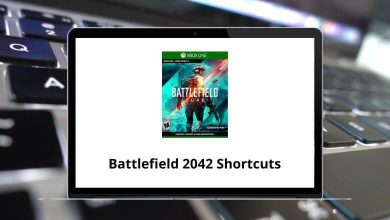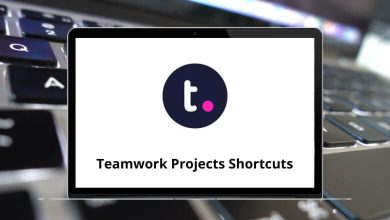List of WriteMonkey Shortcuts
Learn WriteMonkey Shortcuts for Windows
Most Used WriteMonkey Shortcuts
| Action |
WriteMonkey Shortcuts |
| Show keyboard shortcuts (will open this list in the default browser) |
F1 |
| Toggle fullscreen |
Esc |
| Toggle distraction-free mode |
Shift + Esc |
| Toggle left and right panes on / off |
F9 |
| Show and focus document list/toggle documents/jumps |
F10 |
| Command palette |
Ctrl + Shift + P |
| Open Command palette |
Ctrl + Spacebar |
| Access repository items via the Command palette |
Ctrl + Shift + R |
| Access the documents list via the Command palette |
Ctrl + Shift + U |
| Access the jumps list via the Command palette |
Ctrl + Shift + O |
| New document |
Ctrl + N |
| Save Document |
Ctrl + S |
| Print selection or document as plain text |
Ctrl + P |
| Toggle spell checking on / off |
F7 |
| Toggle show whitespace characters on / off |
F8 |
| Toggle inactive paragraphs fading on / off |
Ctrl + F6 |
| Toggle active sentence highlighting on / off |
Ctrl + F7 |
| Toggle typewriter scrolling on / off |
Ctrl + Shift + T |
| Show / Toggle / Hide right pane modules |
F12 |
| Quit / Close Writemonkey |
Ctrl + Q |
| Rotate sepia filter |
Alt + Shift + S |
| Rotate brightness filter |
Alt + Shift + B |
| Focus editor when not in focus |
Tab |
| Reset zoom |
Ctrl + 0 |
| Trigger expandable snippet |
Ctrl + Shift + E |
| Decrease font zoom |
Ctrl + 6 |
| Increase font zoom |
Ctrl + 7 |
| Decrease text area width |
Ctrl + 4 |
| Increase text area width |
Ctrl + 5 |
Navigation Shortcuts
| Action |
WriteMonkey Shortcuts |
| Jump word left |
Ctrl + Left Arrow Key |
| Jump word right |
Ctrl + Right Arrow Key |
| Moving around and selecting |
Ctrl + Shift + Left & Right Arrow Key |
| Scroll to selection/cursor |
Ctrl + K then C |
| Jump to the position of last change |
F4 |
| Jump to the left edge of the on-screen line |
Home |
| Jump to the right edge of the on-screen line |
End |
| Jump to the start line |
Alt + Left Arrow Key |
| Jump to the end line |
Alt + Right Arrow Key |
| Jump to start the document |
Ctrl + Home |
| Jump to end document |
Ctrl + End |
Folding Shortcuts
| Action |
WriteMonkey Shortcuts |
| Toggle fold/unfold all headings (markdown) |
Ctrl + 9 |
| Toggle fold / unfold current heading (markdown) |
Ctrl + 8 |
| Toggle collapse range (paragraph or selection) |
F5 |
| Toggle segment focus (paragraph or selection) |
F6 |
Editing Shortcuts
| Action |
WriteMonkey Shortcuts |
| Copy line/selection |
Ctrl + C |
| Copy All |
Ctrl + Shift + C |
| Cut line/selection |
Ctrl + X |
| Paste |
Ctrl + V |
| Paste as collapsed region |
Ctrl + Shift + V |
| Select all |
Ctrl + A |
| Select next occurrence |
Ctrl + D |
| Insert line after |
Ctrl + Enter |
| Insert line before |
Ctrl + Shift + Enter |
| Move line up |
Ctrl + Shift + Up Arrow Key |
| Move line down |
Ctrl + Shift + Down Arrow Key |
| Select line Repeat to select the next line |
Ctrl + L |
| Delete line |
Ctrl + Shift + K |
| Delete from cursor to end of line |
Ctrl + K then K |
| Delete from cursor to start of line |
Ctrl + K then Backspace |
| Duplicate line/selection |
Ctrl + Shift + D |
| Join the line below to the end of the current line |
Ctrl + J |
| Undo |
Ctrl + Z |
| Soft undo |
Ctrl + U |
| Redo |
Ctrl + Y |
| To Uppercase |
Ctrl + K then U |
| To Lowercase |
Ctrl + K then L |
| Comment / uncomment line or selection |
Ctrl + R |
| Strike / unstrike line or selection |
Ctrl + T |
| Bold |
Ctrl + B |
| Italic |
Ctrl + I |
| Code |
Ctrl + O |
| Delete word left |
Ctrl + Backspace |
| Delete word right |
Ctrl + Delete |
Find & Replace Shortcuts
| Action |
WriteMonkey Shortcut keys |
| Find |
Ctrl + F |
| Find and replace |
Ctrl + H |
| Find next |
F3 |
| Find under |
Ctrl + F3 |
| Find under previous |
Shift + Ctrl + F3 |
| Quick Find/select all |
Alt + F3 |
| Quick mark all |
Ctrl + 1 |
Bookmarks Shortcuts
| Action |
WriteMonkey Shortcut keys |
| New bookmark |
Ctrl + F2 |
| Go to the next bookmark |
F2 |
| Go to the previous bookmark |
Shift + F2 |
| Clear all bookmarks |
Shift + Ctrl + F2 |
READ NEXT: