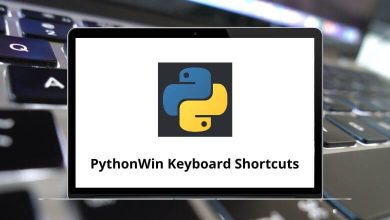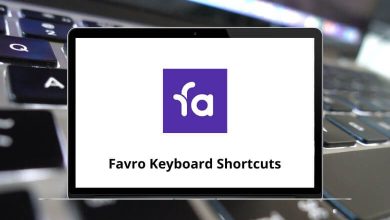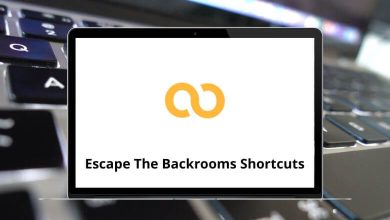Download RX 8 Audio Editor Shortcuts PDF
Table of Contents
Learn RX 8 Audio Editor Shortcuts for Windows & Mac
Most used RX 8 Audio Editor Shortcuts
| Action | RX 8 Audio Editor Shortcuts Windows | RX 8 Audio Editor Shortcuts Mac |
|---|---|---|
| New | Ctrl + N | Command + N |
| New from Clipboard | Ctrl + Shift + N | Command + Shift + N |
| Open | Ctrl + O | Command + O |
| Save | Ctrl + S | Command + S |
| Save As | Ctrl + Shift + S | Command + Shift + S |
| Overwrite Original File | Ctrl + Alt + S | Command + Option + S |
| Export | Ctrl + E | Command + E |
| Export Selection | Ctrl + Shift + E | Command + Shift + E |
| Export Regions to Files | Ctrl + Alt + E | Command + Option + E |
| Close | Ctrl + W | Command + W |
| Close All | Ctrl + Shift + W | Command + Shift + W |
| Zoom out full all rulers | Ctrl + 0 | Command + 0 |
| Zoom in on the amplitude ruler | Shift + Up Arrow key | Shift + Up Arrow key |
| Zoom out on the amplitude ruler | Shift + Down Arrow key | Shift + Down Arrow key |
| Zoom in on the frequency ruler | Shift + Ctrl + Up Arrow key | Shift + Command + Up Arrow key |
| Zoom out on the frequency ruler | Shift + Ctrl + Down Arrow key | Shift + Command + Down Arrow key |
| Zoom in on time ruler | Up Arrow key | Up Arrow key |
| Zoom in on time ruler | Ctrl + = | Command + = |
| Zoom on the left side of the time ruler | Ctrl + [ | Command + [ |
| Zoom out on time ruler | Ctrl + – | Command + – |
| Zoom out on time ruler | Down Arrow key | Down Arrow key |
| Zoom out full-on the time ruler | Ctrl + Shift + – | Command + Shift + – |
| zoom on the right side of the time ruler | Ctrl + ] | Command + ] |
| Zoom to time selection | Ctrl + [ | Command + [ |
| Undo | Ctrl + Z | Command + Z |
| Redo | Ctrl + Y | Command + Y |
| Cut | Ctrl + X | Command + X |
| Copy | Ctrl + C | Command + C |
| Paste | Ctrl + V | Command + V |
| Paste Special – Insert | Ctrl + Alt + V | Command + Option + V |
| Paste Special – Replace | Ctrl + Alt + Shift + V | Command + Option + Shift + V |
| Paste Special – Mix | Shift + V | Shift + V |
| Paste Special – Invert and Mix | Alt + V | Option + V |
| Paste Special – To Selection Only | Alt + Shift + V | Option + Shift + V |
| Paste Special – Clip Gain Only | Ctrl + Shift + V | Command + Shift + V |
| Deselect | Ctrl + D | Command + D |
| Reselect | Ctrl + Shift + D | Command + Shift + D |
| Select All | Ctrl + A | Command + A |
| Invert Selection | Ctrl + Shift + I | Command + Shift + I |
| Invert Selection Frequencies | Ctrl + I | Command + I |
| Select Harmonics | Ctrl + Shift + H | Command + Shift + H |
| Begin Selection At Playhead | [ | [ |
| End Selection At Playhead | ] | ] |
| Delete Selection | Delete | Delete |
| Trim to Selection | Ctrl + T | Command + T |
| Snap | Ctrl + Shift + ; | Command + Shift + ; |
| Find a Similar Event Window | Ctrl + F | Command + F |
| Find Next Similar Event | Ctrl + Shift + F | Command + Shift + F |
| Find Previous Similar Events | Ctrl + Alt + F | Command + Option + F |
| Add Marker or Region | M | M |
| Edit Cursor Mode – Select Time | T | T |
| Edit Cursor Mode – Select Time/Freq | R | R |
| Edit Cursor Mode – Select Freq | F | F |
| Edit Cursor Mode – Lasso | L | L |
| Edit Cursor Mode – Selection Brush | B | B |
| Edit Cursor Mode – Selection Wand | W | W |
| Edit Cursor Mode – Zoom Time | Z | Z |
| Edit Cursor Mode – Zoom Time/Freq | Shift + Z | Shift + Z |
| Edit Cursor Mode – Zoom Freq | Alt + Z | Option + Z |
| Edit Cursor Mode – Grab Time | G | G |
| Edit Cursor Mode – Grab Time/Freq | Shift + G | Shift + G |
| Edit Cursor Mode – Grab Freq | Alt + G | Option + G |
| Open the Batch Processing window | Ctrl + B | Command + B |
| Send Connect Clips back to the host | Ctrl + Enter | Command + Return |
| Discard Connect Clips | Ctrl + Backspace | Command + Backspace |
| Remove Clip Gain from the selection | Shift + Backspace | Shift + Backspace |
| Remove All Clip Gain | Ctrl + Shift + Backspace | Command + Shift + Backspace |
| Toggle Follow Playhead | Ctrl + P | Command + P |
| Toggle Follow Playhead Mode > Page / Continuous | Ctrl + Shift + P | Command + Shift + P |
| Show Clip Gain | Ctrl + G | Command + G |
| Show Channels Separately | Ctrl + Shift + C | Command + Shift + C |
| Show Spectrogram Settings | Ctrl + Shift + , | Command + Shift + , |
| Decrease Spectrogram FFT Size | Shift + , | Shift + , |
| Increase Spectrogram FFT Size | Shift + . | Shift + . |
| Show Preferences Window | Ctrl + , | Command + , |
| Show File Info window | Shift + Alt + Ctrl + I | Shift + Option + Command + I |
| Enter Full Screen | Ctrl + ^ + F | Command + ^ + F |
| Exit Full Screen | Esc | Esc |
| Toggle Instant Process | I | I |
| Toggle Preview Bypass | Shift + B | Shift + B |
| Toggle Window Opacity | Ctrl + Shift + O | Command + Shift + O |
| Toggle Input Monitoring | Alt + I | Option + I |
| Start or Stop Playback | Spacebar | Spacebar |
| Start or Stop Preview Playback | Shift + Spacebar | Shift + Spacebar |
| Rewind Transport | Home | Home |
| Seek to End of the file | End | End |
| Toggle Looping | Ctrl + L | Command + L |
| Toggle Playhead Follow | Ctrl + P | Command + P |
| Toggle Playhead Return | Ctrl + R | Command + R |
| Select Both Channels | Ctrl + Shift + B | Command + Shift + B |
| Select Left Channel | Ctrl + Shift + L | Command + Shift + L |
| Select Right Channel | Ctrl + Shift + R | Command + Shift + R |
| Extend selection left | Shift + Left Arrow key | Shift + Left Arrow key |
| Extend selection left by page | Shift + Page Up key | Shift + Page Up key |
| Extend selection to the right boundary of the current view | Shift + Page Down key | Shift + Page Down key |
| Extend selection by the increment to the right | Shift + Right Arrow key | Shift + Right Arrow key |
| Move the playhead to the next marker or selection boundary | Alt + Right Arrow key | Option + Right Arrow key |
| Move the playhead to the previous marker or selection boundary | Alt + Left Arrow key | Option + Left Arrow key |
| Nudge playhead to the left | Left Arrow key | Left Arrow key |
| Nudge playhead to the right | Right Arrow key | Right Arrow key |
| Page Left | Page Up key | Page Up key |
| Page Right | Page Down key | Page Down key |
| Select to End | Shift + End | Shift + End |
| Select to Start | Shift + Home | Shift + Home |
| Process Reverse | Shift + R | Shift + R |
| Process Silence | Shift + S | Shift + S |
| Process Gain | Ctrl + Alt + 6 | Command + Option + 6 |
| Process Leveler | Ctrl + Alt + 0 | Command + Option + 0 |
| Process Loudness | Ctrl + Alt + 4 | Command + Option + 4 |
| Process Ambience Match | Ctrl + Alt + 2 | Command + Option + 2 |
| Process Mixing | Ctrl + Alt + 8 | Command + Option + 8 |
| Process De-plosive | Ctrl + 5 | Command + 5 |
| Process De-click | Ctrl + 2 | Command + 2 |
| Process De-clip | Ctrl + 1 | Command + 1 |
| Process Deconstruct | Ctrl + 7 | Command + 7 |
| Process De-reverb | Ctrl + 8 | Command + 8 |
| Process EQ | Ctrl + Alt + 7 | Command + Option + 7 |
| Process EQ Match | Ctrl + Alt + 1 | Command + Option + 1 |
| Process Plug-in | Ctrl + Alt + 5 | Command + Option + 5 |
| Process De-Hum | Ctrl + 3 | Command + 3 |
| Process Resampler | Ctrl + Alt + 9 | Command + Option + 9 |
| Process Spectral Repair | Ctrl + 6 | Command + 6 |
| Process Pitch Contour | Ctrl + Alt + 3 | Command + Option + 3 |
| Process Voice De-noise | Ctrl + 4 | Command + 4 |
| Open Gain module | Shift + Enter + 6 | Shift + Return + 6 |
| Open Leveler module | Shift + Enter + 0 | Shift + Return + 0 |
| Open Loudness module | Shift + Enter + 4 | Shift + Return + 4 |
| Open Ambience Match module | Shift + Enter + 2 | Shift + Return + 2 |
| Open Mixing module | Shift + Enter + 8 | Shift + Return + 8 |
| Open De-plosive module | Shift + 5 | Shift + 5 |
| Open De-click module | Shift + 2 | Shift + 2 |
| Open De-clip module | Shift + 1 | Shift + 1 |
| Open Deconstruct module | Shift + 7 | Shift + 7 |
| Open De-reverb module | Shift + 8 | Shift + 8 |
| Open EQ module | Shift + Alt + 7 | Shift + Option + 7 |
| Open the EQ Match module | Shift + Alt + 1 | Shift + Option + 1 |
| Open Plug-in window | Shift + Alt + 5 | Shift + Option + 5 |
| Open De-hum module | Shift + 3 | Shift + 3 |
| Open Resample module | Shift + Alt + 9 | Shift + Option + 9 |
| Open Spectral Repair module | Shift + 6 | Shift + 6 |
| Open Time & Pitch module | Shift + Alt + 3 | Shift + Option + 3 |
| Open Voice De-noise module | Shift + 4 | Shift + 4 |
| Open Markers window | Alt + M | Option + M |
| Open the Module Chain window | C | C |
| Open Spectrum Analyzer window | Alt + R | Option + R |
| Open the Waveform Stats window | Alt + D | Option + D |
| Learn Ambience Match | Shift + Alt + Ctrl + 9 | Shift + Option + Command + 9 |
| Suggest De-hum | Shift + Alt + Ctrl + 4 | Shift + Option + Command + 4 |
| Learn Voice De-noise | Shift + Alt + Ctrl + 5 | Shift + Option + Command + 5 |
| Learn EQ Match | Shift + Alt + Ctrl + 2 | Shift + Option + Command + 2 |
FAQs
[sc_fs_multi_faq headline-0=”h2″ question-0=”What is RX 8 Audio Editor?” answer-0=”RX 8 Audio Editor is a professional audio editing software developed by iZotope that allows users to enhance, repair, and manipulate audio recordings.” image-0=”” headline-1=”h2″ question-1=”What are some features of RX 8 Audio Editor?” answer-1=”RX 8 Audio Editor offers a variety of features such as noise reduction, audio repair, spectral editing, batch processing, and time/pitch manipulation.” image-1=”” headline-2=”h2″ question-2=”Can I use RX 8 Audio Editor with other audio software?” answer-2=”Yes, RX 8 Audio Editor can be used as a standalone application or as a plugin with other audio software such as Pro Tools, Logic Pro X, and Ableton Live.” image-2=”” headline-3=”h2″ question-3=”What audio file formats does RX 8 Audio Editor support?” answer-3=”RX 8 Audio Editor supports a wide range of audio file formats, including WAV, MP3, AAC, FLAC, and AIFF.” image-3=”” headline-4=”h2″ question-4=”Is there a free trial version of RX 8 Audio Editor available?” answer-4=”Yes, iZotope offers a 3-day free trial of RX 8 Audio Editor that users can download from their website.” image-4=”” headline-5=”h2″ question-5=”Can I use RX 8 Audio Editor for live audio processing?” answer-5=”No, RX 8 Audio Editor is designed for post-production editing and is not intended for live audio processing.” image-5=”” headline-6=”h2″ question-6=”Do I need a powerful computer to run RX 8 Audio Editor?” answer-6=”RX 8 Audio Editor has relatively low system requirements and can run on most modern computers. However, some processing-intensive features may require a more powerful computer to run smoothly.” image-6=”” count=”7″ html=”true” css_class=””]READ NEXT:
- 26 Riffstation Keyboard Shortcuts
- 162 FineReader 15 Keyboard Shortcuts
- 101 Onyx Keyboard Shortcuts
- Toggl Keyboard Shortcuts