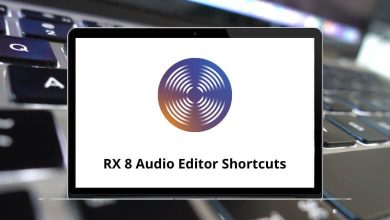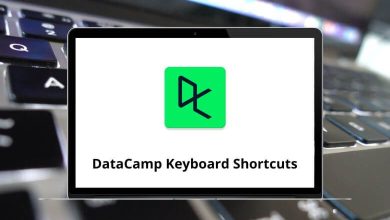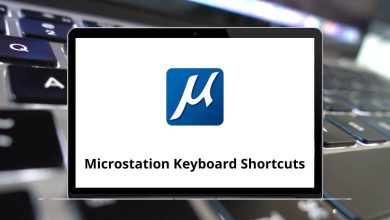Learn Aegisub Shortcuts for Windows
Most Used Aegisub Shortcuts
| Action |
Aegisub Shortcuts |
| Exit the application |
Ctrl + Q |
| Configure Aegisub |
Alt + O |
| Find and replace words in subtitles |
Ctrl + H |
| Copy subtitles to the clipboard |
Ctrl + C |
| Cut subtitles |
Ctrl + X |
| Delete currently selected subtitles |
Ctrl + Delete |
| Paste subtitles |
Ctrl + V |
| Paste subtitles over others |
Ctrl + Shift + V |
| Split the current line into a line that ends on the current frame and a line that starts on the next frame |
Ctrl + Shift + D |
| Split the current line into a line that ends on the previous frame and a line that starts on the current frame |
Ctrl + Delete |
| Redo the last undone action |
Ctrl + Y |
| Undo the last action |
Ctrl + Z |
| Move to the next subtitle line |
Ctrl + 2 |
| Move to the previous subtitle line |
Ctrl + 8 |
| Move the selected lines down one row |
Alt + Down Arrow key |
| Move the selected lines up one row |
Alt + Up Arrow key |
| Help topics |
F1 |
| Search for text in the subtitles |
Ctrl + F |
| Find the next match of the last search |
F3 |
| New Subtitles |
Ctrl + N |
| Open a subtitles file |
Ctrl + O |
| Save the current subtitles |
Ctrl + S |
| Save subtitles with another name |
Ctrl + Shift + S |
| Shift selection so that the active line starts at the current frame |
Ctrl + 6 |
| Shift subtitles by time or frames |
Ctrl + I |
| Set the end of the selected subtitles to the current video frame |
Ctrl + 4 |
| Set the start and end of subtitles to the keyframes around the current frame |
Ctrl + 5 |
| Set the start of selected subtitles to the current video frame |
Ctrl + 3 |
| Toggle focus between the video slider and the previous thing to have the focus |
Ctrl + Spacebar |
| Seek the next frame |
Ctrl + 6 |
| Seek the previous frame |
Ctrl + 4 |
| Jump to frame or time |
Ctrl + G |
| Jump the video to the end frame of the current subtitle |
Ctrl + 2 |
| Jump the video to the start frame of the current subtitle |
Ctrl + 1 |
| Play the video starting on this position |
Ctrl + P |
| Zoom video in |
Ctrl + + |
| Zoom video out |
Ctrl + – |
Video Shortcuts
| Action |
Aegisub Shortcuts |
| Seek the next frame |
Right Arrow key |
| Seek the next beginning or end of a subtitle |
Ctrl + Right Arrow key |
| Seek the next keyframe |
Shift + Right Arrow key |
| Fast jump forward |
Alt + Right Arrow key |
| Seek the previous frame |
Left Arrow key |
| Seek the previous beginning or end of a subtitle |
Ctrl + Left Arrow key |
| Seek the previous keyframe |
Shift + Left Arrow key |
| Fast jump backward |
Alt + Left Arrow key |
| Clip subtitles to a rectangle |
H |
| In standard mode, double click sets the position |
A |
| Drag subtitles |
S |
| Rotate subtitles on their X and Y axes |
F |
| Rotate subtitles on their Z-axis |
D |
| Scale subtitles on the X and Y axes |
G |
| Clip subtitles to a vectorial area |
J |
Subtitle Edit Shortcuts
| Action |
Aegisub Shortcuts |
| Set the outline color (\3c) at the cursor position |
Alt + 3 |
| Set the primary fill color (\c) at the cursor position |
Alt + 1 |
| Set the secondary (karaoke) fill color (\2c) at the cursor position |
Alt + 2 |
| Set the shadow color (\4c) at the cursor position |
Alt + 4 |
| Move to the next subtitle line, creating a new one if needed |
Enter |
Translation assistance Shortcuts
| Action |
Aegisub Shortcuts |
| Play audio until the end of the selection is reached |
End |
| Commit changes and move to the next line |
Enter |
| Insert the untranslated text |
Insert |
| Move to the next line without committing changes |
Page Down key |
| Move to the previous line without committing changes |
Page Up key |
| Commit changes and stay on the current line |
F8 |
| Play current line |
Home |
Always Shortcuts
| Action |
Aegisub Shortcuts |
| Commit any pending audio timing changes |
Enter |
| Play audio until the end of the selection |
5 |
| Play 500 ms after selection |
3 |
| Play 500 ms before selection |
1 |
| Stop audio and video playback |
8 |
| Decrease the length of the current timing unit |
7 |
| Increase the length of the current timing unit |
9 |
| Next line or syllable |
2 |
| Previous line or syllable |
0 |
| Shift the start time of the current timing unit backward |
4 |
| Shift the start time of the current timing unit forward |
6 |
Audio Shortcuts
| Action |
Aegisub Shortcuts |
| Toggle global hotkey overrides |
Ctrl + * |
| Commit any pending audio timing changes |
Enter |
| Commit any pending audio timing changes and reset the next line’s time to the default |
Shift + G |
| Play the audio for the current line |
R |
| Play audio until the end of the selection is reached |
Spacebar |
| Play 500 ms after selection |
W |
| Play 500 ms before selection |
Q |
| Play the first 500 ms of the selection |
E |
| Play from selection start to the end of the file |
T |
| Play selection, or stop playback if it’s already playing |
B |
| Scroll the audio display left |
A |
| Scroll the audio display right |
F |
| Stop audio and video playback |
H |
| Add the lead in time to the selected lines |
C |
| Add the lead-out time to the selected lines |
V |
| Decrease the length of the current timing unit |
– |
| Decrease the length of the current timing unit and shift the following items |
Shift + – |
| Increase the length of the current timing unit |
+ |
| Increase the length of the current timing unit and shift the following items |
Shift + + |
| Next line or syllable |
X |
| Previous line or syllable |
Z |
READ NEXT: