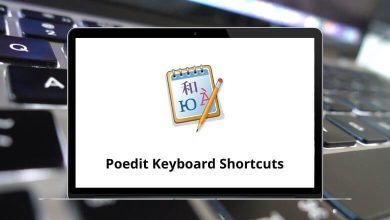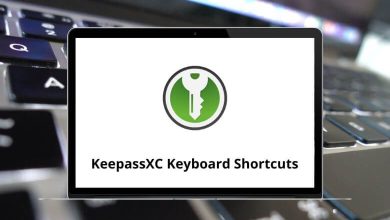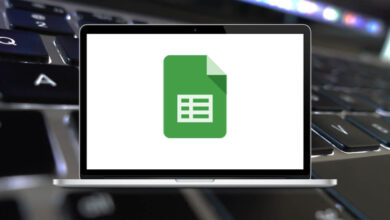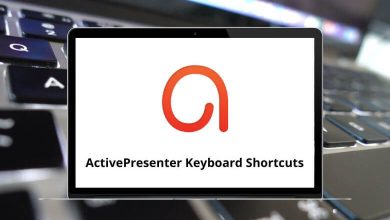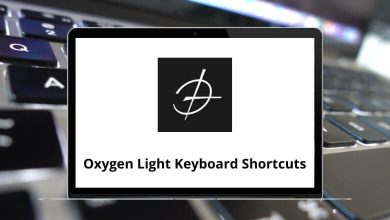Developer ToolsShortcutsWindows
23 LibreOffice Base Keyboard Shortcuts
Download LibreOffice Base Shortcuts PDF
Table of Contents
Learn LibreOffice Base Shortcuts for Windows
Query design Shortcuts
| Action | LibreOffice Base Shortcut keys |
|---|---|
| Jump between the query design areas | F6 |
| Deletes a table from the query design | Delete |
| Selects the connection line | Tab |
| Opens the context menu | Shift + F10 |
| Preview | F4 |
| Run query | F5 |
| Add a table or query | F7 |
Control properties Shortcuts
| Action | LibreOffice Base Shortcut keys |
|---|---|
| Opens the combo box | Alt + Down Arrow Key |
| Closes the combo box | Alt + Up Arrow Key |
| Inserts a new line | Shift + Enter |
| Positions the cursor in the previous line | Up Arrow Key |
| Puts the cursor into the next line | Down Arrow Key |
| Completes the input in the field and places the cursor into the next field | Enter |
| Sets the focus (if not in design mode) to the first control. The first control is the first one listed in the Form Navigator | Ctrl + F6 |
Creating Basic dialog Shortcuts
| Action | LibreOffice Base Shortcut keys |
|---|---|
| Jumps between tabs | Ctrl + Page Up key |
| Jump between windows | F6 |
| Selection of the control fields | Tab |
| Selection of the control fields in opposite direction | Shift + Tab |
| Insert the selected control | Ctrl + Enter |
| Moves the selected control in steps of 1 mm in the respective direction. In point edit mode, it changes the size of the selected control | Arrow keys |
| In point edit mode, jumps to the next handle | Ctrl + Tab |
| In point edit mode, jumps to the previous handle | Shift + Ctrl + Tab |
| Leaves the current selection | Esc |
READ NEXT:
- Pega Keyboard Shortcuts
- Thonny Keyboard Shortcuts
- ReSharper Keyboard Shortcuts
- Blue Prism Keyboard Shortcuts