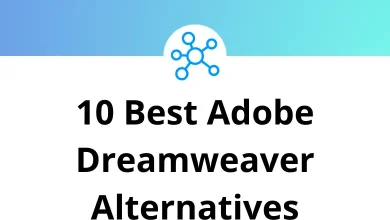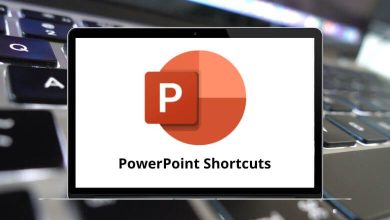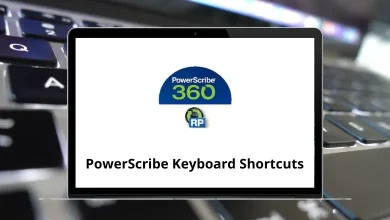40 Evince Keyboard Shortcuts
Learn Evince Shortcuts for Windows
Table of Contents
Most Used Evince Shortcuts
| Action | Evince Shortcuts |
|---|---|
| Open a document. | Ctrl + O |
| Open a copy of the current document. | Ctrl + N |
| Save a copy of the current document with a new file name. | Ctrl + S |
| Print the current document. | Ctrl + P |
| Close the current document window. | Ctrl + W |
| Reload the document | Ctrl + R |
| Copy highlighted text. | Ctrl + C |
| Select all the text in a document | Ctrl + A |
| Use the full screen to view the document | F11 |
| Start a presentation | F5 |
| Invert background and text colors | Ctrl + I |
| Swap between continuous and page-by-page view of the document | C |
| Display two pages side by side | D |
| Add a post-it-like note | S |
| Highlight text | Ctrl + H |
| Search Box | Ctrl + F |
| Go to the next search result | Ctrl + G |
| Go to the previous search result | Ctrl + Shift + G |
Moving around a document Shortcuts
| Action | Evince Shortcuts |
|---|---|
| Move up/down on a page. | Arrow Keys |
| Move up a page several lines at a time. | Page Up Key |
| Move down a page several lines at a time. | Page Down Key |
| Go to the previous page. | Ctrl + Page Up key |
| Go to the next page. | Ctrl + Page Down Key |
| Go to the page number. | Ctrl + L |
| Go to the beginning of a page | Home |
| Go to the end of a page | End |
| Go to the beginning of the document. | Ctrl + Home |
| Go to the end of the document. | Ctrl + End |
| Add a bookmark to the current page. | Ctrl + D |
| Delete the bookmark on the current page if there is one. | Ctrl + Shift + D |
| Display the sidebar with a table of contents and bookmarks. | F9 |
| Enable caret navigation placing a moveable cursor in text pages, allowing you to move around and select text with the keyboard. | F7 |
Rotating and Zooming Shortcuts
| Action | Evince Shortcut keys |
|---|---|
| Rotate the pages 90 degrees counter-clockwise. | Ctrl + Left Arrow Key |
| Rotate the pages 90 degrees clockwise. | Ctrl + Right Arrow Key |
| Default zoom. | Ctrl + 0 |
| Zoom in. | Ctrl + + |
| Zoom out. | Ctrl + – |
| Fit the page into the window. | F |
| Fit the content width to the space available. | W |
| Automatic zoom | A |
READ NEXT:
- 87 Team Explorer and Azure DevOps Shortcuts
- 13 Microsoft Groove Keyboard Shortcuts
- 16 Loom Keyboard Shortcuts
- 15 Elementor Keyboard Shortcuts